Review Map Statistics with Map Rule Counters
Map Statistics can be viewed in the following ways:
| • | The Statistics page. |
For details, refer to Viewing Map Statistics with the Statistics Page
| • | The Map Quick View. |
For details, refer to Viewing Map Statistics with Quick View
A single packet may match multiple rules in the map and will not cause multiple rule counters to increment. Only the last rule which is the highest priority in the order will increment. The flow map rule priority is based on the order it was created. Thus, the sum of the map rule counters across all the map rules may be higher than the total number of packets received and transmitted by the map.
Note: Drop rules have a higher priority than pass rules.
For example, consider the following three map rules:
| • | Rule 1 – ipsrc 10.10.0.0 /24 bidir |
| • | Rule 2 – ipsrc 10.10.0.100 /32 bidir |
| • | Rule 3 – portsrc 80 |
A packet with ipsrc 10.10.0.100 and portsrc 20 will match Rule 1 and Rule 2, which will be forwarded to the tool port or ports. The counters for Rule 2 will only be incremented.
There are several reasons a map rule counter may not increment:
| • | Traffic matching the rule is not currently present in the production network. |
| • | The network port is not monitoring the network at the proper location to see the traffic specified by the map. |
| • | A higher-priority map is forwarding the packet before it can be inspected by this particular map. |
| • | The map rule itself may be specified incorrectly. |
Viewing Map Statistics with the Statistics Page
To review map statistics indicating the total packets and total octets handled by maps and the number of rules in the map, select Maps > Maps > Statistics. The Statistics page displays the map statistics in a table format listing the maps by their alias as shown in Figure 610: Map Statistics Page. Clicking on a map alias opens a Quick View for that map. To clear map counters, click the Clear button.
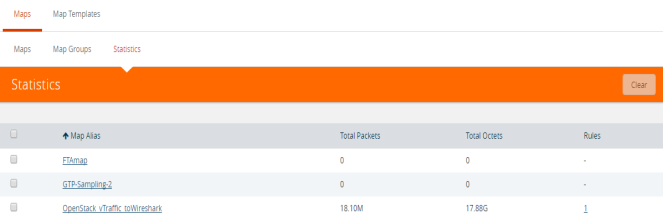
Figure 610: Map Statistics Page
Viewing Map Statistics with Quick View
To review map rule counters indicating the number of rule matches for a map as packets are inspected and forwarded, select the map and view the information in the Quick View window as shown in Figure 611: Map Counters Available in Quick View Page.
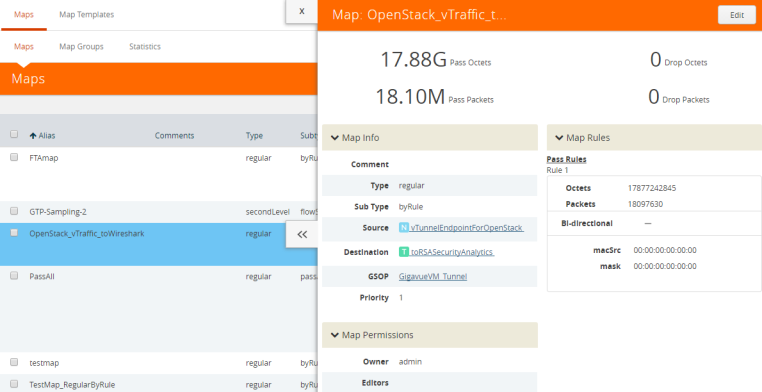
Figure 611: Map Counters Available in Quick View Page



