Remove Nodes from a Cluster
You can manage an existing cluster through GigaVUE-FM by removing nodes from it. After a node is deleted from a cluster, it will become a standalone node. FM will continue to manage it.
For nodes leaving a cluster, the username and password of the admin account on the cluster will be used for managing the node after it has been removed from the cluster.
To remove nodes of an existing cluster using GigaVUE-FM:
1Navigate to Physical > Physical Nodes.
| 1. | Select a cluster and choose Actions > Edit Cluster. |
The Edit Cluster - Canvas appears showing the existing stack link configuration details in the cluster wizard. Standalone devices appear in the Devices pane.
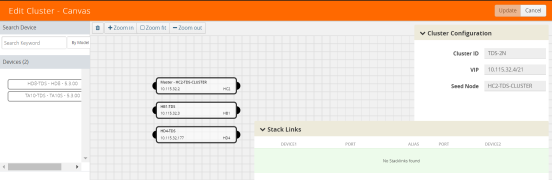
Figure 411: Edit cluster page
Note: Only one device can be deleted from canvas per operation. It can be any device from the cluster.
| 2. | Right-click the device to be removed from the canvas and click Remove. |
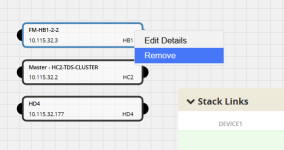
Right click to remove
| 3. | The removed device is deleted from the canvas. |
| 4. | Click Update to update the configuration. |
A Confirmation window appears advising that all traffic configurations will be erased on newly added or removed nodes.
| 5. | Click Ok to continue. |
| 6. | The Manage Cluster update notification window appears showing the status of each update activity on the nodes, cards, GigaStreams and stack links. |
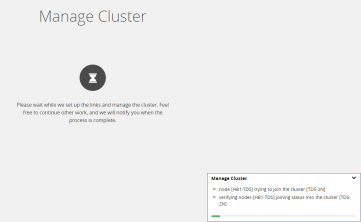
Figure 412: Notification pop up after update operation
| 7. | After the cluster update operation completes, a “Manage Cluster Completed” message appears. |
| 8. | Click Go to Cluster to view the updated cluster overview. |



