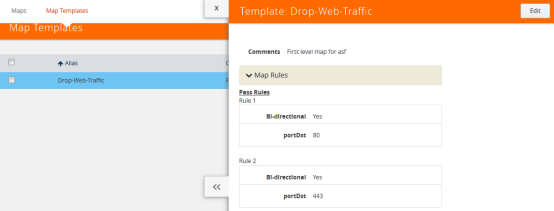Map Templates
Map templates can be created by admin users. Once created, any user creating a map can use any template.
Admin users can define standardized traffic flows, applications, and rules that will be convenient for users when creating their maps. To do this, the admin creates map templates; later, users can use one or more templates as the basis for their maps.
Templates are created using the same rules and parameters as regular maps, but they do not have any network or tool ports. GigaSMART operations are also not included in templates.
The rules defined in the template become the starting point for the map. The rules can be edited or removed and new rules can be added to the map.
No changes made to the map will be reflected back in the original template. Once the map is created, it has no association with the original template from which it was created. Any changes to a template will not be reflected in any maps created with the previous version of the template.
Create Map Templates
To create a map template, do the following:
| 1. | Select Maps > Map Templates. |
| 2. | Click New. The New Map Template opens. |
| 3. | Enter an alias in the Map Template Alias field. |
| 4. | (Optional) Enter comments about the template. |
| 5. | Add map rules by clicking Add a Rule for each rule that you want to add. |
| 6. | After you are done creating rules, click Save. |
The new map is included on the Map Templates page.
Edit Map Templates
To edit a map template, do the following:
| 1. | Select Maps > Map Templates to open the Map Templates page. |
| 2. | On the Map Template page, select the template to edit. |
| 3. | Click Edit. |
| 4. | Modify the map template by adding or deleting rules or comments. (You cannot change the alias.) |
| 5. | Click Save. |
Map Template Quick View
When you click on the alias of a map template on the Map Templates page, a Quick View displays that shows the comments (if any) and rules. An example is shown in Figure 603: Map Template Quick View.