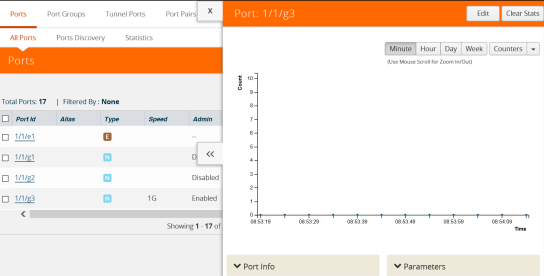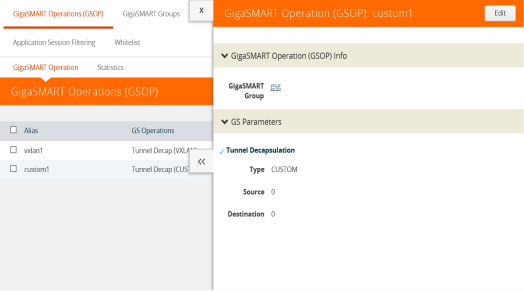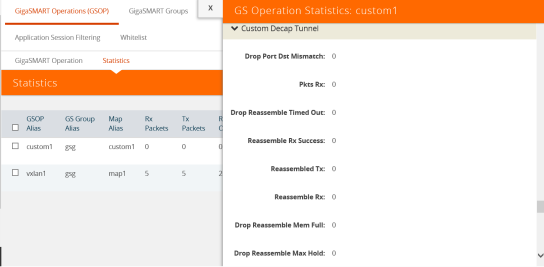GigaSMART Custom Tunnel Decapsulation
Required Licenses for Custom Decapsulation: Base (GigaVUE-HD4, GigaVUE-HD8, GigaVUE-HC2, and GigaVUE-HC3), Tunneling (GigaVUE-HC1 and GigaVUE-HB1),
and Header Stripping
Starting in software version 5.3, support for custom tunnel termination is added to GigaSMART. Use custom tunnel termination to terminate a custom tunnel header that is received at the IP interface that is associated with a network port, but is not known to GigaSMART. The destination IP and MAC addresses must match the IP and MAC addresses of the network tunnel.
The packets that are successfully received at GigaSMART on a custom tunnel can be stripped, after some validations are performed, or can be sent to tools. The existing generic header stripping operation can be leveraged to remove the tunnel header if required. The reassembly of fragmented IP packets is also supported.
You can configure a GigaSMART-enabled node to act as the receiving end of a tunnel by configuring a GigaSMART tunnel-decap operation with type set to custom and Layer 4 (L4) source and destination ports. The high-level steps are as follows:
|
1.
|
Configure an IP interface associated with network port and assign an IP address, subnet mask, and default gateway to the IP interface. The gateway forwards the encapsulated packet to the IP interface that is associated with a network port. |
|
2.
|
Create a GigaSMART operation (GSOP) with a custom decapsulation component. |
|
3.
|
(Optional) Create a chain of GigaSMART operations containing the custom tunnel decap GSOP and a generic header stripping GSOP. |
|
4.
|
Bind the GigaSMART operation to the P interface that is associated with a network port as part of a map. |
The encapsulated packet will go from the P interface that is associated with a network port to GigaSMART, where basic validation against configured values will be performed. The packet will then be sent to the chained GSOPs, where the encapsulated header will be stripped off (if configured to strip) and sent to the tools.
Note: The generic header stripping operation is performed on the inner payload of the tunneled packet. Use a hybrid port for the header stripping GSOP.
For an example configuration, refer to Custom Tunnel Decapsulation Configuration Example
Note: GigaSMART operations with a tunnel component can only be assigned to GigaSMART groups consisting of a single GigaSMART engine port.
Custom Tunnel Decapsulation Configuration Example
To access GigaSMART within GigaVUE-FM, access a device that has been added to GigaVUE-FM from the GigaVUE-FM interface. GigaSMART appears in the navigation pane of the device view on supported devices. Refer to Access GigaSMART from GigaVUE-FM for details.
To configure a custom tunnel termination, do the following:
Configure a GigaSMART group/associate group with GigaSMART Engine Port
|
1.
|
From the device view, select GigaSMART > GigaSMART Groups. |
|
3.
|
Type an alias in the Alias field. For example, gsg. |
|
5.
|
Select an engine port. For example,1/1/g13. |
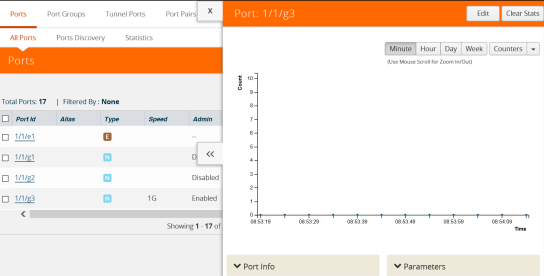
Figure 905:
|
7.
|
Select Network for Type and enable Admin. |
Configure the IP Interface
|
1.
|
Select Ports > IP Interfaces. |
|
3.
|
In the Alias and Comment fields, enter the name and description for the IP interface. |
|
4.
|
From the Port drop-down list, select port 1/1/g3 |
|
5.
|
Enter 10.115.9.5 in the IP Address field. |
|
6.
|
Enter 255.255.255.255 in the Mask field |
|
7.
|
Enter 10.115.9.1 in the Gateway field. |
|
8.
|
Enter 1500 in the MTU field. |
|
9.
|
Select the GigaSMART Group you created in the first step of this process. For example: gsg. |
Configure GigaSMART operation and assign to GigaSMART Group
|
1.
|
From the device view, select GigaSMART > GigaSMART Operations (GSOP) > GigaSMART Operation. |
|
3.
|
Type an alias in the Alias field to identify this operation. For example, custom2 |
|
4.
|
For GigaSMART Groups, select gsg. |
|
5.
|
For GigaSMART Operations (GSOP), select Tunnel Decapsulation. |
Create a Map
|
1.
|
Select Maps > Maps > Maps. |
|
•
|
Type map11 in the Alias field. |
|
•
|
Select T or tool for Type. |
|
•
|
Select By Rule for Subtype. |
|
•
|
Select the from network port 1/1/g1 for the Source. |
|
•
|
Select the virtual port vp1 for the Destination. |
|
c.
|
Select IPv4 Version and set Version to v4. |
Click Save.
Displaying Custom Tunnel GSOP
To display the custom tunnel GigaSMART operation, do the following:
|
1.
|
From the device view, select GigaSMART > GigaSMART Operations (GSOP). |
|
2.
|
Select the custom tunnel from the list. The GSOP displays. |
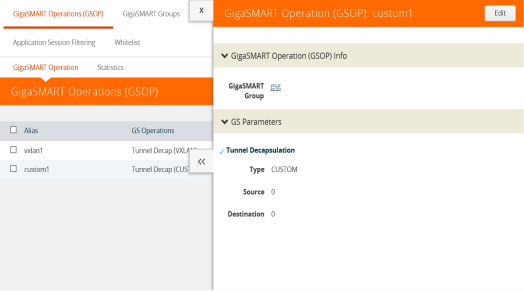
Figure 906: GSOP Custom Operation
Displaying Custom Tunnel Statistics
To display custom tunnel statistics, do the following:
|
1.
|
From the device view, select GigaSMART > GigaSMART Operations (GSOP) > Statistics. |
|
2.
|
Select Statistics. The Statistics page displays basic tunnel termination details in a table format. |
|
3.
|
Click the GSOP alias to display all the statistics available for this GS Operation. |
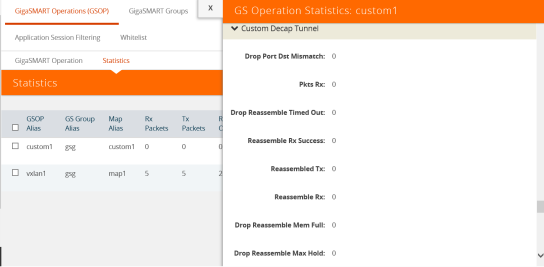
Figure 907:
|
4.
|
Click the X to close the GS Operation Statistics pane. |