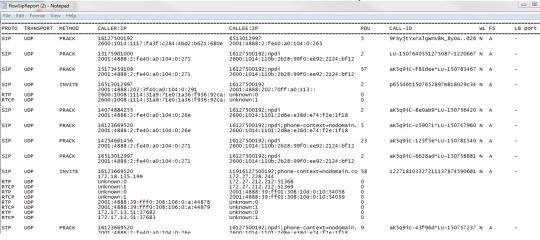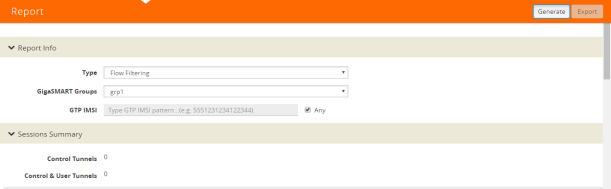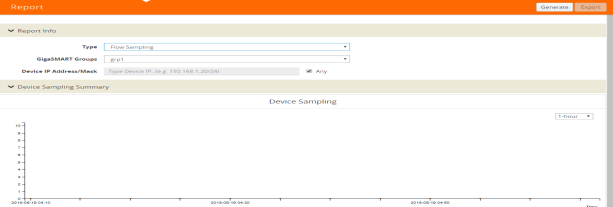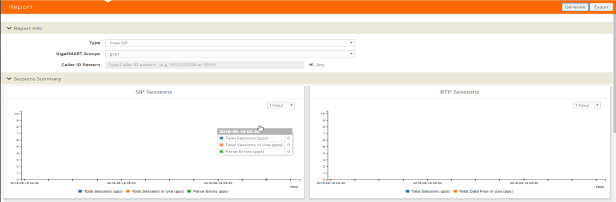Displaying Flow Ops Reports
GigaSMART provides support for Flow Ops reporting. The Flow Ops reports displays session table statistics for various feature.
Refer to GigaSMART Group Statistics Definitions for descriptions of these statistics.
|
Description |
UI Steps |
||||||||||||||||||
|
To display Flow Filtering Reports:
|
|
||||||||||||||||||
|
|
|||||||||||||||||||
|
To display Flow Sampling Reports: |
|
||||||||||||||||||
|
|
|||||||||||||||||||
|
|
|
||||||||||||||||||
|
To display Flow SIP Reports: |
|
||||||||||||||||||
|
|
|||||||||||||||||||
Exporting Flow SIP Session Reports
Starting with software version 5.4 support for exporting flow-ops session reports are available for Flow SIP.
To export Flow SIP session reports:
| 1. | Navigate to From the device view, select GigaSMART > GigaSMART Groups > Report. |
| 2. | Generate a Flow SIP report. |
| 3. | Click Export to download the Flow SIP report you just generated. A text file of the Flow SIP report is saved to your local directory. |
Note: The session table displays the first 1000 sessions only.