Storage Management
The Storage Management page shows the available and used storage space shown under /var file system of the GigaVUE-FM appliance. Figure 269: Storage Management Page shows that 2588MB of storage is used and 25750MB is available only 9 percent full. This information is pulled from the same file system irrespective of the virtual environment where the appliance is installed.
This information is useful when collecting NetFlow records for FabricVUE Traffic Analyzer, reports, and audit logs because the appliance may run out of storage and there might be a degradation in performance. Generally, if everything is functioning well, the NetFlow records would be transferred to /config file system and this issue may never arise.
GigaVUE-FM Storage Management allows you to define how the stored logs are managed. You can specify a schedule for purging old device logs. You can also specify an SFTP server to export the log records prior to purging. Storage Management is used for all storage settings, including device logs, alarm/event notifications, and statistics. Refer to Alarms and Events.
To access Storage Management, click ![]() on the top navigation bar. On the left navigation pane, select System > Storage Management.
on the top navigation bar. On the left navigation pane, select System > Storage Management.
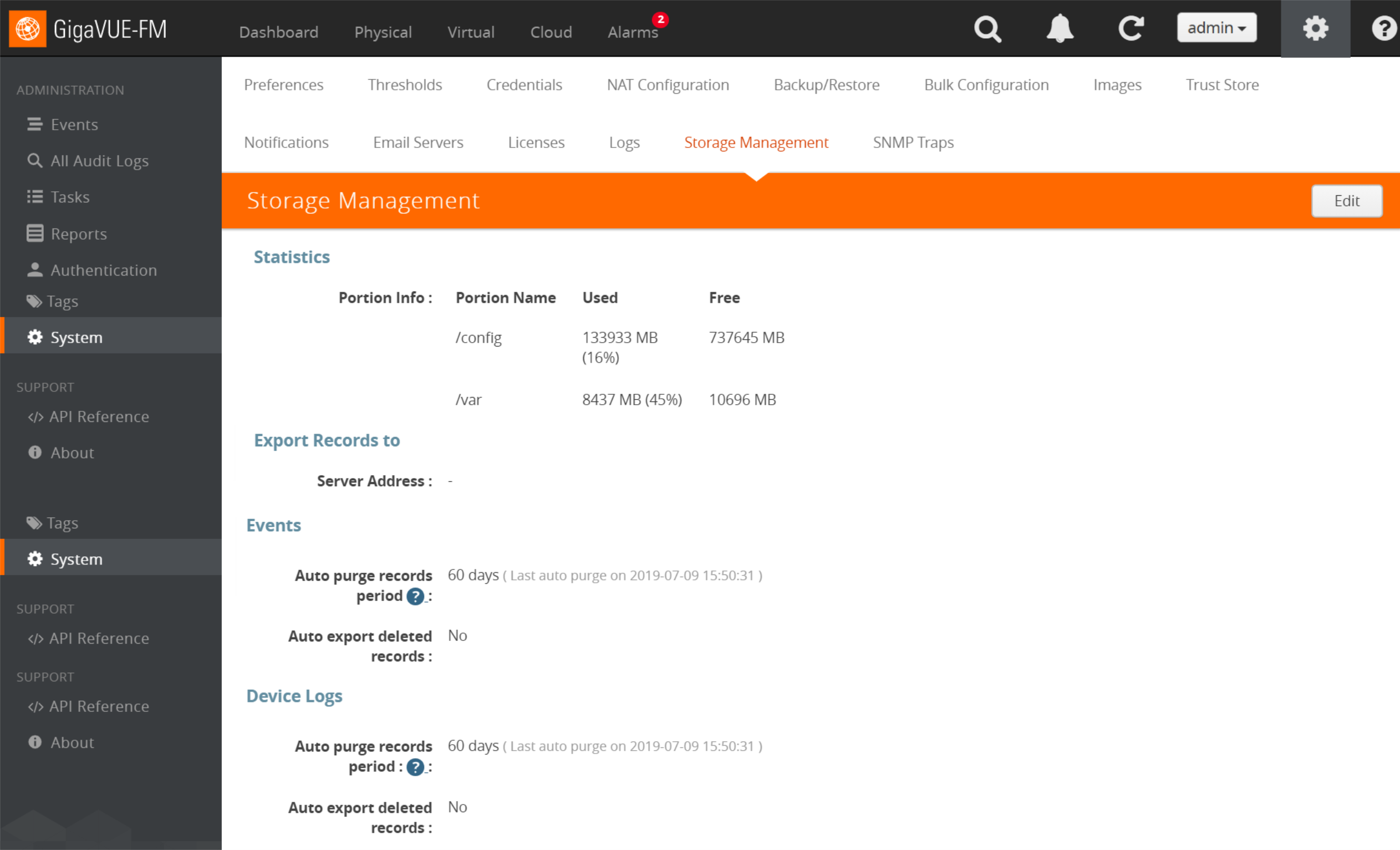
Figure 269: Storage Management Page
If needed, you can free the used storage older than a specified date by doing the following:
| 1. | On the right side of the top navigation bar, click |
| 2. | Navigate to System > Storage Management. The Storage Management page is displayed. |
| 3. | Click Edit to edit the settings. |
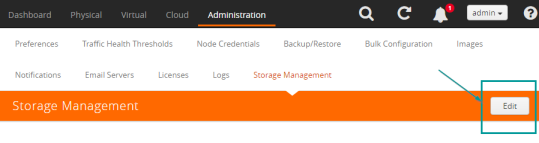
The Edit Storage Management page appears.
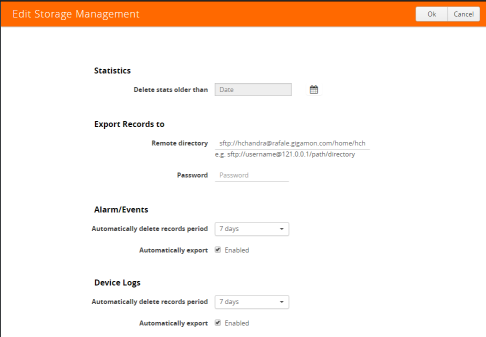
| 4. | Specify the Storage Management settings for each type of record: |
|
Setting |
Description |
|
|
Statistics |
||
|
|
Delete stats older than |
Click the Calendar icon to select a date. This will specify a cut off date for deleting statistics. Statistics prior to the specified date will be deleted, immediately, when you click OK. Important: If a date is specified, the records will be immediately and permanently deleted from the database when you click OK. |
|
Export Records To |
||
|
|
Remote directory |
If the “automatically export” check box is selected under Alarm/Events or Device Logs, the records will be exported to a CSV file at the specified interval. Use this field to specify the ftp/sftp location to send the export records. For example:
|
|
|
Password |
Specify a password for accessing the remote server. |
|
Alarm/Events |
||
|
|
Automatically delete records period |
Specify how often to delete Alarm/Event records. Options are 7 days, 30 days, 60 days or custom (in days). (7 days is the default). When you click OK, the records older than the specified duration will get deleted immediately. Records will be purged regularly while maintaining records for the specified duration. This means that, at any given time, records of the specified duration will be available to view from the GigaVUE-FM Alarms/Events page. Click the Automatically export check box to enable exporting the records to the specified location on a periodic basis. (It is enabled by default.) When selected, records will be exported once before the immediate purge, and then again in the number of days specified in the records period. Records will continue to be exported once every set period of days. |
|
Device Logs |
||
|
|
Automatically delete records period |
Specify how often to delete Device Log records. Options are 7 days, 30 days, 60 days or custom (in days). (7 days is the default). When you click OK, the records older than the specified duration will get deleted immediately. Records will be purged regularly while maintaining records for the specified duration. This means that, at any given time, records of the specified duration will be available to view from the GigaVUE-FM Logs page for the node. Click the Automatically export check box to enable exporting the records to the specified location on a periodic basis. (It is enabled by default.) When selected, records will be exported once before the immediate purge, and then again in the number of days specified in the records period. Records will continue to be exported once every set period of days. |
| a. | To permanently remove the records from the database based on the specified settings, click OK. |
Caution: There is no undo. Statistics records prior to the date specified will be immediately and permanently deleted from the database when you click OK. Alarm/Event records will be permanently deleted from the database at the specified scheduled interval.



