FM Users
FM Users page lets you manage the local database of GigaVUE FM users. You can configure which local user accounts have access to Fabric Manager and the level of privileges they have (their Role). Through this table you can add a user, make changes to a user, and delete users. You can also view all users that have been created.
Accounts and credentials configured in the FM Users page are saved in a local file on the machine where Fabric Manager is installed.
GigaVUE-FM is preconfigured with one user with the fm_super_admin role assigned (user name - admin, password - admin123A!). You should change this password before you start using Fabric Manager.
Notes:
| 1. | To fully take advantage of GigaVUE-FM, Gigamon highly recommends that you have the same user name and password (with roles) registered with the physical node(s). In doing so, GigaVUE-FM provides the ability to manage and monitor physical devices with all of its features. |
| 2. | If a user has full access (super admin or admin) on GigaVUE-FM but limited access on the node, they will be able to view the traffic and all the ports from the Dashboard page, Audit logs and Reports but will not be able to configure the node itself. |
| 3. | If the user with the same name is created on GigaVUE-FM and the node but the passwords are different, the user will be able to view all the ports on the node from GigaVUE-FM but will not be able to configure the node from GigaVUE-FM. In order to have full access, it is required that both the username and passwords be identical on the node as well as GigaVUE-FM. To avoid such situations it is recommended to use centralized authorization servers such as LDAP, RADIUS or TACACS+. |
FM Users table has the following buttons that allow you to manage the users and the information displayed in the table: Add, Edit, and Delete.
|
Controls |
Description |
|||||||||
|
Add |
Click to add users to Fabric Manager. Opens a dialog allowing you to specify the name, user name, password, and a role for the user. Role: Determines the level of user privileges. They are as follows:
|
|||||||||
|
Edit |
Click to change the selected user in the list. Must be a user with the fm_super_admin role assigned. Note that the Change Password link at the upper right of the GigaVUE-FM interface allows the currently logged in user to change their own password at any time – see Change Your Password for details. |
|||||||||
|
Delete |
Click to delete a user. Must be a user with the fm_super_admin role assigned. |
On the FM Users page, click Add.
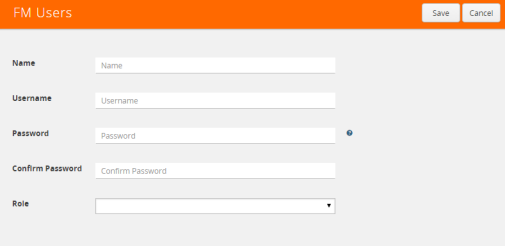
Figure 195: FM Local Users Page



