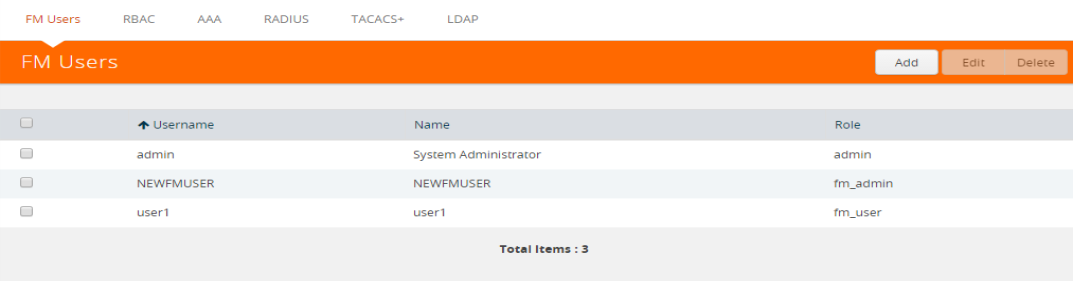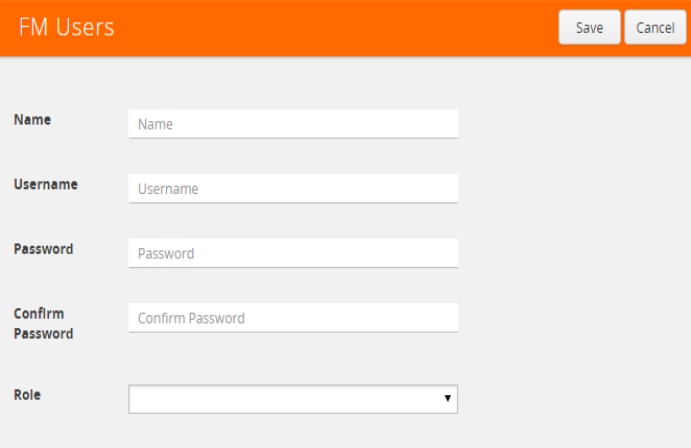Add Users
This section provides the steps for adding users. Users are also assigned to roles that set the access permissions. For the step to create roles, refer to Create Roles.
To add users, do the following:
|
1.
|
On the right side of the top navigation bar, click  . . |
|
2.
|
On the left navigation pane, select Authentication > User Management > Users. The FM Users page is displayed. |
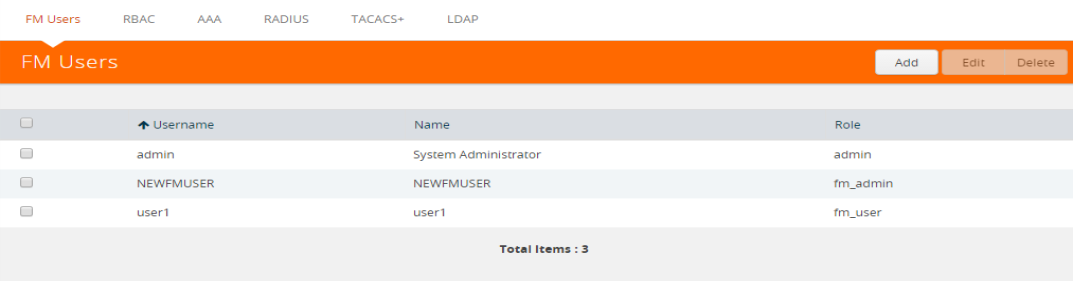
Figure 273: FM Users Page
|
3.
|
Click Add. In the Create User wizard that appears perform the following steps. Click Continue to progress forward and click Back to navigate backwards and change details. |
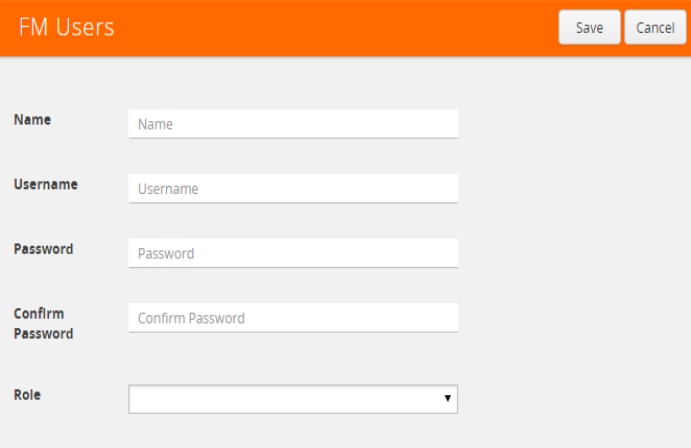
Figure 274: Create User
|
a.
|
User Information: Enter the following details: |
|
•
|
Name: User’s actual name |
|
•
|
Email: Email ID of the user |
|
•
|
Password/Confirm Password: Password for the user. |
aAssign Roles: Select the required role to be assigned to the user. Refer to the Create Roles for details.
|
c.
|
Review: Review the details and click Save. |