Create Metadata Intelligence by Editing Monitoring Session from Dashboard
You can create an Application Metadata Intelligence session in GigaVUE‑FM by editing the monitoring session.
To create an Application Metadata Intelligence session, follow these steps:
|
1.
|
On the left navigation pane, click  , and then select Physical > Nodes. , and then select Physical > Nodes. |
|
2.
|
Click the Cluster ID of the device. |
|
3.
|
From the navigation pane, click App Intelligence.
|
|
4.
|
In the Edit Application Intelligence Session window, click Application Metadata.
|
Note: If Application Filtering Intelligence License is available, you must create Application Filtering to create Application Metadata Intelligence. For more information, refer to Create Application Filtering Intelligence by Editing Monitoring Session from Dashboard
|
5.
|
In the Destination Traffic section, click +Add New to create an exporter to receive application-specific traffic. You can also create multiple exporters. |
|
o
|
Enter the Tool Name, Tool IP address, L4 Source Port, L4 Destination Port, and select the IP Interface, and Template. |
|
o
|
Click App Editor, to select the applications and its attributes. You can select a maximum of 64 attributes for each of the application. The Application Editor screen appears as shown: |
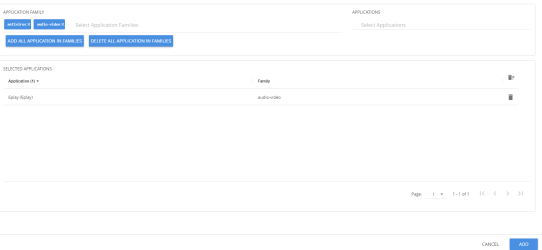
|
o
|
Select an Application Family and the Applications that needs to be filtered from the traffic. You can also select Add All Applications in Family or Delete All Applications in Family. |
Note: You can select the required applications without selecting the application family.
You must select the non-TLS version for the below TLS version protocol:
The selected applications and their families appear in the Selected Applications section.
|
■
|
Click Add. The selected applications appear in the Application List section. |
|
■
|
In the Advanced Settings > Collects section, you can select the following packet attributes: |
|
o
|
Counter - Select the Bytes, and Packets. |
|
o
|
IPv4 - Select the required attributes. By default, Source Address, Destination Address, and Protocol are enabled. |
|
o
|
IPv6 - Select the required attributes. By default, Source Address, Destination Address, and Next Header are enabled. |
|
o
|
Transport -Select the required attributes. By default, Source Port, Destination Port are enabled. |
By default, the above collect types are displayed. Click  to add the following collect types:
to add the following collect types:
|
•
|
Data Link - Select any one of the parameters such as Source Mac, Destination Mac and VLAN. |
|
•
|
Timestamp - Select the required timestamp such as System Uptime First, Flow Start, System Uptime Last, and Flow End. |
|
•
|
Flow - Select the parameter as End Reason if required. |
|
•
|
Interface - Select any one of the parameter such as Input Physical, Output Physical and Input Name. |
The metrics of the Application Metadata traffic appear on the dashboard.
 , and then select Physical > Nodes.
, and then select Physical > Nodes.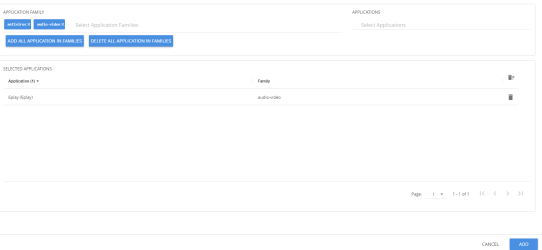
 to add the following collect types:
to add the following collect types:


