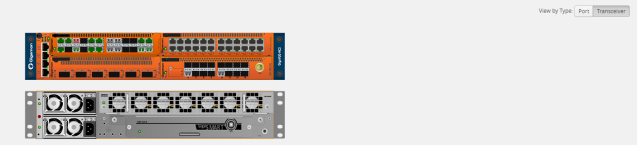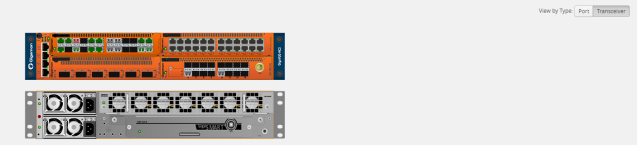Status of Line Cards/Nodes and Ports
You can review the current status of the node, line cards, modules, and ports through either the CLI or the GigaVUE‑FM. This will ensure that all units have been properly configured and that the node is ready for further configuration.
To check the line cards/modules and ports with GigaVUE‑FM, using the Ports page or the Chassis page (select Chassis in the navigation pane).
How to Check Port Status with Ports Page
To check the port status with the Ports page, do the following:
|
1.
|
Select Ports > Ports > All Ports to open the Ports page. |
|
2.
|
Locate the port to check by entering the port ID or port alias in the search field. |
|
3.
|
If you need to change the port type or enable the port: |
|
a.
|
Click Quick Port Editor. |
|
b.
|
In the Quick Port Editor, enter the port ID or port alias in the Quick search field to find the port. |
|
c.
|
Set the port type by selecting type from the drop-down list in the Type field. enable the by selecting Enable as needed. |
How to Check Port Status with Chassis Page
To check the status of the ports and cards with the Chassis page, do the following:
|
1.
|
Select Chassis from the navigation pane to open the Chassis view shown in 1. |
|
2.
|
Use the view buttons on the Chassis page to check the status of the cards as well as the ports. When viewing a node in cluster, there is a drop down option to select a specific node in a cluster configuration. |
For details about the Chassis page, refer to the “Chassis” section in the GigaVUE Administration Guide.