Designated Port Types
Ports on GigaVUE‑OS nodes can be one of the following types:
| network |
| tool |
| stack |
| inline-network |
| inline-tool |
| hybrid |
| circuit |
Note: Not all port types are supported on all platforms. Inline-network and inline-tool port types are only supported on GigaVUE HC Series nodes, GigaVUE-TA25 and GigaVUE-TA200.
About Shared Collectors
GigaVUE nodes let you create map rules that direct traffic on any network port or ports to any tool ports. Traffic can be dropped intentionally using the drop rule or any packets that do not match any other rule in the map can be sent to the collector. Shared collectors are set up to capture any packets that do not fulfill the map criteria but may be required by other tools.
Note: If a shared-collector destination for a set of network ports is not defined, non-matching traffic is silently discarded.
When assigning the priorities to map rules on GigaVUE HC Series nodes, GigaVUE-TA25 and GigaVUE-TA200, the first rule setup will also have the highest priority unless specified by the user. The shared collector rule is the only exception because it will always have the lowest priority even if configured first. This means that an incoming packet will be matched against all the rules in the same map and when not matched with any rules, it be forwarded to the designated tool port for the collector.
A GigaStream or multiple sets of GigaStream can also be set as destination for a collector port by using the GigaStream alias.
In cases, where multiple network ports are sharing the multiple maps, packets that do no fit any of the maps can be sent to the shared collector.
No Map Statistics for Shared-Collector Only
A shared collector is intended to be used with other maps. For example, use a shared collector with a regular map containing at least one rule. If there is a shared collector but no other map, there will be no map statistics.
Shared Collector Configuration
A shared-collector is a special type of map configured with only a set of Source ports shared-collector ports or GigaStream. Rules, priority settings, GigaSMART operations and destination ports are not allowed in shared-collector maps. In GigaVUE‑FM, the collector ports can be selected from a list of tool or hybrid ports.
To create a shared-collector map, do the following:
| 1. | Select Maps > Maps > Maps. |
| 2. | Click New. |
| 3. | Type an alias in the Alias field to identify this map. For example, shared_collector. |
| 4. | For Type, select Regular. |
| 5. | For Subtype, select Collector. |
| 6. | Click in the Source field and select a network port . |
Note: Ports already used as source ports in the orchestrated configuration will not be listed in the drop-down.
| 7. | Click in the Destination field and select the tool or hybrid ports that will be the shared-collector ports for the map. The map should look similar to the map shown in the following figure. |
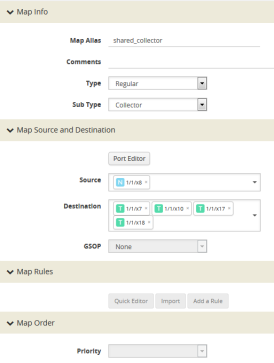
Note: Shared-collector maps do not include any rules, priority settings, or GigaSMART operations. These are grayed out in the UI when Collector is select for the map’s subtype.
| 8. | Click Save. |
In 1, the Maps page shows the shared-collector map shared_collector with the standard components. The Source ports match those used by a set of normal flow maps. The Destination ports are the collector ports are where you want to send any packets not matching the normal flow maps.
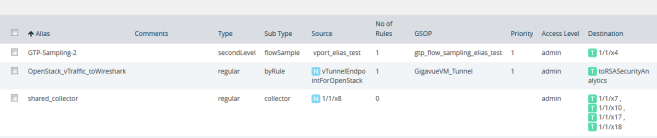
| 1 | Shared Collector Map |
About Map-passall Maps
Map-passall maps provide a way to specify a destination for packets without any filtering on a set of network ports. As indicated by the name, all traffic is passed through. A map-passall may share the network ports with a map which filters using map rules.
The same logic as set for Shared Collector can be set for map-passall. That is, that Map-passall can be set to a GigaStream alias or multiple GigaStream aliases or a single tool port or multiple tool ports. To set the Destination, use the same map range configuration.
Map-Passall and Regular Byrule Map
When you configure a Regular Byrule Map with more than one Network port, these individual Network ports are part of a Separate Map-Passall with different destinations. Therefore, all traffic received on each Network port is expected to reach all Map-Passall destinations.
Map-Passall and Shared-Collector Only
If a map-passall and a shared-collector both use the same network source port and there are no other maps, such as a regular map containing at least one rule, all traffic will be passed to the shared-collector.
Map-passalls Configuration
A map-passall map is a special type of map configured with only a set of Source ports and Destination ports or GigaStream. Map rules and GigaSMART operations are not allowed in passall maps.
Map-passalls in H-VUE
The web-based GigaVUE‑FM interface for GigaVUE‑OS nodes provides an all traffic Pass All subtype selection for regular maps that performs the same function as a map-passall in the CLI. Making this selection inGigaVUE‑FM turns the map into a map-passall, delivering all traffic from the selected network ports to another tool port or GigaStream on any line card in the same node, irrespective of the other packet distribution. Although the names are different inGigaVUE‑FM and the CLI, the two features are identical.
Define Map Source Port Lists
You can configure more than one map with the same source ports in the Source field in a map.
The source port list of one map must be exactly the same as the source port list of another map (have the same ports as well as the same number of ports) and it must not overlap with the source port list of any other map.
For example if map1 has Source ports 1/1/x4, 1/1/x5, and 1/1/x6 already configured:
| map2 Source ports 1/1/x5, and 1/1/x6 can also be configured |
| map3 Source ports 1/1/x3, 1/1/x4, 1/1/x5 cannot be configured because ports x4 and x5 are in both maps (they overlap) |
Share Network Ports Between Maps
Network ports can be shared between a regular map and a map passall, as follows:
| the regular map has network ports 1/1/x3..x4 |
| the passall map has network port 1/1/x4 |
When there are overlapping network ports and shared tool ports between a regular map and passall map, the map passall tool ports or GigaStream will receive traffic from the network ports configured on the regular map, in addition to the traffic from its own network port or ports.
In the configuration above, the map passall will also receive traffic from 1/1/x3.
Note: A shared collector map and a regular map should have exactly the same set of network ports. (This is the correct use case.) Overlapping network ports should not be configured for collector maps. (This is an incorrect use case whether the overlapping ports are a subset or a superset of the network ports.)Network ports cannot be shared between a regular map and a shared collector map.
Share Tool Ports Between Maps
When a map passall and shared collector share the same tool ports, removing the shared tool ports from the passall map may affect the shared collector traffic. The workaround is to not share the same tool ports between a map passall and a shared collector.
Map Priority
Packets matching multiple maps in a configuration are sent to the map with the highest priority when the network ports are shared among multiple maps with pass-by map rules. By default, the first map configured has the highest priority; however, you can adjust this.
In GigaVUE‑FM, the UI displays the maps from highest priority to lowest as top to bottom.
Maps sharing the same source port list are grouped together for the purpose of prioritizing their rules. Traffic is subjected to the rules of the highest priority map first and then the rules of the next highest priority map and so on. Within a map, drop rules are applied first and then pass rules, in other words, drop rules always have higher priority than pass rules. Currently when a map's source port list is defined the map is grouped/prioritized with other maps sharing the same source port list. Newly configured maps are added as the lowest priority map within the group when initially configured unless changed by the user.
Note: Shared collector will always go to the lowest priority when setting up maps.
Adjust Map Priority in GigaVUE‑FM
Before you get started adjusting map priority, start by reviewing the current map priorities in place by opening the Maps page and viewing the priority of the maps in the Priority field. For example, 2 shows three maps MyMap1, MyMap2, and MyMap3 with the same source port 1/1/x8. The Priority column in the table shows the current priority of each map.

| 2 | Map Priorities |
Then, once you have reviewed the existing hierarchy of map priorities, you can fine-tune the priority of maps by using the Priority field in the map to select one of the following:
| Highest (top)—set the map to the highest priority |
| After map - <map-alias> — set the map priority after the map with the specified alias. |
| Lowest (bottom)—set the map priority to the lowest priority |



