Initial GigaVUE‑FM Configuration
After you have deployed a new GigaVUE‑FM instance, you need to perform an initial configuration before you can start using GigaVUE‑FM. This procedure only needs to be performed once for each GigaVUE‑FM instance deployed.
To perform the initial configuration:
| 1. | Open Virtual Machine Manager. |
| 2. | Locate the Virtual Machines entry in the results pane, right-click the GigaVUE‑FM virtual machine, and click the Open option. |
The Virtual Machine Connection tool opens for the GigaVUE‑FM virtual machine.
| 3. | Open the GigaVUE‑FM virtual machine from the Virtual Machine tool. |
| 4. | The GigaVUE‑FM virtual machine powers on and displays a login prompt. |
| 5. | Log in as admin with password admin123A!!. You will be prompted to change your password. After you change and confirm your password, perform the following steps: |
- Run the fmctl jump-start command. The Initial System Configuration screen appears as shown in the following figure:
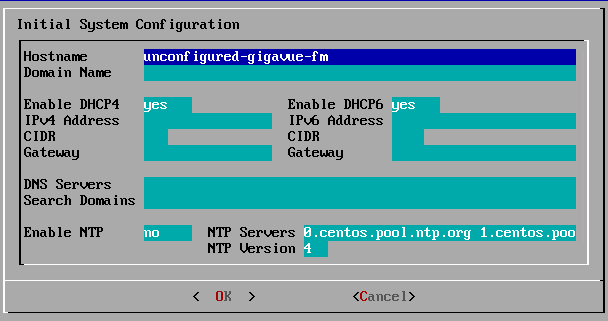
- Provide a unique hostname for GigaVUE‑FM. Note that the hostname may contain letters, numbers, periods (.), and hyphens (-), but may not begin with a hyphen. No other special characters are permitted.
- Enter the required domain name.
- Decide whether to use DHCP for the management interface. Choose one of the following options:
- If you enter yes, the IPv4 Address or IPv6 Address, CIDR, Gateway, DNS Servers, and Search Domains are dynamically set up for the management interface.
- If you enter no, you must provide the following:
- IPv4 Address or IPv6 Address, and the respective CIDR and Gateway.
- In the DNS Servers field, provide the address of any additional name servers required. Enter the set of IP addresses with spaces in between.
- In the Search Domains field, provide the required DNS domains with spaces in between.
- You can choose to either enable or disable NTP. In the Enable NTP field, enter one of the following:
- Yes—Use NTP to synchronize the time between GigaVUE‑FM virtual machine and the NTP server. In the NTP Servers and NTP Version fields, enter the NTP server address and the version number of the NTP server.
- No—you can skip the next step and directly save your configurations.
- Select OK to save your configurations.
- Reboot your GigaVUE‑FM virtual machine.
You can now access GigaVUE‑FM by opening a browser and entering its IP address (the IP address you specified).



