Configure Proxy Server
Sometimes, the VPC in which the GigaVUE-FM is launched may not have access to the Internet. Without Internet access, GigaVUE-FM cannot connect to the AWS API endpoints. For GigaVUE-FM to connect to AWS, a proxy server must be configured.
Note: To configure the proxy server, you must be a user with fm_super_admin role or a user with write access to the Physical Device Infrastructure Management category.
To create a proxy server:
- Go to Inventory > VIRTUAL > AWS and then click Settings. In the Settings page, select Proxy Server Configuration tab to edit these AWS settings.
- Click Add. The Add Proxy Server page is displayed.
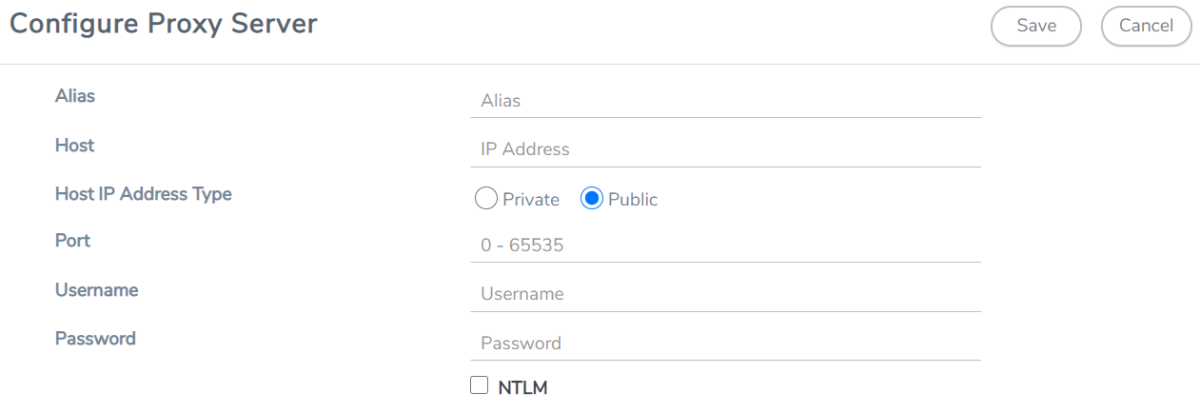
- Select or enter the appropriate information as shown in the following table.
Field
Description
Alias
The name of the proxy server.
Host
The host name or the IP address of the proxy server.
Host IP Address Type
The type of the Host IP address that indicate whether the proxy server IP address is private or public to the VPC.
Port
The port number used by the proxy server for connecting to the Internet.
Username
(Optional) The username of the proxy server.
Password
The password of the proxy server.
NTLM
(Optional) The type of the proxy server used to connect to the VPC.
On enabling NTML, enter the following information:
- Domain—domain name of the client accessing the proxy server.
- Workstation—name of the workstation or the computer accessing the proxy server.
- Click Save. The new proxy server configuration is added to the Proxy Server Configuration page. The proxy server is also listed in the AWS Connection page.



