View Alarms
To view the alarms triggered in GigaVUE‑FM:
| 1. | On the left navigation pane, click on  and select Alarms. The Alarm page appears. Widgets for the following alarm categories appear on the top of the page. and select Alarms. The Alarm page appears. Widgets for the following alarm categories appear on the top of the page. |
| Unacknowledged |
| Acknowledged |
| Suppressed |
| Auto Suppression Rules |
| Critical |
| Major |
| Minor |
| Warning |
| Info |
| Exclusion Rules Applied |
Note: The widgets display the current system alarms that can be viewed by the logged in user. The data displayed on the widget is global data and will not change depending on the filter configured by the user. This is applicable for All Alarms and Correlated Alarms.
| 2. | Click on the widgets to view the list of alarms belonging to that specific category. |
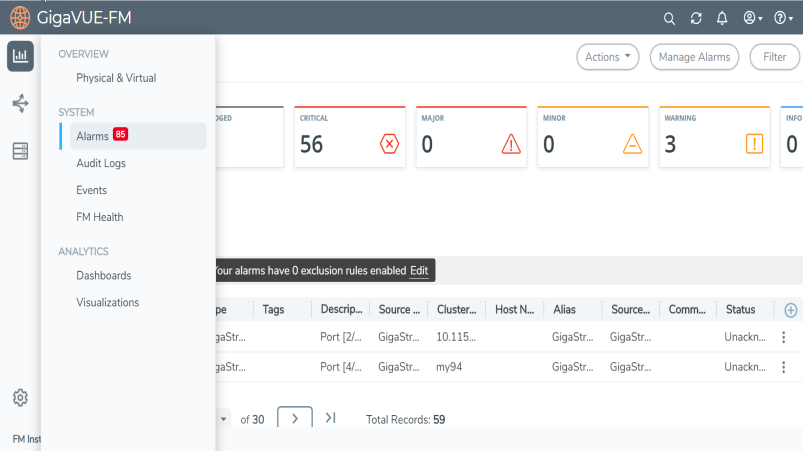
| 1 | Alarms |
The alarm list view appears below the widgets. The View By option in the page allows you to toggle between the following two views:
- All Alarms: Displays all active alarms in the system.
- Correlated Alarms: Displays correlated alarms or top-level alarms. Refer to Alarm Correlation
The following table describes the parameters displayed in the alarm list view:
|
Permission Level |
Description |
||||||
|
Time |
The time when the alarm was last triggered. |
||||||
|
Severity |
The severity status of the alarm. This can be critical. major, minor, warning or info. |
||||||
|
Type |
The type of event that generated the alarm. For example, Faulty power module, Unhealthy map, and so on. |
||||||
|
Description |
The description of the alarm type in detail. |
||||||
|
Source Type |
The source type that triggered the alarm, e.g. port, power module, fan. |
||||||
|
Source ID |
The ID of the resource associated with the alarm. Note: You can hover your mouse on the source id to view the cluster-id, source name and alias name for the ports that have an alias. |
||||||
|
Comment |
Comment added/updated by the user for the alarm. |
||||||
|
Status |
The status of the alarm. Can be:
|
||||||
| Cluster ID | Cluster Id | ||||||
| Host Name | Host name | ||||||
| Alias | Alias name | ||||||
| Last Acknowleged By | User who acknowledged the alarm. | ||||||
| Acknowledged Time | Time the alarm was acknowledged. | ||||||
| Last unAcknowleged By | User who unacknowledged the alarm. | ||||||
| UnacknowledgedTime | Time the alarm was unacknowledged. | ||||||
|
Tags |
Tags associated with the Alarms |
| 3. | Select an alarm and click the ellipsis to: |
| Acknowledge: To acknowledge an alarm. |
Note: This option is available only for unacknowledged alarms.
| Suppress: To suppress an alarm. |
| Add Comment: To add a comment while acknowledging an alarm. While acknowledging multiple alarms, the comment added will be applied to all the alarms. |
| View Details: To view the details of an alarm such as alarm type, severity, description and other details. |
| View History: To view the list of historical alarms. |
| Delete: To delete an alarm. |



