Node Details
The Node Details page includes the details of every node managed by GigaVUE‑FM. The figure shows an example. For each node, you need to provide a user name and password that allow administrator privileges on the node.
On the left navigation pane, click ![]() and select System > Node Details.
and select System > Node Details.
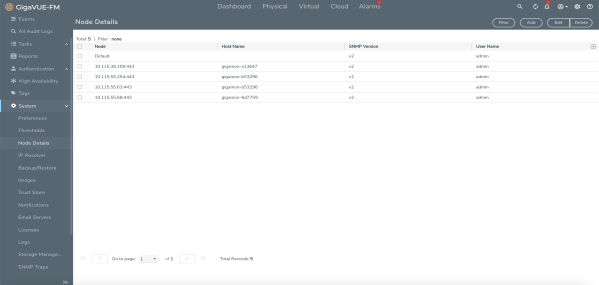
| 1 | Credentials for Physical Nodes. |
Note: To ensure that users have the same privileges whether using GigaVUE‑FM or H-VUE, it is advised that you use a centralized authentication server such as LDAP, instead of storing the user name and password locally.
The list of node credentials is maintained in a local database and is accessed whenever GigaVUE‑FM needs to connect to a node. Also, GigaVUE‑FM will use the credentials in this page to log into any node added with the Add button in the Physical Node page.
Using the “Default” Credentials Effectively
The Node Details page includes both a Default entry as well as entries for specific IP addresses. The Default credentials make it easier to add multiple GigaVUE nodes that use the same username/password quickly. Instead of adding node-specific credentials for each system, you can just set the Default credentials to match the username/password in use on multiple nodes, and then add all the IP addresses that use those credentials in the same Add Node(s) dialog box.
Node Details Page Controls and Fields
Node Details table has following buttons that allow you to manage the information that appears in the table, Add, Edit, and Delete. To Edit or Delete a Node, click on the check box to the left of the IP address that needs to be modified.
|
Controls |
Description |
|||||||||
|
Add |
Allows you to add a node and its login credentials.
|
|||||||||
|
Edit |
Allows you to change the credentials for a node.
Note: If you have changed the HTTPS port number of a device using CLI, then you must update the same in GigaVUE‑FM using the Edit option. Failure to do so will terminate the communication between GigaVUE‑FM and the device. |
|||||||||
|
Delete |
Allows you to delete a node and its credentials.
|



