Admin Tasks
Currently, the only tasks that can be scheduled are node image installs, node upgrades, and node reboots. Once a task listed in this table executes, it also appears in the Events list.
On the left navigation pane, click ![]() , to view the Admin Tasks and click Tasks.
, to view the Admin Tasks and click Tasks.
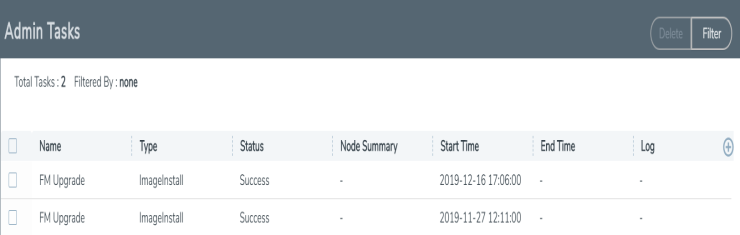
| 1 | Admin Tasks Page |
The Admin Tasks page displays the following information:
|
Parameters |
Description |
|
Name |
The name of the task. |
|
Type |
The type of task that is scheduled, for example, Node Reboot. |
|
Status |
The status of the task. They are In Progress, Success, or Failure. |
|
Node Summary |
The total number of nodes available in the clusters. Click Details to view the post upgrade sanity check of all the available configuration objects in the cluster. For more information, refer to View the Upgrade Sanity Check. |
|
Start Time |
The start time of the scheduled task. |
|
End Time |
The end time of the scheduled task. IMPORTANT: Timestamps are shown in the time zone of the client browser’s computer and not the timezone of the node where the task is scheduled. The timestamp is based on the correctly configured clock on the GigaVUE‑FM server and converted from UTC to the client computer’s configured timezone. |
|
Log |
The log records every step performed with the timestamps. Click Log for a detailed view of every step that occurred during the upgrade process. Refer to Admin Tasks. |
Note: Click the heading cell of any column to sort the field values based on that attribute. However, if you try to sort based on Start Time or End Time columns, then it might not fetch accurate results (as the fields are not populated for older records).
View the Upgrade Sanity Check
The information in the Node Summary Details page is grouped based on clusters. Each cluster displays the configuration objects and their state before and after the upgrade. For example, if cards are down after the upgrade, the number of cards that are down are displayed in the Result column. Click the number to view more details about the cards that are down.
To view the upgrade sanity check:
| 1. |
On the left navigation pane, click |
| 2. | In the Admin Tasks page, click the Detail link in the Node Summary column. Refer to Admin Tasks. |
| 3. | In the Result column, click the number and view the detailed information about the configuration objects. |
Delete an Admin Task
To delete a scheduled task from the Admin Tasks, do the following:
| 1. |
On the left navigation pane, click |
| 2. | From the Admin Tasks page, select a task from the list. |
| 3. | Click Delete. |
The task is unscheduled and stopped from happening.



