Topology Visualization (BETA)
Topology Visualization is delivered as BETA in software version 5.11.00 and is subject to change in the upcoming release(s).
The Topology Visualization Classic (legacy) page in GigaVUE-FM displays the nodes and clusters managed by GigaVUE-FM in a single page. The nodes are placed randomly and the links connecting the nodes are scattered across the page. As a user, you are responsible for the accurate placement of the nodes, which is difficult in large deployment scenarios.
The Topology Visualization Beta page provides enhanced visualization of the nodes, thereby improving the usability of the page. The Topology Beta page provides the following views:
- Hierarchical view
- Sankey view
In Topology Visualization Beta, the nodes are not shown in a single topology view, but are grouped based on pre-defined tags. For example, the nodes can be grouped based on:
- Nature of deployment: Location of nodes such as region, state, city, datacenter.
- Placement: Aggregation nodes, leaf nodes, spine nodes.
Device level tagging in release 5.15.xx, allows you to associate tags for the devices individually, as against the cluster-level tagging option. Refer to Node Level Tagging section for more details.
The GigaVUE-FM GUI allows you to switch between the Topology Visualization Classic page and the Topology Visualization Beta page. To view both the pages, navigate to Inventory > Physical option.
When you first login to GigaVUE-FM GUI:
-
Click on Topology Beta: A pop-up appears asking if you would like to continue with Topology Beta. Click Switch to Beta to continue with the Beta option.
-
Click on Topology: A pop-up appears asking if you would like to use the classic option. Click Continue to Classic to continue with the classic option.
- Do not switch often between the classic and the beta pages as this impacts the performance of GigaVUE-FM. Switch only if required.
- It is not recommended to switch between the legacy and the beta pages in a scaled environment.
- On switching between the pages, it takes time for GigaVUE-FM to build the required infrastructure and therefore it takes time for the pages to render.
Topology Visualization Beta is limited to GigaVUE nodes and the connections between the GigaVUE nodes. G-TAP devices and tools are not included in the topology page.
Topology Visualization Beta supports the following devices:
- GigaVUE-HC1, GigaVUE-HC2, GigaVUE-HC3
- GigaVUE TA Series devices
The tag functionality is used for grouping the nodes based on the following criteria:
- Hierarchical tags for grouping based on deployment: This allows the user to drill down from a top-level hierarchical view to a lower-level detailed view.
- Placement tags for placement of nodes: This allows the user to see a detailed view of the nodes in a left to right source to tool view. Only single-valued tags can be used for this configuration.
- Only users with read-write access to the Infrastructure Management category can configure the required topology using tags. Refer to the 'Tags' section in the GigaVUE Administration Guide for detailed steps on how to create tags and how to associate the clusters/devices to tags.
- Starting in software version 5.11.00, you can configure tags for the individual nodes in a cluster using the Device Level Tagging option. This allows tags to be associated at the node level and allows the nodes to be grouped for topology visualization. Only aggregation tag type is allowed for node level tagging.
Starting in software version 5.11.00, each of the individual nodes in the cluster can be associated with a tag key and a tag value. To assign a tag key to a device:
- On the left navigation pane, click on
 go to Physical > Nodes.
go to Physical > Nodes. - Click on Tags and select Device Level Tagging.
- Select the required nodes/nodes and click Add. The Add Tags to Resources page appears.
- Select the required tag key and the tag value to which the nodes must be tagged.
- Click OK.
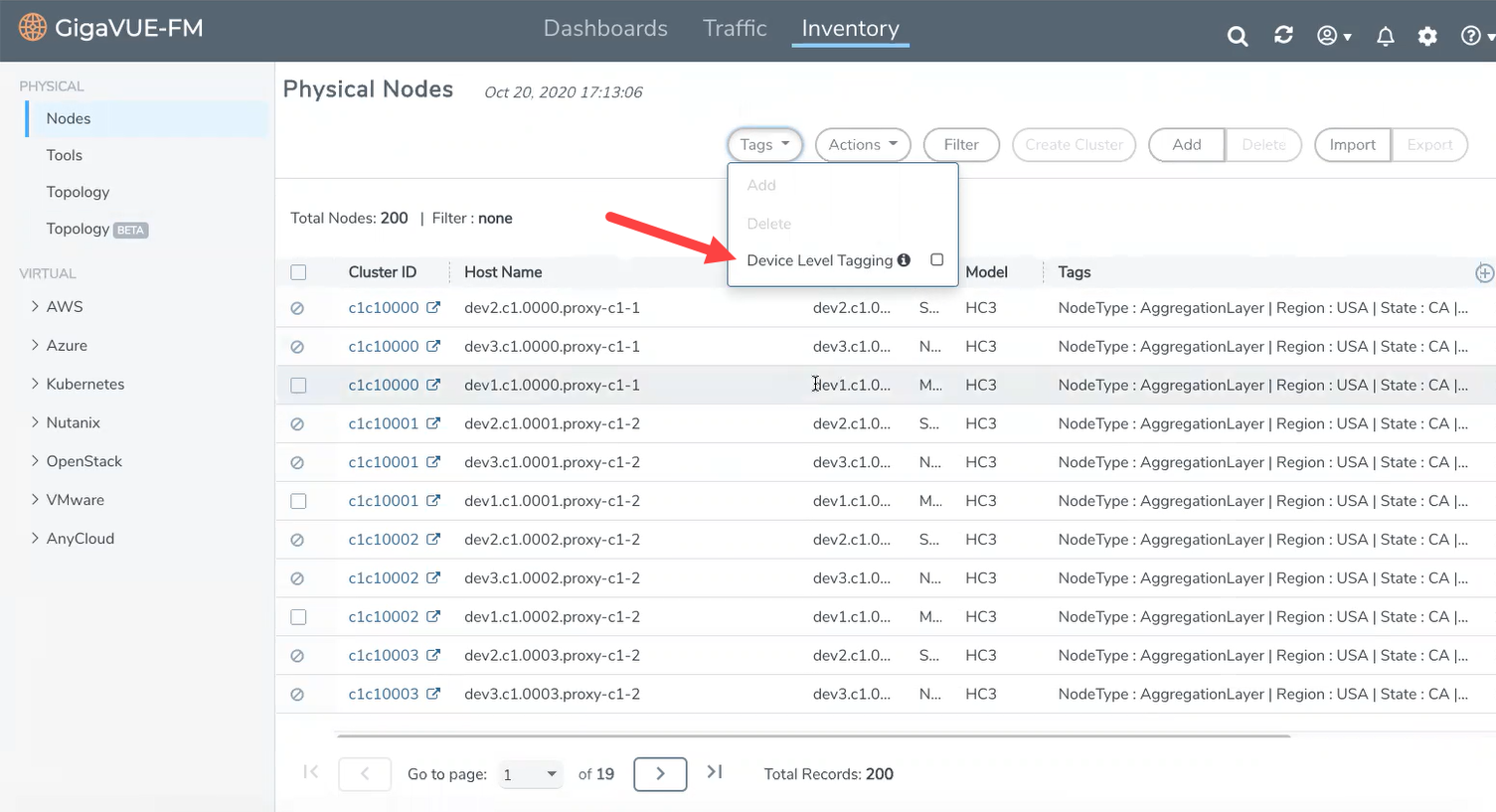
The nodes in a cluster are now associated to tags which can be used for creating the required topology.
Using Hierarchy Tags you can group the nodes based on a specific hierarchical view. For example to create a hierarchy based on the location of the nodes, you must create the following tags ids and tag values:
| Hierarchy Level | Tag ID | Tag Values |
|---|---|---|
| I | Region | North, East, South, West |
| II | State | California, New York, Washington |
| III | City | San Francisco, Los Angels, Albany, |
| IV | Data Centers |
DC1, DC2 in San Francisco DC3 in Los Angels DC4 in Albany DC5 DC6 in Rochester DC7 DC8, DC9 in Seattle |
You are responsible for creating the appropriate tag keys and tag values and associate the nodes to the correct tag key and tag value to get the required hierarchical view of the tags. The tags can be either RBAC tags or Aggregation tags.
Note: GigaVUE-FM does not validate the tag values assigned to the tag keys that are selected for hierarchical tag views. You are responsible for associating the correct tag keys and tag values to the nodes, so that the nodes are grouped appropriately.
Using placement tags, you can place the nodes in distinct columns. For example, to place the nodes based on the type of the node, the tag key must be 'Node Type' and the tag values can be one of the following:
- Tap_processing_node
- Tool_node
- Leaf_node
- Spine_node
Note: Only aggregation tags can be configured at the node level tags.



