Flow Mapping® FAQ
This section answers frequently asked questions by users migrating to the Flow Mapping® model.
How Many Map Rules are Supported?
The maximum number of map rules supported per line card or standalone node are shown in Maximum Number of Nodes and Map Rules Supported in a Cluster.
|
Node Type |
Maximum Combined Rules for Default Template without a License |
Maximum with Flexible Filter Templates without a License |
Maximum with Advanced Features License for Flexible Filter Templates |
|
GigaVUE‑HC2 |
4K (4096) |
N/A |
N/A |
|
GigaVUE‑HC2 with Control Card version 2 (HC2 CCv2) |
16K (16383) |
16K (16383) |
N/A |
|
GigaVUE‑HC3 Node |
4K (4096) |
24K (24576) |
N/A |
| GigaVUE‑HC3 Module | 1K (1024) | 6K (6144) | N/A |
|
GigaVUE‑HC1 |
16K (16383) |
16K (16383) |
N/A |
|
GigaVUE TA Series |
256 |
The Flexible Filter Templates are available only for GigaVUE-TA100 and GigaVUE-TA200 nodes. |
The Advanced Features License is available only for the GigaVUE-TA Series. The extended max rule limit varies based on the GigaVUE-TA Series node. |
|
GigaVUE-TA10 |
256 |
N/A |
2K (2048) |
|
GigaVUE‑TA25 |
256 |
256 |
18k rules per node |
|
GigaVUE-TA40 |
256 |
N/A |
4K (4096) |
|
GigaVUE-TA100 |
256 |
256 |
6K (6144) per pseudo-slot with Flexible Filter Template and Advanced Feature License. 1K (1024) per pseudo-slot with only Advanced Feature License. |
|
GigaVUE-TA100-CXP |
1K (1024) |
N/A |
N/A |
|
GigaVUE-TA200 |
256 |
256 |
6K (6144) per pseudo-slot with Flexible Filter Template and Advanced Feature License. 1K (1024) per pseudo-slot with only Advanced Feature License. |
The limit for GigaVUE TA Series standalone nodes is 256 combined pass/drop rules but is up to 2048 with the Advanced Features License installed.
Refer to Manage Map Rule Resources for managing map rules.
The maximum number of nodes and map rules supported when in a cluster is as follows:
The maximum number of map rules supported in a cluster apply to all nodes in the cluster including GigaVUE H Series nodes: GigaVUE‑HC3, GigaVUE‑HC2, GigaVUE‑HC1, and GigaVUE TA Series nodes: GigaVUE-TA1,GigaVUE-TA40, GigaVUE-TA100,
How Many Rules Can Each Map Have?
The maximum number of rules per map is 4K (4096), except on products that only support a total of 2K map rules. GigaVUE‑HC3 supports 6K rules per map. Refer to Maximum Number of Nodes and Map Rules Supported in a Cluster.
How Many Maps Can Run at Once?
The maximum number of maps that can run is only limited by the total number of rules used by the maps.
What Criteria can be Filtered in Q-in-Q Packets?
Maps on GigaVUE nodes can match Layer 3/Layer 4 criteria in packets using Q-in-Q with up to two tags. For more information refer to How to Handle Q-in-Q Packets in Maps.
How Many Maps Can Share a Network Port?
There is no limit to the number of maps that can share a network port.
How Many Network Ports and Tool Ports Can Be in a Map?
If the ports are not in a GigaStream, the number of individual map ports in the Source or Destination field of a map is limited to 64 on all GigaVUE H Series nodes. The individual ports can be any of the following port types: network or tool.
On GigaVUE‑HC2 and GigaVUE‑HC3, if the ports are in a GigaStream, the limit is 95.
Are Port-Filters Supported?
Yes.
Egress port-filters
Each GigaVUE‑HC2 or GigaVUE‑HC3 module, or GigaVUE-HB1 node supports 100 combined egress port-filters. A single filter applied to multiple tool ports counts multiple times against the 100-filter limit.
In the GigaVUE‑HC2 equipped with Control Card Version 2 (HC2 CCv2), or the GigaVUE‑HC1 or GigaVUE‑HC3 node, the limit is 400 filters.
The GigaVUE TA Series can only support 20 egress port-filters. When the GigaVUE-TA100 or GigaVUE-TA200 are in a cluster, they can support 400 filters.
Does Flow Mapping® Support Passalls?
Yes.
Flow Mapping® supports passalls with the following:
| The map Subtype Pass All option for network to tool port passalls. |
| A tool-mirror connection between to tool ports. The Tool Mirrors page replaces the tool-to-tool port passalls. To create a Tool Mirror, select Ports > Tool Mirrors to go to the Tool Mirror page shown in Figure 1. |
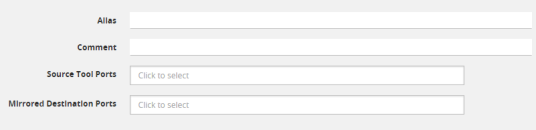
| Figure 46 | Tool Mirror Page |
Does Flow Mapping® Support port-pairs?
Yes.
Select Ports > Port Pairs to go to the Port Pairs page shown in Figure 2. For more information about port pairs and details on configuring two ports as an inline TAP, refer to Port Pairs.

| Figure 47 | Creating Port Pairs |
Does Flow Mapping® Support UDA Pattern Matches?
Yes.
Pattern match rules are still supported in map rules. However, they can only be used in pass rules. UDA pattern matches are not supported in drop rules. Refer to Work with User-Defined Pattern Match Rules for details.
Are Maps Supported Across Nodes in a Cluster?
Yes.
Clusters of GigaVUE nodes operate as a unified fabric. Use the standard box ID/slot ID/port ID syntax to create packet distribution, just as on a standalone node. Maps can have network ports and tool ports on different physical nodes within the cluster.
Similarly, a map does not need to keep its network and tool ports on the same physical node in order to take advantage of GigaSMART operations – a GigaVUE TA Series node in a cluster can take advantage of the GigaSMART processing available on a GigaVUE‑HC2 or GigaVUE‑HC3 module, or GigaVUE‑HC1 node elsewhere in the same cluster.
Does Flow Mapping® Support GigaSMART Operations?
Yes.
The wizards in H-VUE make it easier than ever to include GigaSMART operations – rather than having to create a GigaSMART operation separately before including it in a map, you can now create and use it all within the same mapping wizard. Refer also to Work with GigaSMART Operations for examples of flow mapping.
Can a GigaStream Act as a Shared Collector?
Yes.
Multiple individual ports for a Shared Collector can be setup or a GigaStream tool group. Refer to About Shared Collectors for details.
What Are the GigaStream Maximums?
The number of GigaStream per line card, module, or node varies by product. Refer to GigaStream Rules and Maximums for the details.
Does H-VUE Provide the Same Features as the GigaVUE‑OS CLI?
The H-VUE provides all of the mapping features of the CLI in an intuitive and highly-usable setting. The map creation wizard speeds map creation.
What order are the map rules displayed in "show running config"?
You can view the rules within a map, displayed in the order created.



