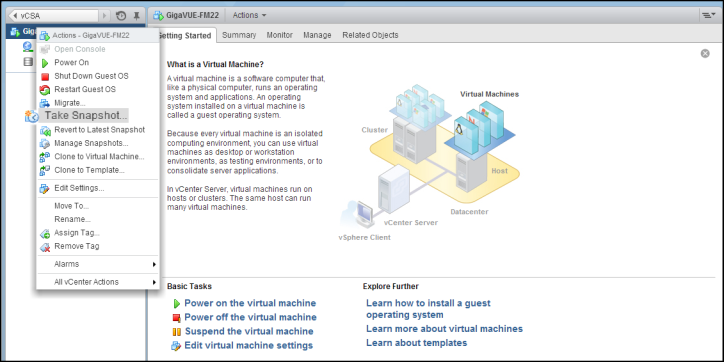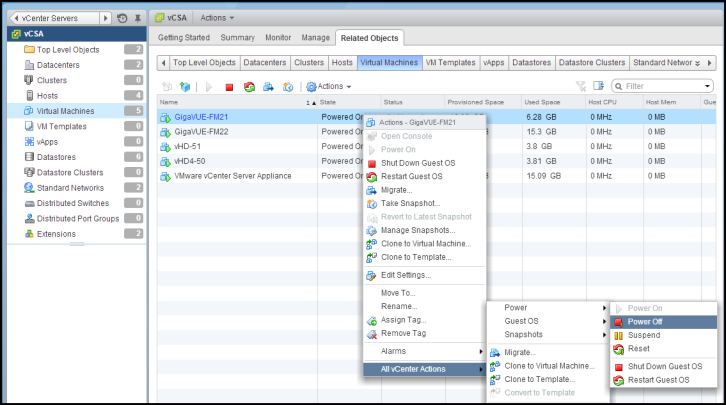How to Use the Snapshot Feature
Follow the steps below to upgrade to the current release version of GigaVUE‑FM using the snapshot feature.
A note about upgrading from very old versions of GigaVUE-FM:
| ■ | This procedure is only valid for upgrading from GigaVUE‑FM v3.0 and above. For upgrades from pre-3.0 releases, review the GigaVUE‑FM v3.0 User’s Guide and upgrade to release GigaVUE‑FM v3.1. |
| ■ | You cannot directly upgrade from a pre-3.3 releases to the current release. You can only upgrade from GigaVUE‑FM v3.3 or v3.4 release. |
|
1.
|
Prior to upgrading, ensure that the available memory size is at least 8GB prior to upgrading to the new GigaVUE‑FM release. If the available memory size is less than 8GB, it will cause out of memory issues. Also, at least 2 vCPU are required. |
|
2.
|
When upgrading from v3.1, it’s a good idea to use the vSphere client’s Snapshot feature to record the current state of the GigaVUE‑FM virtual machine. Steps to use Snapshot feature are as follows: |
|
a.
|
Log into the vSphere client and navigate to the Datacenter or Cluster level where the GigaVUE‑FM installation is located. |
|
b.
|
Right-click the GigaVUE‑FM entry in the vSphere client and select the Take Snapshot option. |
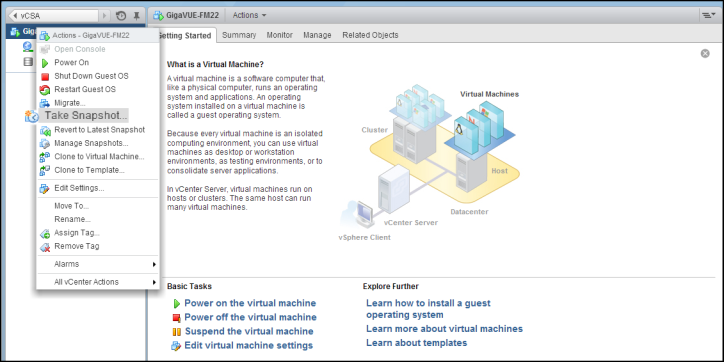
|
Figure 1
|
“Take Snapshot” Command to Preserve Current Settings Prior to Upgrade |
|
c.
|
Follow the system prompts to record a snapshot of GigaVUE‑FM’s current state. |
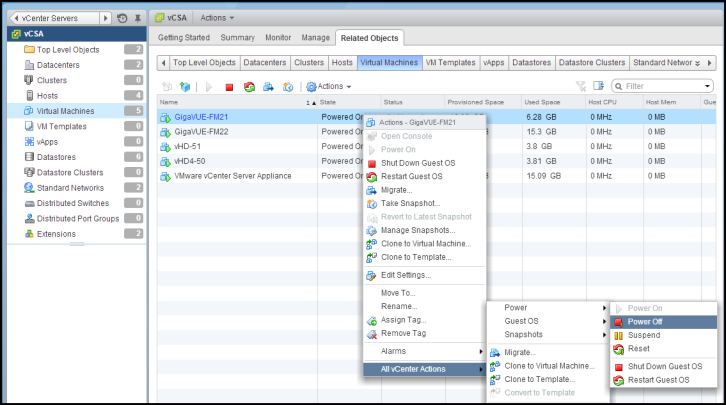
|
Figure 2
|
Power Off Command |