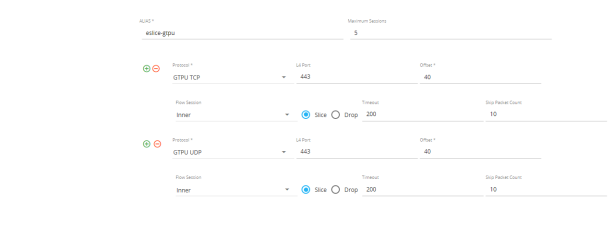To create an advanced flow slicing profile, follow these steps:
|
1.
|
Go to Physical > Physical Nodes. |
|
2.
|
Click the required cluster ID. |
|
3.
|
On the left navigation pane, go to GigaSMART> Advanced Flow Slicing. The Advanced Flow Slicing page appears. |
|
o
|
Enter the Maximum Sessions. In a profile, you can configure from 4 to 80 million sessions. |
|
o
|
Select the Protocol from the drop-down list. |
|
o
|
Choose the protocol type as Inner or Outer. |
|
o
|
Enter the value for Offset. The value specifies the number of bytes that should be sliced after the protocol header. The value ranges from 64 to 9000, if there is no protocol selected. The value ranges from 0 to 9000 when other protocol is selected. |
|
o
|
Select the Flow Session from the drop-down list. For a profile with flow-session defined, a session is created when a packet is received and when there is no existing flow-session for that flow. |
Slicing or dropping starts on the next packet of a session after the number of packets reaches the specified value in the packet count.
|
o
|
Choose either to Slice or Drop the session. The default action is Slice. |
The slicing or drop occurs for the first matching rule in a profile.
|
o
|
Enter the timeout sessions from 10 to 300 seconds. The default value is 30 seconds. |
|
o
|
Enter the Skip Packet Count value to slice or drop the packet after it reaches the given count value. |
Each profile must have atleast one protocol field. You can add a maximum of 10 rules in a profile. Click + to add new rules in a profile.
Slicing or drop cannot be performed in the following conditions:
- When the traffic does not match any rule in the profile.
- When a packet does not contain the configured inner or outer IP and l4-port in a defined flow-session.