Regular GigaStream
Regular GigaStream can be used as either a packet egress destination (tool GigaStream) or as a stack-link between two GigaVUE‑OS nodes operating in a cluster (stack GigaStream).
All ports in a GigaStream must be running the same speed, such as 10Gb or 40Gb, and must use the same port type, either tool or stack. All ports in a GigaStream can be on different modules of the same GigaVUE‑HC2 or GigaVUE‑HC3 node.
With regular GigaStream, the hashing is computed based on traffic. Incoming packets arriving through network ports are processed with various map rules and then directed to ports. The result of the hash distributes traffic equally across the GigaStream members. Refer to Figure 1 Regular GigaStream Overview.
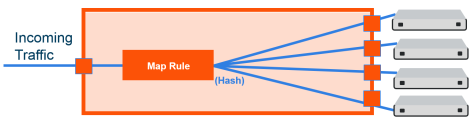
| Figure 16 | Regular GigaStream Overview |
With the advanced hashing mode, the hash is a result of multiple parameters such as source leader in a bidirectional clock relationship (formerly master) MAC address, destination MAC address, source IP address, destination IP address, protocol, or other criteria. The hashing algorithm determines the destination tool port for a particular packet. All packets matching a particular set of hashing criteria will be sent to the same port. Sessions are maintained within a stream.
For example, a regular tool GigaStream is configured with ports x1 to x4. The hash table of size 4 is evenly divided among the 4 ports, and the traffic is distributed accordingly. For more information on how traffic is distributed with regular GigaStream, refer to Traffic Distribution Across Controlled GigaStream.
Regular Tool GigaStream
A regular tool GigaStream can be used as a single addressable destination, allowing you to overcome tool port oversubscription issues.
Note: A regular tool GigaStream can consist of tool ports or hybrid ports.
Refer to Figure 2 Regular Tool GigaStream Illustrated.
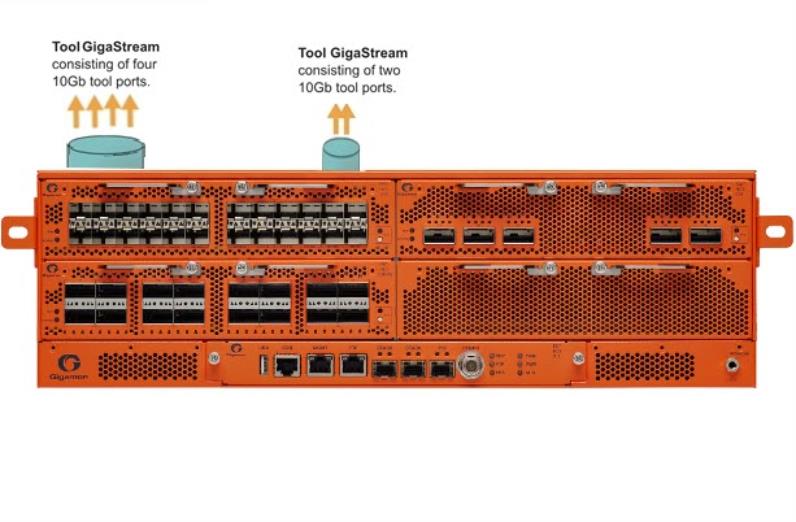
| Figure 17 | Regular Tool GigaStream Illustrated |
Regular Stack GigaStream
A regular stack GigaStream can use stack-links to distribute data between GigaVUE‑OS nodes operating in a cluster. With the terabits of throughput possible in a GigaVUE H Series node, using only one 10Gb port for a stack-link could cause a bottleneck. A regular stack GigaStream dramatically increases the bandwidth available for stack-link connections, providing greater flexibility and throughput within a cluster.
Refer to Figure 3 Regular Stack GigaStream Illustrated.

| Figure 18 | Regular Stack GigaStream Illustrated |
Configure Regular GigaStream
All ports combined in a GigaStream must be running at the same speed, using the same port types. Port speeds less than 1000Mb are not supported.
Also, refer to Advanced Hashing for optional advanced hashing settings and Weighted GigaStream for optional weighting settings.
Before you configure a regular GigaStream, ensure that you have configured the required ports—tool, hybrid, stack, or Circuit. For information about configuring a port, refer to Configure Ports.
To configure a regular GigaStream:
| 1. |
On the left navigation pane, click  , and then select Physical > Nodes. , and then select Physical > Nodes. |
| 2. | In the Physical Nodes page, click the required cluster ID for which you want to configure a regular GigaStream. |
| 3. | On the left-navigation pane, go to Ports > Port Groups > GigaStream™. |
| 4. | Click New. The GigaStream™ page appears. |
| 5. | In the Alias and Description fields, enter the name and description of the regular GigaStream that you want to configure. |
| 6. | Select the type of GigaStream that you want to configure. For example, if you want to configure a regular tool GigaStream, select Tool GigaStream. |
| 7. | From the Ports drop-down list, select the ports that you have configured. For example, select the required hybrid ports to configure a regular hybrid GigaStream. |
| 8. | From the Weighting drop-down list, select one of the following options: |
| Equal—Traffic is distributed equally to all the ports in the regular GigaStream. |
| Relative—Traffic is distributed to the ports in the regular GigaStream based on the relative weight or ratio assigned to the respective ports. The valid range is 1–256. |
| Percentage—Traffic is distributed to the ports in the regular GigaStream based on the percentage assigned to the respective ports. The valid range is 1–100. |
If you select Relative or Percentage as the weighting option, enter the hash weights for the ports that appear in the table below the Weighting drop-down list.
| 9. | In the Drop Weight field, enter the relative weight to drop the traffic. For example, if you enter 2 in this field, 2% of the total traffic entering the regular GigaStream will be dropped. |
Note: The Weighting and the Drop Weight fields are not available when you configure a regular stack GigaStream.
For example, you want to send only 25% of the traffic to a tool group with four tool ports, 1/1/c1..c4. Depending on the Weighting option you choose, enter the hash weights as follows:
| • | Relative—Enter the hash weights for the ports as 1 for 1/1/c1..c4 and Drop Weight as 12. This means that the traffic, 1/16 goes to tool port 1/1/c1, 1/16 goes to tool port 1/1/c2, and so on. 12/16 traffic gets dropped. |
| • | Percentage—Enter the hash weights for the ports in percentage. 6% for 1/1/c1..c4 and Drop Weight as 76%. This means that 6% of the traffic goes to tool port 1/1/c1, 6% goes to tool port 1/1/c2, and so on. 76% of the traffic gets dropped. |
| 10. | Click OK to save the configuration. |
The configured regular GigaStream appears in the table in the GigaStream™ page.
Edit Regular GigaStream
Starting with software version 5.4, GigaSMART provides support for editing a regular GigaStream. You now have the benefit of adding and deleting tool ports from GigaStreams without the need to recreate the GigaStream with a new map.
Support is available to edit Tool and Hybrid GigaStream’s attached to the following maps types:
| 1. | Level one GS map |
| 2. | 2nd level GS map (includes GTP overlap sampling maps) |
| 3. | Regular map (including port mirroring, collector, etc.) |
Note: Regular GigaStream and controlled GigaStream are interchangeable. You can change the type of GigaStream from regular to controlled in real-time.
To edit a regular tool GigaStream attached to a map:
| 1. | Select Ports > Port Groups > GigaStreams. |
| 2. | Select a GigaStream and click Edit to open the GigaStream configuration page. |
| 3. | Click in the Ports field and Change, Add or Delete tool ports associated with the GigaStream as needed. |
| 4. | Click OK. |
Edit Regular Stack GigaStream
You can edit regular stack GigaStreams that are configured on either sides of a stack link. When a stack GigaStream is attached to a map, you can directly add or delete stack ports from the stack GigaStream.
To edit a regular stack GigaStream:
| 1. |
On the left navigation pane, click  , and then select Physical > Nodes.In the Physical Nodes page, click the required cluster ID. , and then select Physical > Nodes.In the Physical Nodes page, click the required cluster ID. |
| 2. | On the left-navigation pane, go to System>Ports > Stack Links. The Stack Links page appears. |
| 3. | Select the alias of the stack link that is grouped in the stack GigaStream that you want to modify, and then click Edit. The Stack Link page appears. |
| 4. | From the Ports drop-down list, add or delete the required stack ports, and then click OK. |
Traffic Distribution Across Regular GigaStream
All the traffic streams destined to the GigaStream are distributed among the bundled ports based on hashing, as defined in the advanced hash settings or Weighted GigaStream, as defined in the Weighting field.
The hash is performed across multiple fields, such as IP address, port number, protocol, MAC address, and other criteria. The best practice is to include both the source and destination fields, such as source IP address and destination IP address, within the advanced hash settings. Because the hash calculation is symmetrical with respect to source and destination addresses, all packets belonging to the same session will be sent to the same tool.
For more information on hashing, refer to Advanced Hashing.
The GigaVUE‑OS nodes distribute traffic between the ports in a regular GigaStream using one of the following criteria:
| The criteria configured using the Advanced Hash Setting page for the selected line card or chassis. (Click Advanced Hash Setting on the GigaStream page to open the Advance Hash Setting.) Because traffic is hashed across member ports rather than divided evenly, the bandwidth available for a regular GigaStream is not a straight multiple of the number of ports in the bundle – some flows will use more bandwidth than others. |
Note: The GigaVUE H Series node tries to distribute incoming traffic evenly across all tool ports in the GigaStream. However, live network traffic is often unpredictable, including bursty periods for certain sessions. Because of this, the distribution patterns described are not ironclad – variations in traffic will result in variations in distribution.
The distribution described in this section applies to GigaVUE‑HC2 and GigaVUE‑HC3 modules, GigaVUE‑HC1 nodes, and GigaVUE TA Series nodes for regular tool GigaStream and regular stack GigaStream.
| Weighting mode and hash weights assigned to the different ports in the regular GigaStream. For more information about Weighted GigaStream, refer to Weighted GigaStream. |
Regular GigaStream Failover Protection—Resiliency
Regular GigaStream has built-in failover protection or resiliency. When there is a failover of a port that is part of a regular GigaStream, the traffic is redistributed to the other tool ports without disturbing the session continuity.
When a tool port goes down, the sessions allocated to the failed port are redistributed among the remaining available ports. With the resiliency functionality, the redistribution of traffic occurs without disturbing the session continuity of the active ports.
Recovery of a regular GigaStream is automatic. When a down link returns, the traffic will be reassigned to their original ports automatically.
The resiliency functionality is supported on all GigaVUE HC Series, and TA Series nodes and on Hybrid GigaStream, Tool GigaStream, Circuit GigaStream and
Add or Remove Port in Regular GigaStream
When a port is removed from a regular GigaStream, only the session allocated to that particular port is redistributed to other available ports in the GigaStream.
When a new tool port is added to the regular GigaStream, the system does not rehash all the sessions. Instead, a fraction of the hash values is moved from the original tools to the new tool.
When you add a healthy port to a regular GigaStream, which has few ports that are in the down state, the hash buckets of the down ports need to be assigned to the newly added port. When the down ports resume after the failure, the hash buckets need not be reassigned to the ports.
Add Down Port in GigaStream
When a down port is added to a regular GigaStream, no sessions are assigned to the new port until the port is up. This prevents the session loss to any existing tools, when the port is added to the GigaStream.
When the port becomes active, the sessions are allocated to the new port.
Remove Down Port in GigaStream
When a port goes down in a regular GigaStream, the sessions corresponding to the down port are distributed to the remaining ports. When you remove the down port from the GigaStream, then the hash values added from this port of the GigaStream becomes the original values of other ports.



