Create a Monitoring Session
GigaVUE‑FM automatically collects inventory data on all target instances available in your cloud environment. You can design your monitoring session to include or exclude the instances that you want to monitor. You can also choose to monitor egress, ingress, or all traffic.
When a new target instance is added to your cloud environment, GigaVUE‑FM automatically detects and adds the instance into your monitoring session. Similarly, when an instance is removed, it updates the monitoring sessions to show the removed instance.
Note: You can have multiple monitoring sessions per monitoring domain.
You can create multiple monitoring sessions within a monitoring domain.
To create a new monitoring session:
- In GigaVUE‑FM, on the left navigation pane, select Traffic > Virtual > Orchestrated Flows > VMware. The Monitoring Sessions page appears.
- Click New to open the Create a New Monitoring Session page.
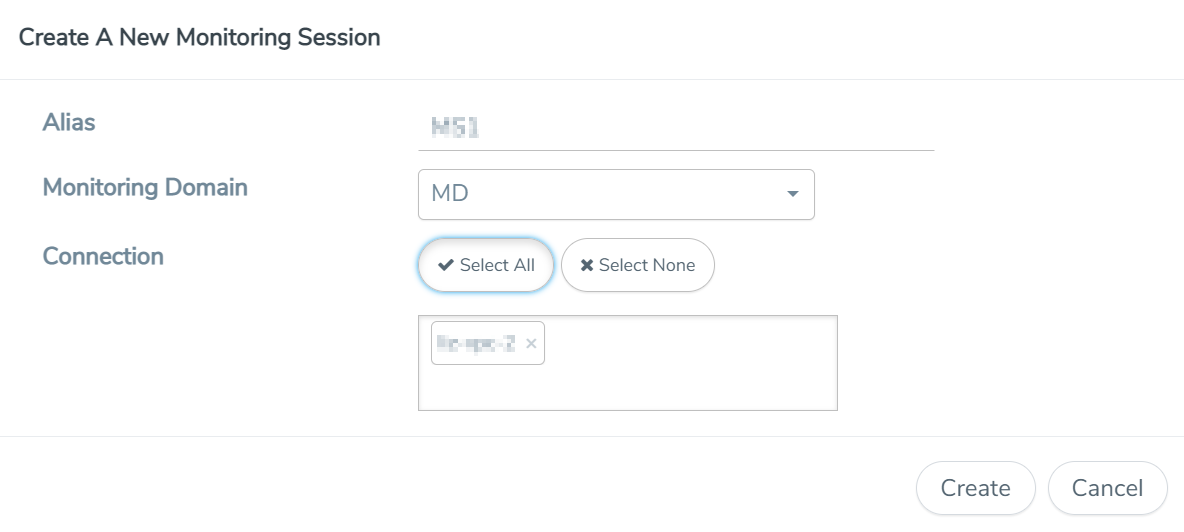
- Enter the appropriate information for the monitoring session as described in the following table.
Field
Description
Alias
The name of the monitoring session.
Monitoring Domain
The name of the monitoring domain that you want to select.
Connection
The connection(s) that are to be included as part of the monitoring domain. You can select the required connections that need to be part of the monitoring domain.
- Click Create. The Monitoring Session details page appears displaying the specified session information and target VMs.
Note: In a Monitoring Session, if a selected VM is connected to VSS and VDS, then the GigaVUE-FM can create tapping for both VSS and VDS network.



