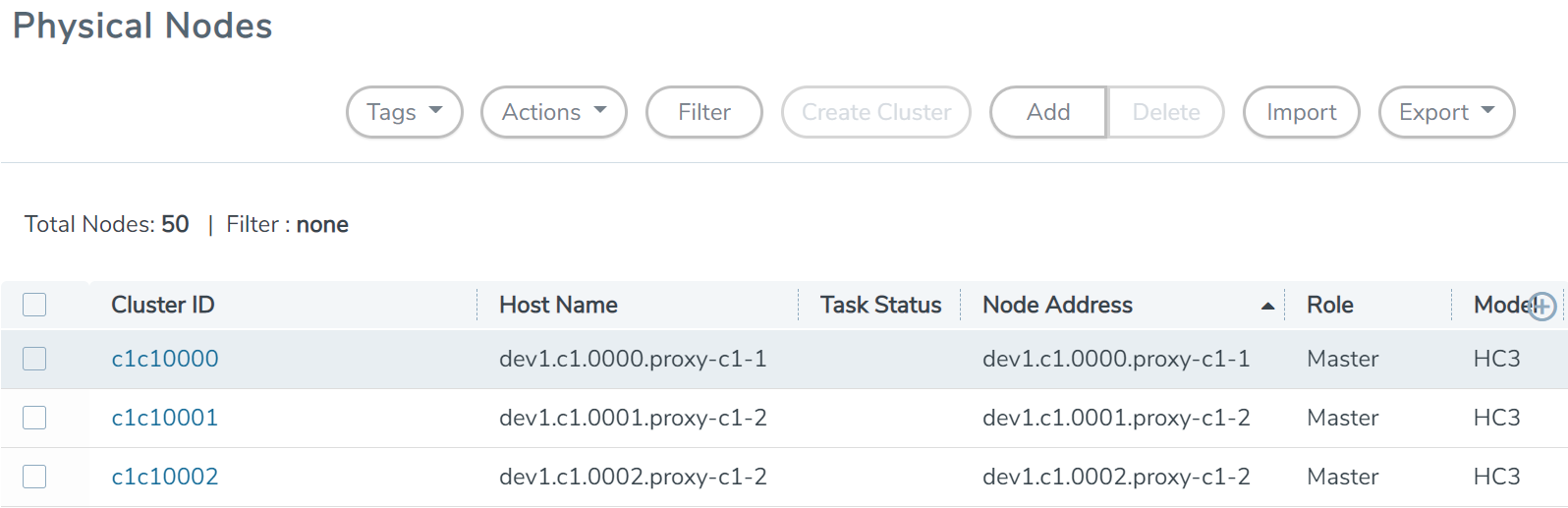Configure H Series IP Interfaces for the GigaVUE-VM Tunnel Library
The Tunnel Library allows you to add the tunnel endpoints into the Tunnels Library that are configured on GigaVUE nodes. However, not every tunnel endpoint that is configured on a physical device is listed in the library. A tunnel endpoint is listed in the library based on the following criteria:
|
■
|
The IP interface must be configured as a Network port. |
|
■
|
The Network Tunneled port must be configured as a port in the map on a physical device. |
|
■
|
The GigaSMART Operation for the maps on the GigaVUE nodes must have a Tunnel Decapsulation application defined. The GigaSMART Operation must also be linked to a GigaSMART Group. |
|
■
|
The Tunnel decapsulation application must support GMIP, ERSPAN, or L2GRE. However, make sure to define the port destination as a GMIP port. |
To configure the tunnel endpoint, do the following:
|
1.
|
Add a Physical Node to GigaVUE-FM. |
For the steps to add a GigaVUE node to GigaVUE-FM, refer to “Add New Physical Node or Cluster to GigaVUE-FM” in the GigaVUE Fabric Management Guide.
If you want to use the port on an physical node already added to GigaVUE-FM, do the following:
|
a.
|
From the left navigation pane, select Inventory > PHYSICAL > Nodes. The Physical Nodes page appears.
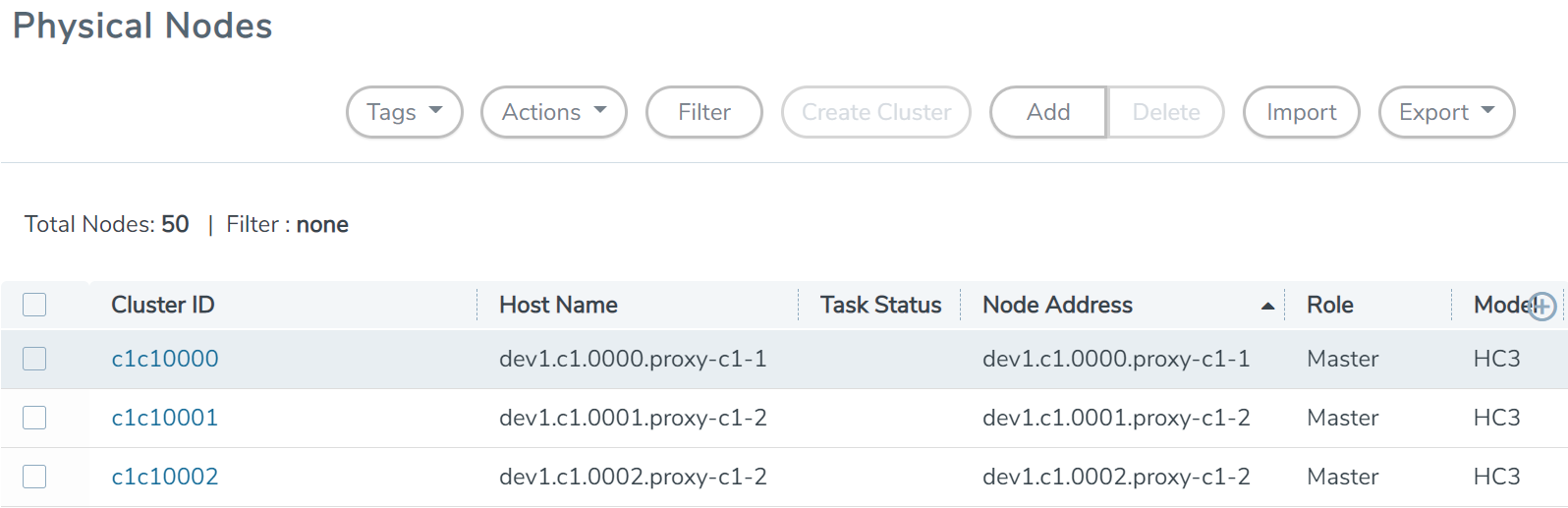 |
|
b.
|
Click the Cluster ID of a node/device on which you want to configure the tunnel end point by clicking the node’s IP address or DNS name. |
|
2.
|
Enable the port to use as an endpoint for the tunnel: |
|
a.
|
In the Physical Node Overview page, navigate to Ports > Ports > All Ports. |
|
b.
|
Select the port to define as an IP interface and click Edit. |
|
c.
|
On the port configuration page, do the following: |
|
•
|
(Optional) Enter a name in the Alias field to help identify the port. |
|
•
|
(Optional) Enter any additional comments in the Comments field. |
|
•
|
Select Network for Type. |
|
•
|
Enable Autonegotiation. |
|
3.
|
Create a GigaSMART Group. |
|
a.
|
Select GigaSMART Groups. |
|
c.
|
Enter a name for the GigaSMART Group in the Alias field. |
|
d.
|
Add an engine port in the Port List field. |
|
4.
|
Configure the tunnel endpoint. |
|
a.
|
Select Ports > IP Interfaces. |
|
c.
|
Configure the IP interface as follows: |
|
•
|
In the Alias and Comment fields, enter the name and description for the IP interface. |
|
•
|
Select the port configured in Step 2 for Port. |
|
•
|
Enter the IP Address, IP mask, Gateway, and MTU. |
|
•
|
Select the GigaSMART Group configured in Step 3. |
|
5.
|
Configure the GigaSMART Operation. |
|
a.
|
Select GigaSMART > GigaSMART Operations (GSOP). |
|
b.
|
Click New to add a new GSOP. |
|
c.
|
Configure the GSOP as follows: |
|
•
|
Enter a name for the GSOP in the Alias field. |
|
•
|
Select the GigaSMART Group configured in Step 3. |
|
•
|
Select Tunnel Decapsulation for the GigaSMART Operations (GSOP). |
|
•
|
Select the type for the tunnel decapsulation, which is ERSPAN, GMIP, or L2GRE. For ERSPAN, enter a Flow ID. For GMIP, enter the GMIP port. For L2GRE, enter the key. |
|
c.
|
Configure the map as follows: |
|
•
|
Enter a name for the map in the Alias field. |
|
•
|
For Type, select Regular. For Subtype, select By Rule. |
|
•
|
For Source, select the port configured in Step 2. |
|
•
|
For Destination, select a tool port, tool port group or tool GigaStream. |
Note: The Destination list displays the available tool ports, tool port groups or tool GigaStreams, including the port aliases and port IDs, as well as the port utilization status (percentage used) of any ports already in use. Utilization status support is available for Individual and Hybrid tool ports.
|
•
|
Select the GigaSMART Operation (GSOP) created in Step 5. |
|
•
|
Use Add a Rule to a rule pass all IPv4 and a rule to pass all IPv6 traffic, depending on your requirements. |