Configure GigaVUE V Series Nodes using VMware ESXi
You can use your own VMware ESXi host system to deploy GigaVUE V Series nodes and use GigaVUE-FM to configure the advanced features supported by these nodes. These nodes register themselves with GigaVUE-FM using the information provided by the user in the virtual machine creation wizard. Once the nodes are registered with GigaVUE-FM, you can configure monitoring sessions and related services in GigaVUE-FM.
This section describes how to deploy GigaVUE V Series Nodes under AnyCloud Monitoring Domain using VMware ESXi Host.
-
The nodes will be deployed under the Monitoring Domain created in AnyCloud.
- When registering GigaVUE V Series nodes in GigaVUE‑FM, the connection name under each monitoring domain must be unique.
- Login to VMware ESXi host using your web browser.
- On the left navigation pane, select Virtual Machines and click Create/Register VM. The New Virtual Machine page appears.
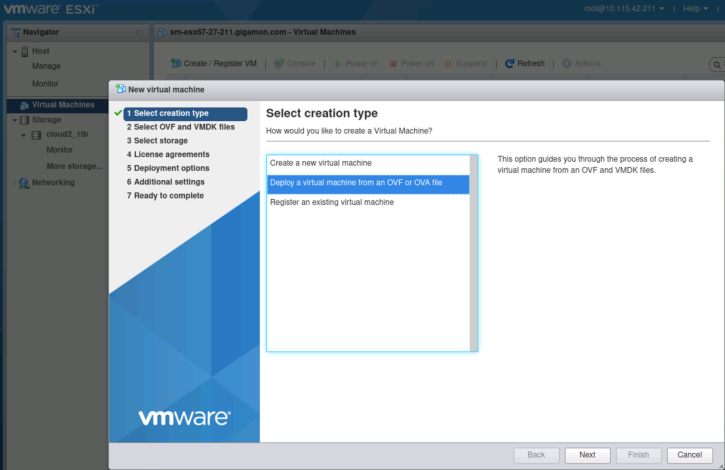
- On the New Virtual Machine page, click on Select Creation Type from the left navigation pane. Then, select Deploy a Virtual Machine from an OVF or OVA file.
- On the left navigation pane, click on Select OVF and VMDK files. Provide virtual machine name and upload the ova file.
- Click on Select Storage, to choose the storage type and data store.
- Under the Deployment Options, provide the necessary details given below.
- Select the network port group associated with the host, network ports and tunneling port details from the Network Mappings drop-down.
- Select Thick/Thin from the Disk provisioning field.
- Select Management Port DHCP from the Deployment type drop-down.
- (optional) Enable the Power on automatically check-box to power on the Virtual Machine automatically.
- Under the additional settings page, provide the user data as shown in the figure.
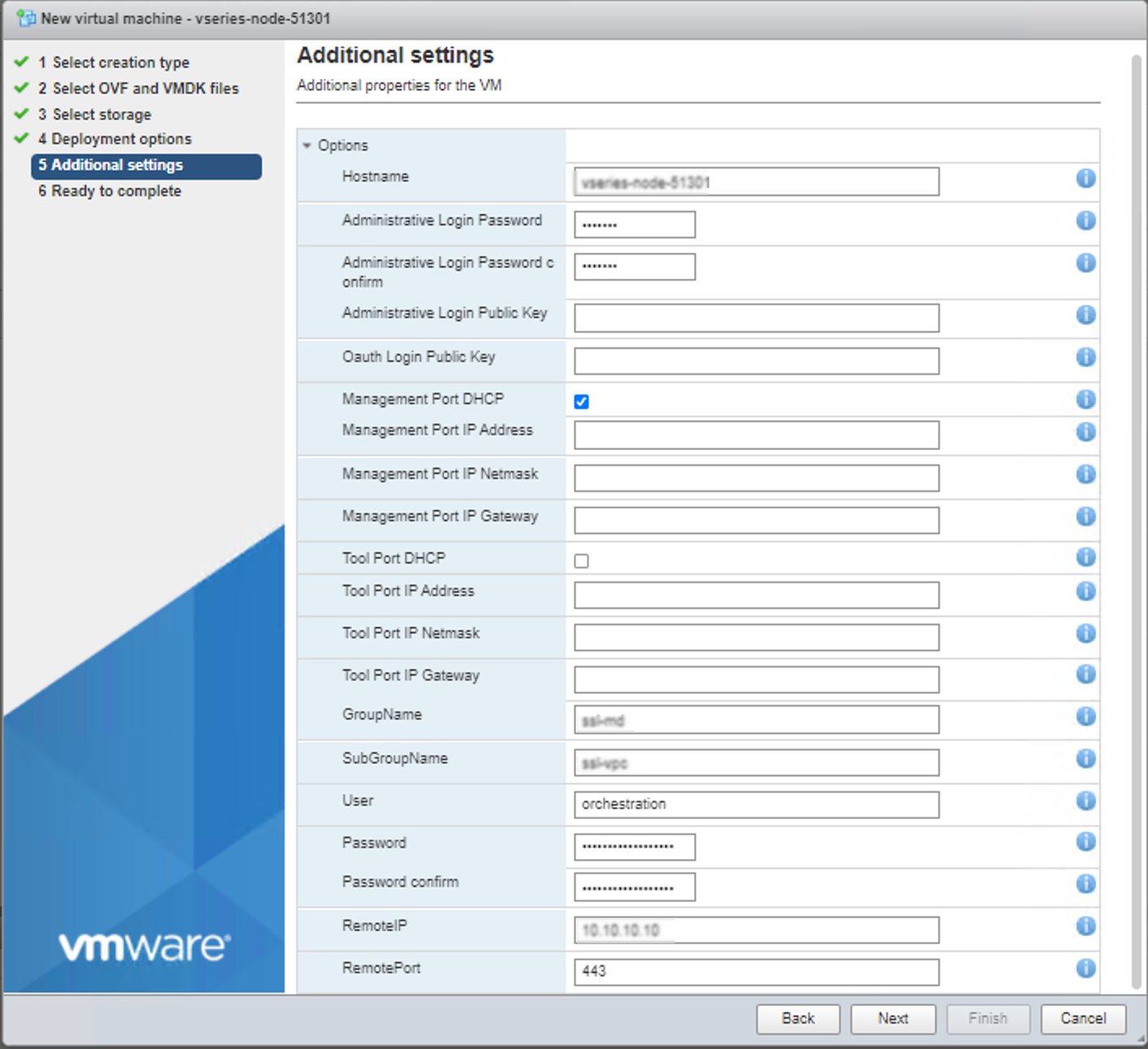
Enter the following values in the additional settings:
- Hostname: <Host Name>
- Administration Password: <Your Password>
- GroupName: <Monitoring domain name>
- SubGroupName: < Connection name>
- User: Description: orchestration
- Password: orchestration123A!
- remoteIP: <IP address of the GigaVUE-FM>
- remotePort: 443
-
Review the setting selection in the Ready to Complete page, then click Finish.
The V Series Node deployed in VMware ESXi host appears in AnyCloud Monitoring Domain page of GigaVUE‑FM.



