Create User-defined Tag
Note: All other uses can only view the tags depending on the role of the user and can only associate resources only to those tags.
| 1. |
On the left navigation pane, click |
| 2. | In the Tag page, click New. |
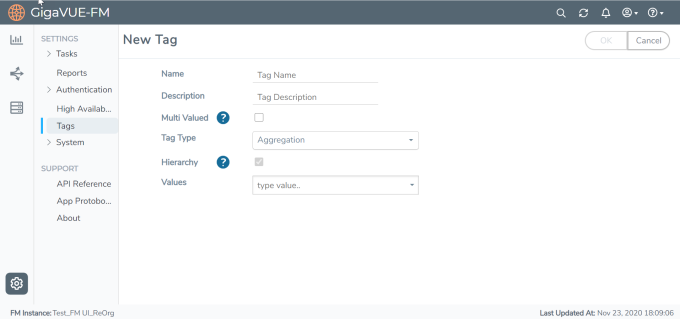
| Figure 10 | New Tag Creation |
| 3. | Enter or select the appropriate details: |
|
Field |
Description |
| Name | Name of the tag |
| Description | Brief description for the tag |
| Multi Valued | Indicate if the tag is multivalued. This is the default value. |
|
Tag Type |
Type of tag. Values include:
|
|
Hierarchy |
If enabled, the tag id that is associated with the top level object will be inherited by the objects at the lower level. Refer to the "Tag Hierarchy" section for more details. Note: Hierarchy is always set to true for Aggregation tags. |
| Values | Values for the tag. Type the tag values and click Enter. |
| 4. | Click OK. The new tag is added to the list view. |
Add Tags To Resources
The following paragraphs describe how to add tags to resources such as clusters, ports, maps.
Note: Ensure that the tag keys and tag values are created prior to associating the resources to the tags.
To associate standalone devices or clusters to tags:
| 1. | Select Physical > Physical Nodes. |
| 2. | Select the device or devices for which you want to add the tag. |
| 3. | Click the Tags drop-down option in the top navigation bar and select Add. |
Note: The Tag Keys and the Tag Values that are displayed depend on the role of the user.
| 4. | Select the required Tag Key and Tag Value option in the top navigation bar and select Add. |
Node Level Tagging
Starting in software version 5.11.00, each of the individual nodes in the cluster can be associated with a tag key and a tag value. To assign a tag key to a device:
- On the left navigation pane, click on
 go to Physical > Nodes.
go to Physical > Nodes. - Click on Tags and select Device Level Tagging.
- Select the required nodes/nodes and click Add. The Add Tags to Resources page appears.
- Select the required tag key and the tag value to which the nodes must be tagged.
- Click OK.
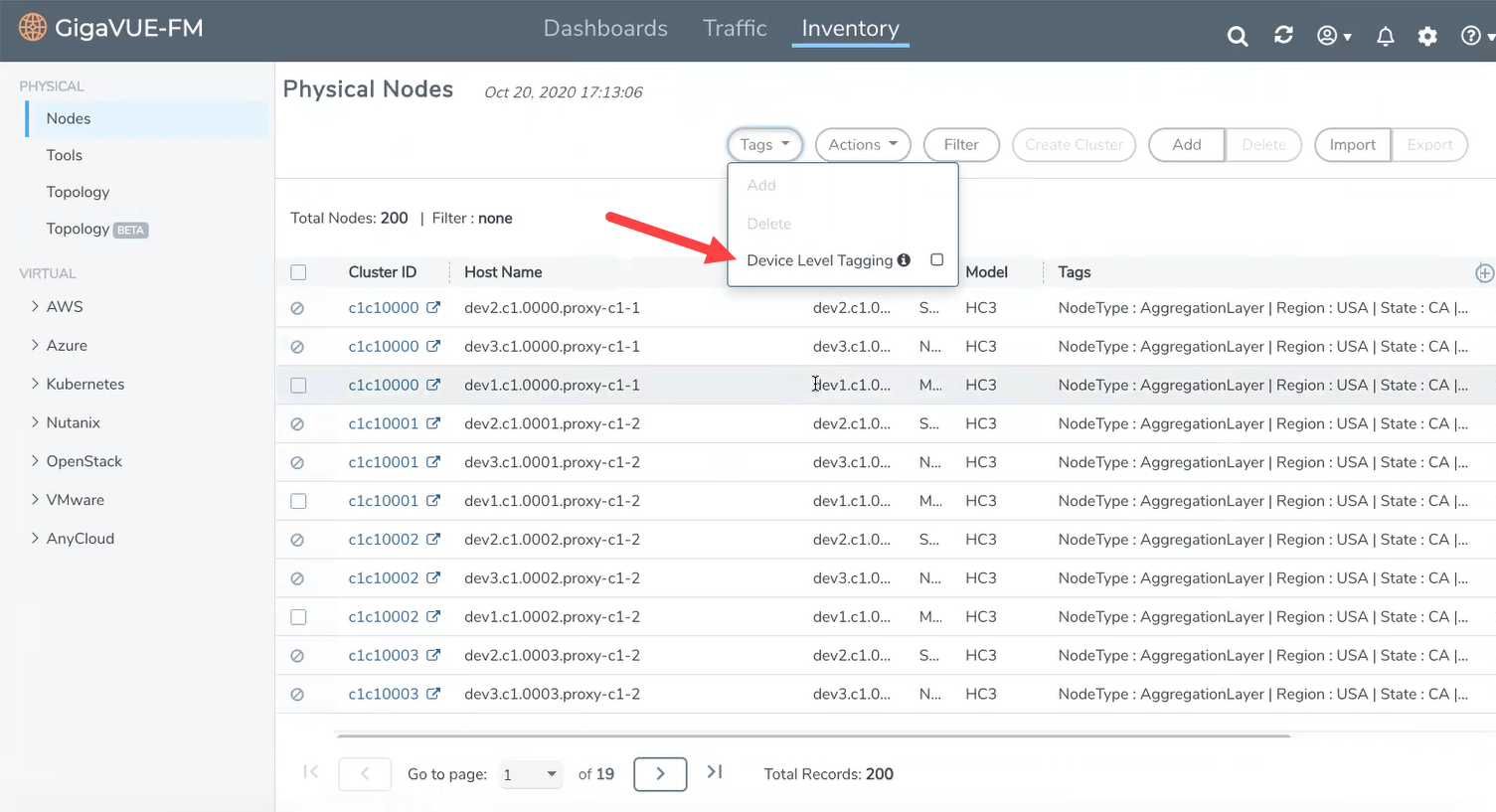
The nodes in a cluster are now associated to tags which can be used for creating the required topology.
Tagging Ports
To associate ports, port groups, GigaSMART groups, GigaStream, or port pairs or maps to the tags, you must navigate to the respective pages and associate the tags. For example to associate the ports to tag:
- Go to Ports > All Ports.
Note: You can view the list of ports for which you have access to.
- Select the port for which you need to associate tags.
- Click Edit.
- Scroll down to the Tags option.
- Select the required Tag IDs and Tag Values that must be associated to the ports.
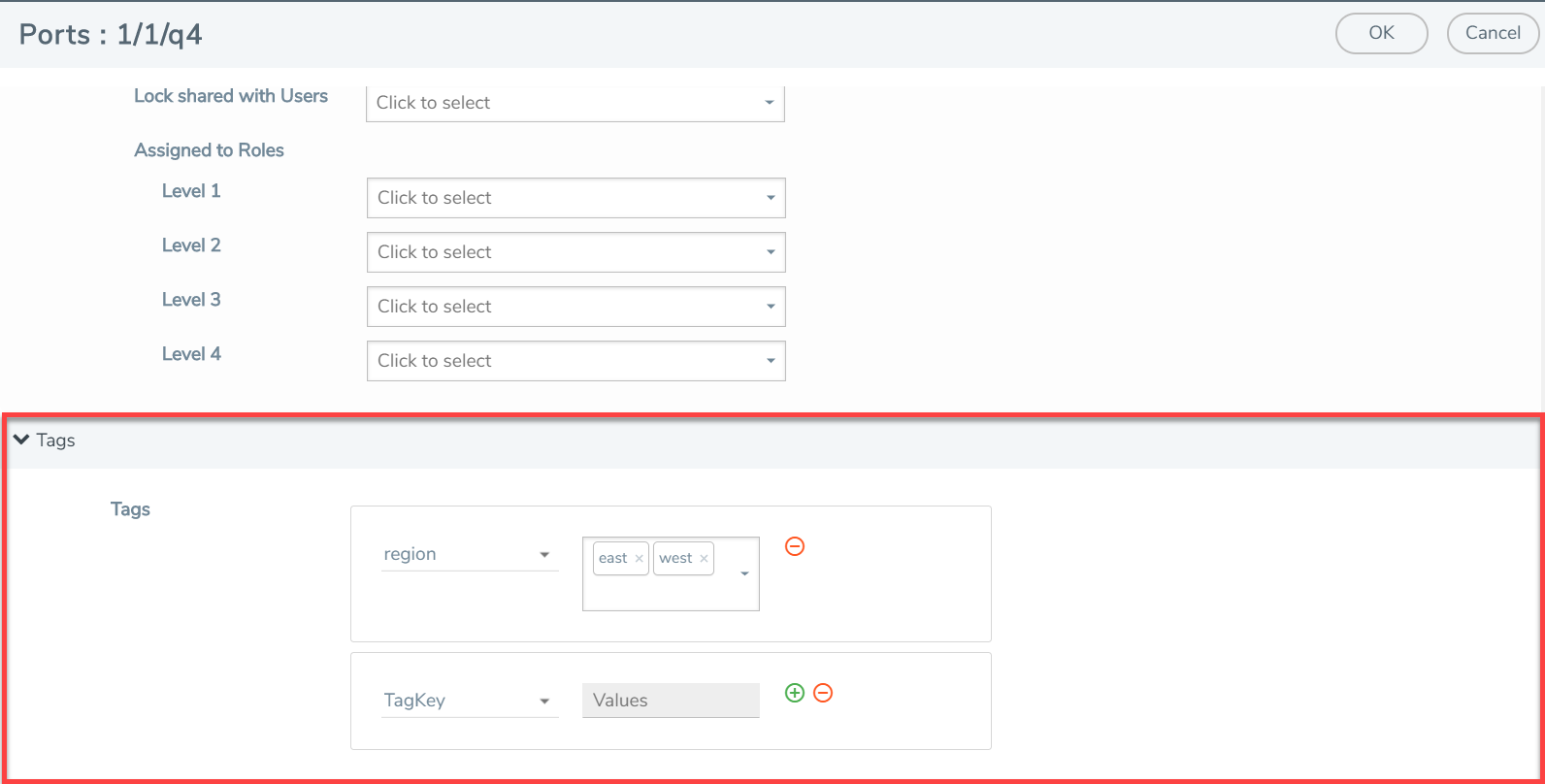
To tag multiple resources (bulk update) at a time:
- Select the required ports.
- Click the Tags drop-down option from the top menu and select Add.
Note: New tag ids and tag values will be associated to the selected ports if the ports have already not been associated to the tag Id or tag values.
Remove Tags from Resources
You can remove the tags from the resources by navigating to the respective resource pages. For example, to remove the tags from the ports:
- Go to Ports > All Ports.
- Select the port for which you need to remove the tags.
- Click Edit.
- Scroll down to the Tags option.
- Select the required Tag IDs and Tag Values that must be removed from the ports.
You can also select multiple ports and remove the tags using the Tags > Delete option. If you select all the tag values and click delete, the tag key and tag value be removed from the resource.
Note: When you delete the tags from the resources, the resources are no longer associated to the tag keys and tag values. To delete the tag key and tag value from GigaVUE‑FM, refer to the Delete Tags section.



