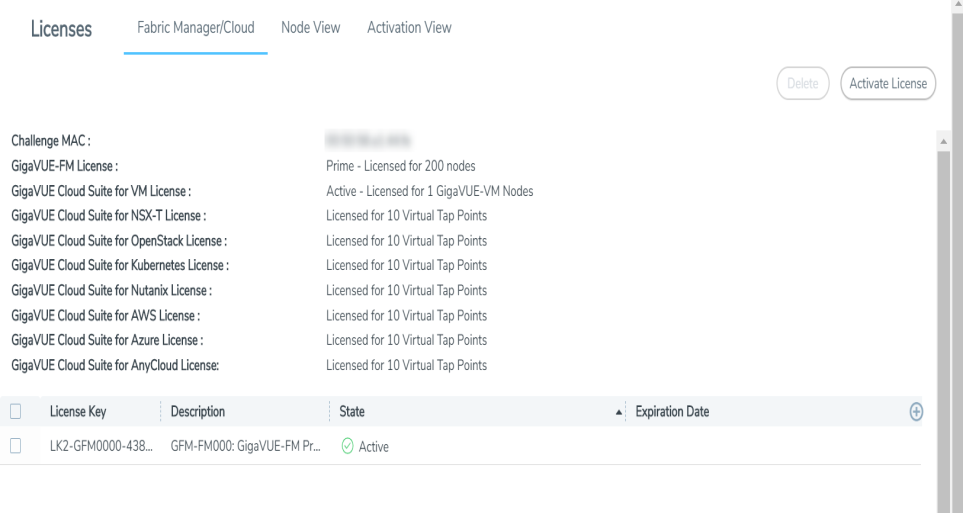Applying Licenses
Use the following procedure to license your products on the License page.
To obtain and apply the GigaVUE‑FM license:
|
1.
|
Locate the email sent to you by Gigamon containing the licensing information for your installation. This email contains one or more EID (Entitlement ID) values. You will use these EIDs to generate License Keys on the Gigamon Licensing Website. |
|
2.
|
Locate the Challenge MAC address of the virtual network adapter associated with the GigaVUE‑FM installation. |
|
a.
|
On the left navigation pane, click  and then click System > Licenses. and then click System > Licenses. |
The Fabric Manager/Cloud Licenses are listed by default.
Note the Challenge MAC address.
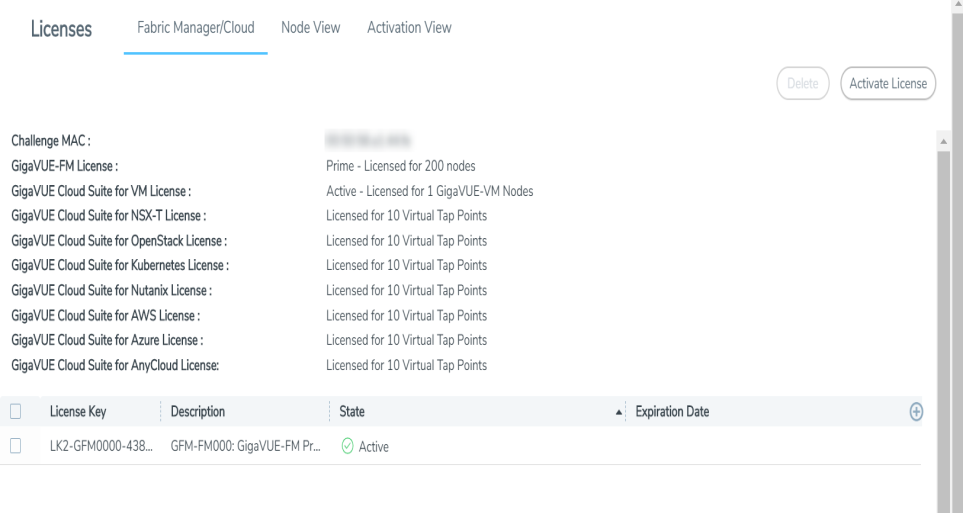
|
Figure 1
|
Locate the MAC Address |
Refer to the Challenge MAC displayed in the Licenses page. The license is only valid with the corresponding MAC address. If GigaVUE‑FM is deleted or re-installed, contact Gigamon Support.
|
3.
|
GigaVUE‑FM licenses can be activated by clicking Activate License and following the on-screen advice. The instructions provide a link directly to the Gigamon License Portal at |
https://licensing.gigamon.com
Note: Gigamon Community credentials are required to access the License Portal. When prompted, click Allow to grant access to the licensing portal.
|
4.
|
Enter the MAC address and EIDs of the purchased licenses in the portal. Multiple EIDs can be entered by clicking the + button. Once all the information is entered and submitted, the license key(s) are displayed on the screen. |
1Download the (.lic) files or record the license key or keys.
|
5.
|
Login to GigaVUE‑FM as an administrator and return to the license activation screen. |
|
o
|
Click the gear icon, then navigate to System > Licenses Activation View > With License Portal and complete the activation by importing the downloaded .lic files. |
|
o
|
Or, navigate to System > Licenses Activation View > With License Key and complete the activation by entering the license key. |