Enabling Modules and Ports
Use the following procedure to ensure that all modules are configured and ports enabled:
| 1. | Connect to console port as described in Access the Command-Line Interface over the Console Port. |
| 2. | Wait at least two minutes after the system prompt appears and then switch to Configure mode. |
The GigaVUE‑HC3 node provides three command entry modes, each with increasingly powerful rights – Standard, Enable, and Configure. Module and port configuration commands are only available in Configure mode:
| a. | Type en <Enter> to switch to Enable mode. |
The system prompt changes from [hostname] > to [hostname] #.
| b. | Type config t <Enter> to switch to Configure mode. |
The system prompt changes from [hostname] # to [hostname] (config) #.
| 3. | Use the following command to check module status: |
(config) # show cards
| 4. | Check the values in the Config Status and Oper Status columns for all modules and verify that they read Yes for configured and Up for inserted. This is your indication that the node is ready for further configuration. |
| 5. | If the Config Status does not show Configured for all modules after two minutes, take the action corresponding to your show cards output, as follows: |
|
show cards Output: |
Corrective Action |
|
Config Status does not show Configured for any cards (including control cards) |
(config) # chassis box-id <integer>(config) # card all |
|
Config Status shows Configured for control cards but not one or more modules |
(config) # card slot x Note: If all modules are unconfigured, you can also use the card all command. If some cards are already configured, however (for example, because you just installed a new card), it is better to use slot x for the unconfigured cards. |
The card command initializes unconfigured module. However, it can only be used after the node’s box ID has been configured, as reported at the top of the show cards output in Figure 1 Successful show cards Output.
| 6. | Use the show cards command again to verify the following: |
| Box ID is not empty. |
| Config Status shows configured for all modules. |
| Oper Status shows up for all modules. |
Figure 1 Successful show cards Output highlights the show cards output for a node with properly configured modules.
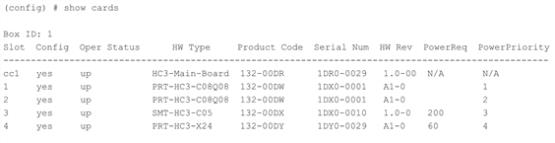
| Figure 3 | Successful show cards Output |
| 7. | Use the port command with the admin argument to enable the ports on the module. For example, the following two commands enable all ports on a PRT-HC3-X24 module: |
(config) # port 1/1/x1..x24 params admin enable
| 8. | Save your changes so that the modules and ports come up automatically at the next reboot: |
(config) # write memory



