Install GigaVUE-OS in DELL S4112F-ON using ONIE Discovery
ONIE Discovery can utilize multiple methods to discover the possible operating system. Refer to S4112–ON Series Installation Guide for details.
Installing GigaVUE-OS in DELL S4112F-ON using ONIE discovery:
| 1. | Power cycle the device. |
| 2. | Select the "ONIE: Install OS" option from the GNU GRUB Menu and press ENTER. |
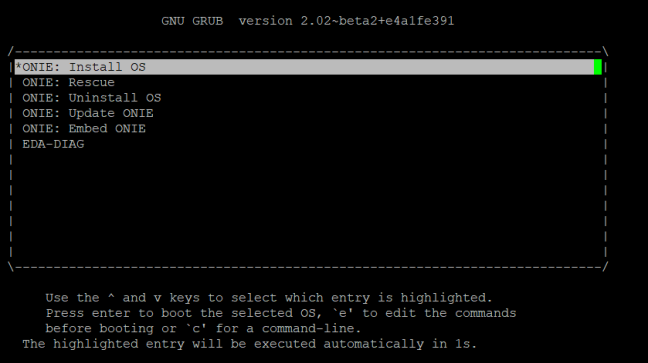
| 3. | The DHCP will assign an IP address to the device. Once it does, press ENTER. |
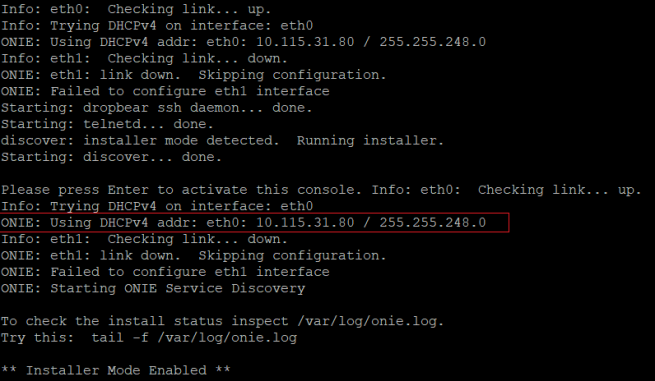
| 4. | After your installer is successfully discovered and installed, you can disable the ONIE discovery using the onie-discovery-stop |

| 5. | You can manually install the operating system by one of the following methods: |
To load the GigaVUE-OS image from TFTP Server:
| Install the image directly using the following command from "ONIE:/ prompt" |
ONIE:/ # onie-nos-install https://tftpserver.com:/image_path/image-GigaVUE-OS-x86_64-gvd4112-20200525-181004.imgTo load the GigaVUE-OS image using SCP Server:
ONIE:/ # scp user@scpserver.com:/image_path/image-GigaVUE-OS-x86_64-gvd4112-20200525-181004.img /tmp| Install the image using the below command from "ONIE:/ prompt". |
ONIE:/ #onie-nos-install <image_path>/<image_name> For Example:
ONIE:/ # onie-nos-install /tmp/image-GigaVUE-OS-x86_64-gvd4112-20200525-181004.img




