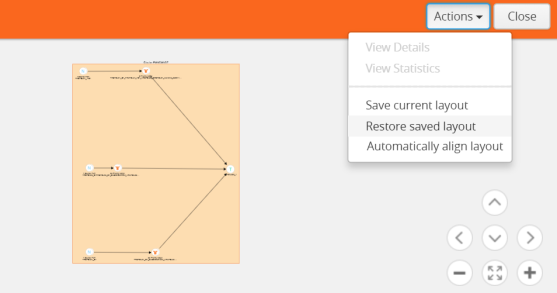How to Change the Flow Layout
By default, a flow layout is arranged in a directional flow. The ingress network port receiving the traffic from the network TAP is aligned to the left and the tool port sending the traffic to the monitoring tool is aligned to the right. The maps configured on the standalone nodes and clusters are displayed within the respective containers. The arrows in the layout shows the direction in which the packets are moving from network ports to tool ports. You can drag and drop the cluster or node containers to change the alignment. You can also drag and drop the ports and maps within the container to change the layout.
To reset, save, or restore the layout:
| 1. | In the Flow view page, click and drag a port or a map to change the layout as desired. |
| 2. | To save the new flow layout, click Actions > Save current layout. The current alignment of the flow is saved. |
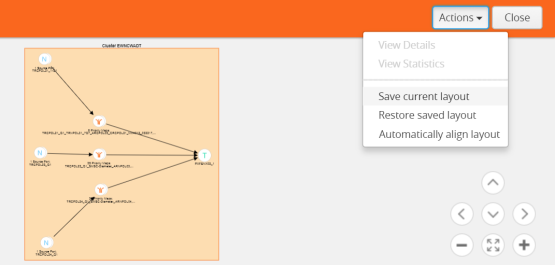
| 3. | To align the layout to default, click Actions > Automatically align layout. The layout is automatically set to the default.. |
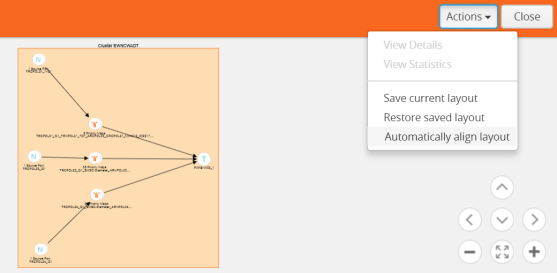
| 4. | To restore the saved layout, click Actions > Restore saved layout. |