Add Nodes to a Cluster
You can manage an existing cluster through GigaVUE‑FM by adding nodes to it. The nodes must be standalone nodes that are currently managed by GigaVUE‑FM.
When a node joins an existing cluster, all of its existing traffic configuration, including maps, will be replaced by the configuration of the leader leader in clustering node relationship (formerly master).
The following is an example of adding nodes to an existing cluster using GigaVUE‑FM.
| 1. |
On the left navigation pane, click  , and then select Physical > Nodes , and then select Physical > Nodes |
| 2. | Select a cluster and choose Actions > Edit Cluster. The Edit Cluster - Canvas appears showing the existing stack link configuration details in the cluster wizard. Standalone devices appear in the Devices pane. |

| 3. | Drag the required devices from the Devices pane into the Edit Cluster canvas under the leaf or spine container. |
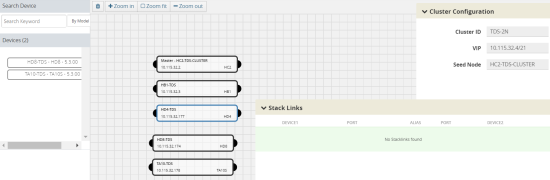
| 4. | Connect the newly added devices to other devices to create stack links. |
Click the tip of the node and drag your cursor to the second node tip to create a link. After you create the link, a dotted line will illustrate the connection
Note: No new link is created for existing devices; they need to be added manually.
| 5. | Configure the stack link details in the stack link table and click Save. |
| 6. | Click Update to update the configuration. |
A Confirmation window appears advising that all traffic configurations will be erased on newly added or removed nodes.
| 7. | Click OK to continue. |
| 8. | The Manage Cluster update notification window appears showing the status of each update activity on the nodes, cards, GigaStreams and stack links. |
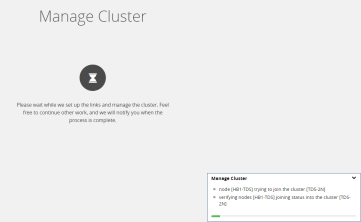
| 9. | After the cluster update operation completes, a “Manage Cluster Completed” message appears. |

| 10. | Click Go to Cluster to view the updated cluster overview |



