About Ingress Port VLAN Tagging
You can add VLAN tags to ingress packets on a per-port basis. You manually associate VLAN IDs with specific ports of type network or inline-network.
Use VLAN tags to identify, differentiate, or track incoming sources of traffic. When the traffic reaches the tools or the maps, you can filter on the VLAN tags for the corresponding ports you want to measure.
Ingress port VLAN tagging is supported for IPv4 and IPv6 packet types, including non-tagged packets, tagged packets, and Q-in-Q packets. Ingress port VLAN tagging is not supported on hybrid ports or on network ports that are connected via port-pairs.
Each port can only have one VLAN tag. The same VLAN tag can be assigned to multiple network ports or to both ports in an inline network port pair. For details on VLAN tagging for inline network groups, refer to Configurable VLAN Tagging.
VLAN tagging is supported in a cluster.
Refer to Figure 1 for an example. In the example, traffic from San Jose is tagged with VLAN 1001 and traffic from San Francisco is tagged with VLAN 1002.
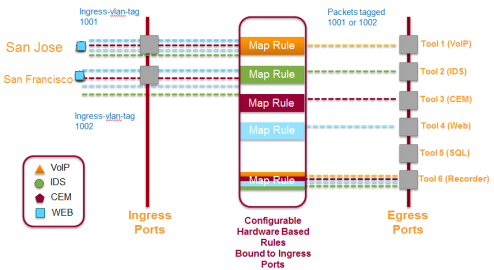
| Figure 12 | Using Ingress Port VLAN Tagging |
Ingress Port VLAN Tagging
The port type must be a network or inline network type of port. Each network port can only have one VLAN tag. Once a VLAN tag is configured, it can be modified by overriding the existing one with a new VLAN ID.
The VLAN ID is specified in the VLANTag field of the port configuration page for an network or inline network port. The value of the VLAN ID is specified as a number between 2 and 400
Adding VLAN Tags
To add/modify VLAN tags, follow these steps:
| 1. | From the left navigation pane, go to System > Ports > All Ports. |
| 2. | Click on the Port ID. Ensure that this Port ID is set as a network port.The Quick View window for the Port ID displays. |
| 3. | Select Edit from the top right corner of the Quick View Window. |
| 4. | Add the VLAN ID to the parameter field VLAN Tag and click Save. |
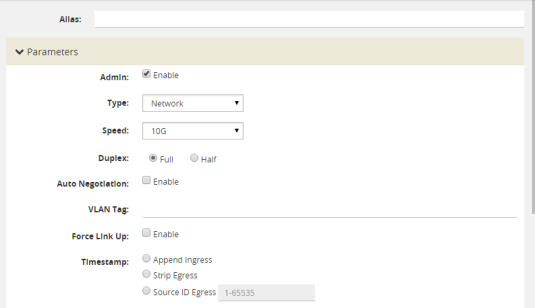
| Figure 13 | H-VUE Screen for Port-ID Configuration |
Deleting VLAN Tags
Once a VLAN tag is configured, it can be deleted by removing the value from the VLANT Tag field and saving the port configuration.



