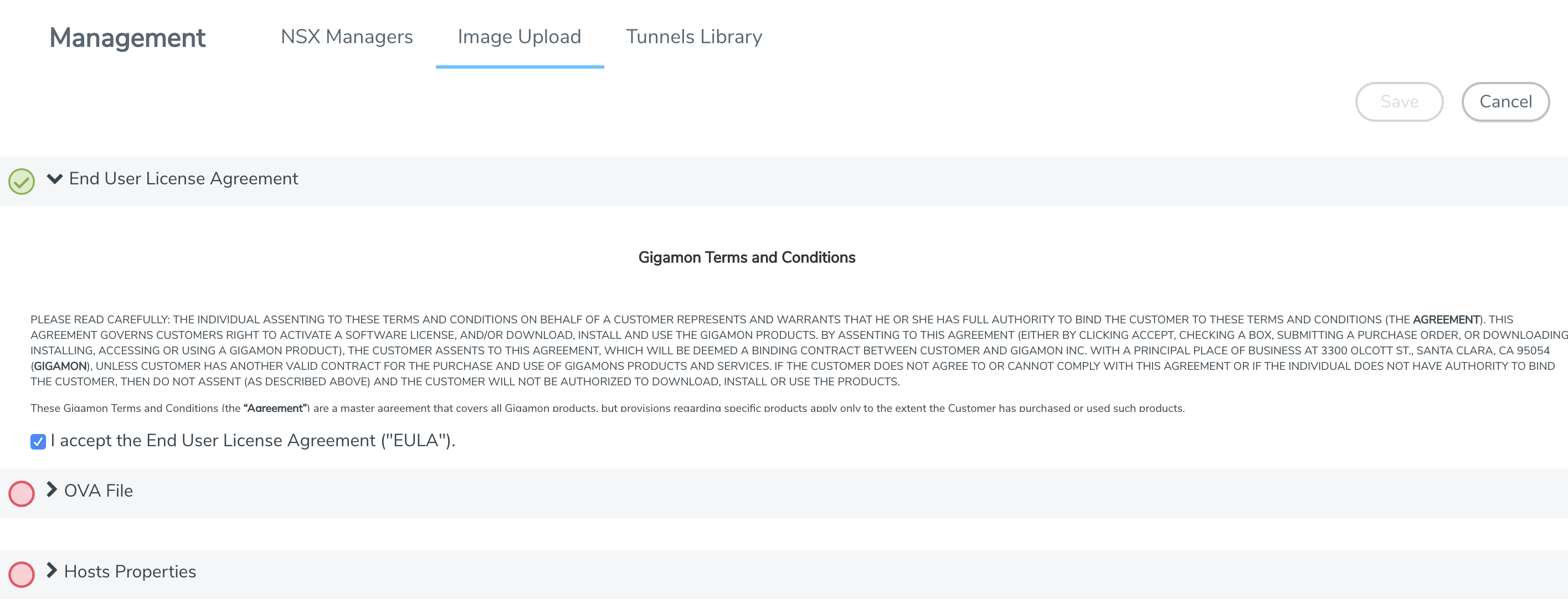Upload OVA file
To upload the OVA file:
- From the left navigation pane, select Inventory > VIRTUAL > VMware > NSX-V > Management. The Management page appears.
- In the Management page, select Image Upload tab.
- Under End User License Agreement, select the I accept the End User License Agreement (“EULA”) check box.
- Click the OVA File link and click Browse. Navigate to the GVM OVA file, and click Open.
- Once the upload is complete, a confirmation message is displayed.
- Click the Hosts Properties link. Enter the password in the Password field. Re-enter the same password in the Confirm Password field.
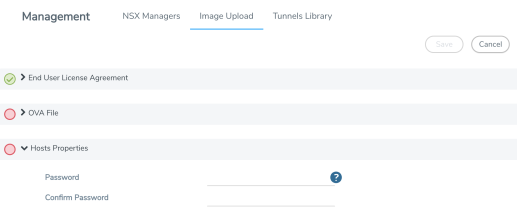
- Click Save.