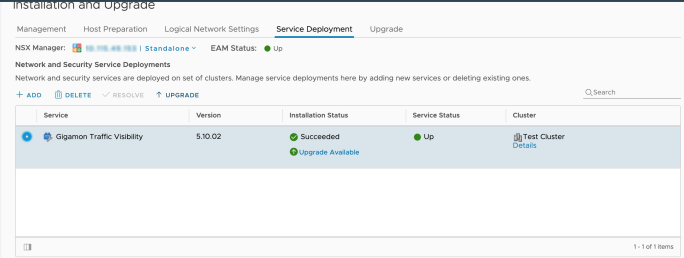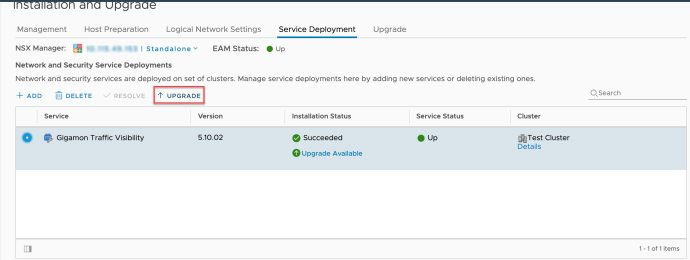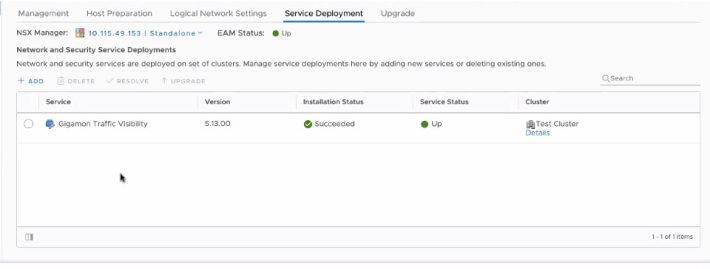Upgrade Gigamon Traffic Visibility in the VMware vCenter
To upgrade the Gigamon Traffic Visibility service in the VMware vCenter:
|
1.
|
Login to the VMware vCenter. |
|
2.
|
Select Networking & Security > Installation and Upgrade > Service Deployment. The Gigamon Traffic Visibility service shows as Upgrade Available.
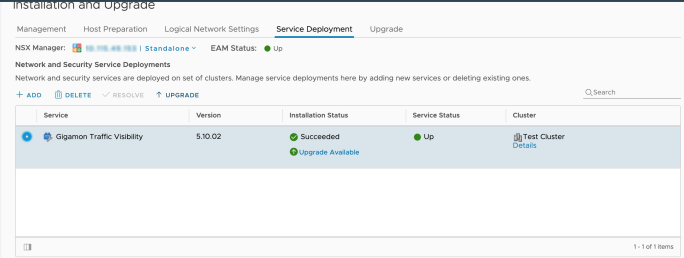 |
|
3.
|
Select the Gigamon Traffic Visibility service and click the Upgrade icon.
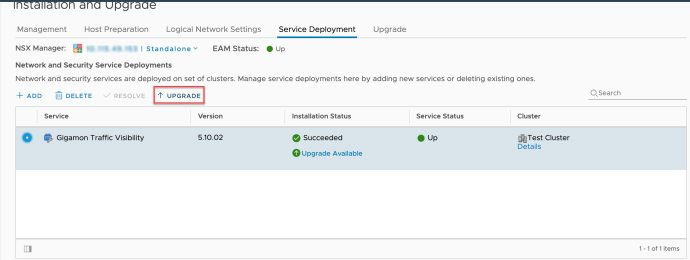 |
|
4.
|
To upgrade the GigaVUE-VMs right away, select the Upgrade now radio button and click OK.
|
|
5.
|
During the upgrade, the Installation Status goes through three stages: |
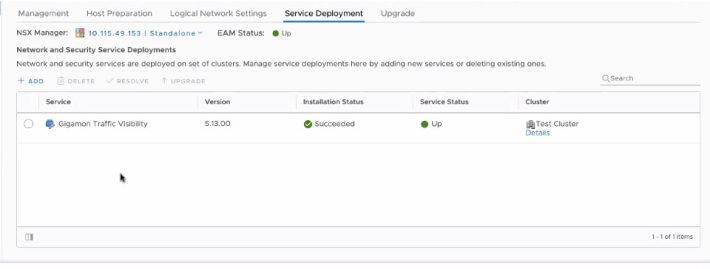
The GigaVUE-VM upgrade is completed when the Installation Status displays the status as Succeeded and the Service Status displays the status as Up.