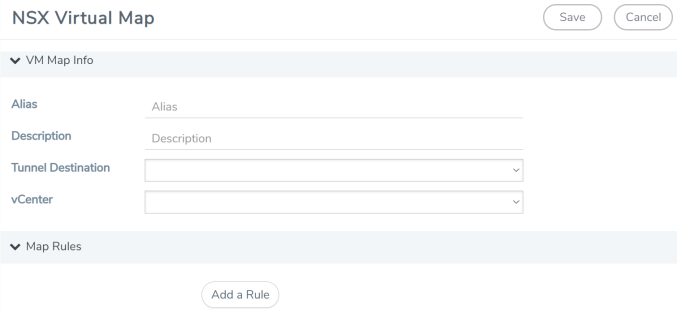Step 6: Configure GigaVUE-FM Tunnels and Virtual Maps
NSX-V traffic needs to be sent to the H-Series device. A tunnel must be created in the Tunnels Library that defines the destination port to which the traffic is sent.
Virtual maps are also needed to monitor NSX-V traffic. A separate map needs to be created for each separate GigaSMART tunnel destination to send NSX-V traffic, or if specific map rules or slicing is required. If the same parameters will be applied for all NSX-V traffic, only one map is needed to handle all NSX-V traffic. Creating a map creates a corresponding profile in NSX-V that will be used to associate the NSX-V traffic with the virtual map during security creation.
Create Tunnel to GigaSMART Device
To create a tunnel, do the following in GigaVUE-FM:
|
1.
|
From the left navigation pane, select Inventory > VIRTUAL > VMware > NSX-V > Management. The Management page appears.
|
|
2.
|
In the Tunnel Library tab, click Add to open the Add Tunnel Endpoint page. |
When the page opens, GigaVUE-FM should discover and display the GigaVUE tunnels if the H-series device is a physical node. If the tunnel is displayed, do the following:
|
a.
|
Select the tunnel that is configured to receive traffic from NSX-V. |
|
b.
|
Enter the Tunnel Source Port. This value will be used on the H-Series GigaSMART device to specify the port from which the mirrored traffic is originating. The port range is from 0 to 65535. |
If the desired GigaVUE tunnel was not discovered, the tunnel was not configured properly on the H Series device. For information on how to configure the tunnel, refer to Configure Tunnel Endpoint.
Create Virtual Maps
To create the virtual maps, do the following in GigaVUE-FM:
|
1.
|
From the left navigation pane, select Traffic > VIRTUAL > Virtual Maps > NSX-V. The NSX Virtual Maps page appears.
|
|
2.
|
On the NSX Virtual Maps page, click New. The NSX-V Virtual Map wizard appears.
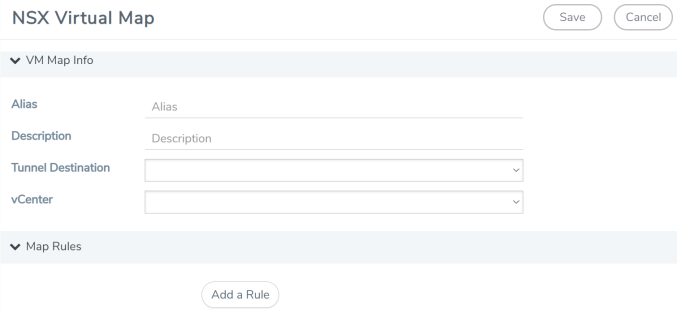 |
|
3.
|
On the NSX Virtual Map wizard, do the following: |
|
a.
|
For Alias, enter an alias that will help you identify this map. |
|
b.
|
For Tunnel Destination, click in the field and select the GigaSMART tunnel destination to which NSX-V traffic will be sent. |
|
c.
|
For Virtual Center, select the VMware vCenter registered with the NSX-V Manager to be monitored. |
|
d.
|
(Optional) Click Add a Rule if you need slicing or filtering beyond what the NSX-V security filtering policy provides. |
The GigaVUE-FM virtual maps will be distributed to every GigaVUE-VM installed in the NSX-V clusters. An NSX-V Profile will also be created for the map.