Upgrade GigaVUE Fabric Components in GigaVUE-FM
This chapter describes how to upgradeGigaVUE V Series Proxy and GigaVUE V Series Nodes. For more detailed information about G-vTAP Controller, GigaVUE V Series Proxy and Node Version refer GigaVUE‑FM Version Compatibility Matrix
Refer to the following topic for more information:
Prerequisite
Before you upgrade the GigaVUE V Series Proxy and GigaVUE V Series nodes, you must upgrade GigaVUE‑FM to software version 5.13. For better performance, Gigamon recommends you to upgrade to the latest version.
Upgrade G-vTAP Controller
Note: G-vTAP Controllers cannot be upgraded. Only a new version that is compatible with the G-vTAP Agent's version can be added or removed in the OpenStack Fabric Launch Configuration page.
To change the G-vTAP Controller version follow the steps given below:
To change G-vTAP Controller version between different major versions
Note: You can only add G-vTAP Controllers which has different major versions. For example, you can only add G-vTAP Controller version 1.8-x if your existing version is 1.7-x.
- Under Controller Versions, click Add.
- From the Image drop-down list, select a G-vTAP Controller image that matches with the version number of G-vTAP Agents installed in the instances.
- From the Flavor drop-down list, select a size for the G-vTAP Controller.
- In Number of Instances, specify the number of G-vTAP Controllers to launch. The minimum number you can specify is 1.
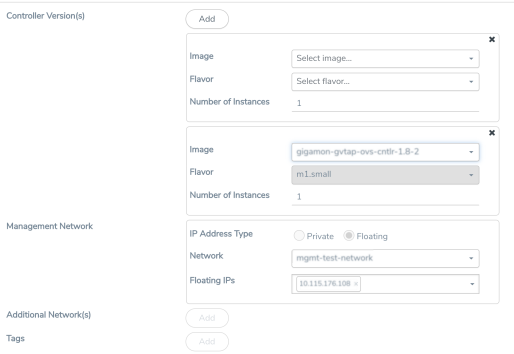
You cannot change the IP Address Type and the Additional Networks details, provided at the time of G-vTAP Controller configuration.
After installing the new version of G-vTAP Controller, follow the steps given below:
- Install G-vTAP Agent with the version same as the G-vTAP Controller.
- Delete the G-vTAP Controller with older version.
To change G-vTAP Controller version with in the same major version
Note: This is only applicable, if you wish to change your G-vTAP Controller version from one minor version to another with in the same major version. For example, from 1.8-2 to 1.8-3.
- From the Image drop-down list, select a G-vTAP Controller image with in the same major version.
- Specify the Number of Instances. The minimum number you can specify is 1.
- Select the Network from the drop-down.
- You cannot modify the rest of the fields.
- After installing the new version of G-vTAP Controller, install the G-vTAP Agent with the same version.
Upgrade GigaVUE V Series Nodes and GigaVUE V Series Proxy
GigaVUE‑FM lets you upgrade GigaVUE V Series Proxy and GigaVUE V Series Nodes at a time.
There are multiple ways to upgrade the GigaVUE V Series Proxy and nodes. You can:
| Launch and replace the complete set of nodes and controllers at a time. |
For example, if you have 1 GigaVUE V Series Proxy and 10 GigaVUE V Series nodes in your project, you can upgrade all of them at once. First, the new version of GigaVUE V Series Proxy is launched. Next, the new version of GigaVUE V Series Nodes are launched. Then, the old version of V Series Proxy and nodes are deleted from the project.
NOTES:
| When the new version of nodes and controllers are launched, the old version still exists in the project until they are deleted. Make sure the flavor determined during the configuration can accommodate the total number of new and old fabric nodes present in the project. If the flavor cannot support so many Virtual Machines, you can choose to upgrade in multiple batches. |
| If there is an error while upgrading the complete set of controllers and nodes present in the project, the new version of the fabric is immediately deleted and the old version of the fabric is retained as before. |
| Prior to upgrading the GigaVUE V Series Proxy and Nodes, you must ensure that the required number of floating IP addresses are available in the respective subnets. Otherwise, the upgrade will fail. |
| Launch and replace the nodes and controllers in multiple batches. |
For example, if there are 18 GigaVUE V Series Nodes to be upgraded, you can specify how many you want to upgrade per batch.
To upgrade the GigaVUE V Series Proxy and GigaVUE V Series Nodes:
| 1. | From the left navigation pane, select Inventory > VIRTUAL > OpenStack > Monitoring Domain. The Monitoring Domain page appears. |
| 2. | On the Monitoring Domain page, select the connection name check box and click Actions |
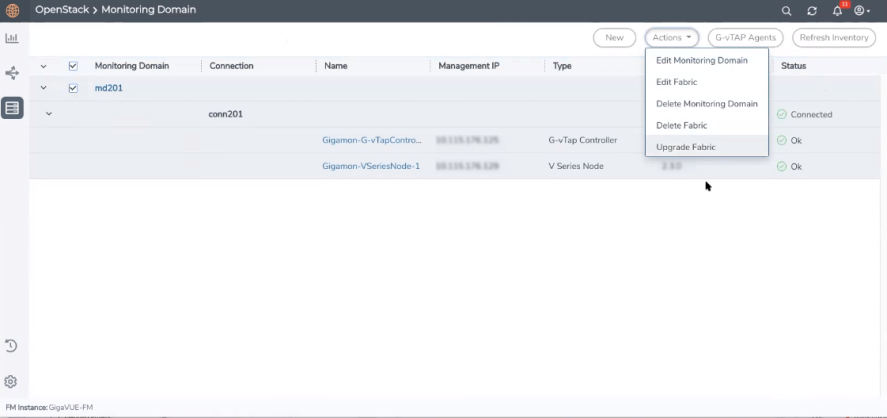
| 3. | Select Upgrade Fabric from the drop-down list. The Fabric Nodes Upgrade page is displayed. |
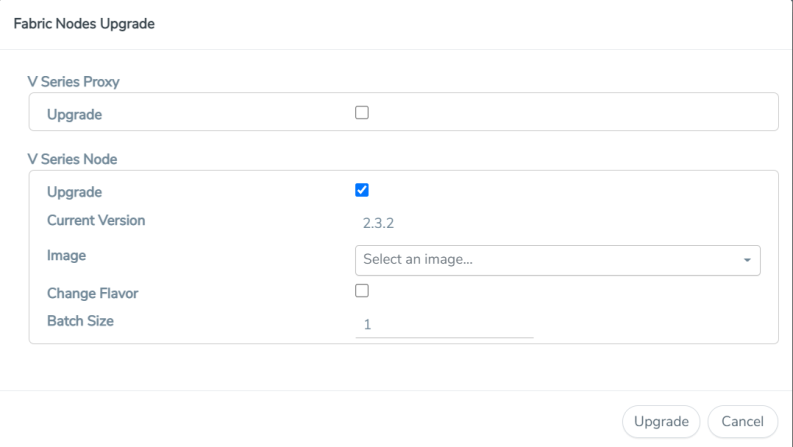
| 4. | To upgrade the GigaVUE V Series Nodes/Proxy, select the Upgrade checkbox. |
| 5. | From the Image drop-down list, select the latest version of the GigaVUE V SeriesProxy/Nodes. |
| 6. | Select the Change Flavor checkbox to change the flavor of the nodes/proxy, only if required. |
| 7. | To upgrade the GigaVUE V Series Nodes/Proxy, specify the batch size in the Batch Size box. |
For example, if there are 7 GigaVUE V Series Nodes, you can specify 7 as the batch size and upgrade all of them at once. Alternatively, you can specify 3 as the batch size, and launch and replace 3 V Series nodes in each batch. In the last batch, the remaining 1 V Series node is launched.
| 8. | Click Upgrade. |
The upgrade process takes a while depending on the number of GigaVUE V SeriesProxy and Nodes upgrading in your OpenStack environment. First, the new version of the GigaVUE V Series Proxy is launched. Next, the new version of GigaVUE V Series Nodes is launched. Then, the older version of both is deleted from the project. In the V Series Proxy page, click the link under Progress to view the upgrade status.
The monitoring session is deployed automatically.



