Create Monitoring Domain
To create a monitoring domain in GigaVUE-FM:
- From the left navigation pane, select Inventory > VIRTUAL > OpenStack > Monitoring Domain. The Monitoring Domain page appears.
- On the Monitoring Domain page, click New. The Monitoring Domain Configuration page appears.
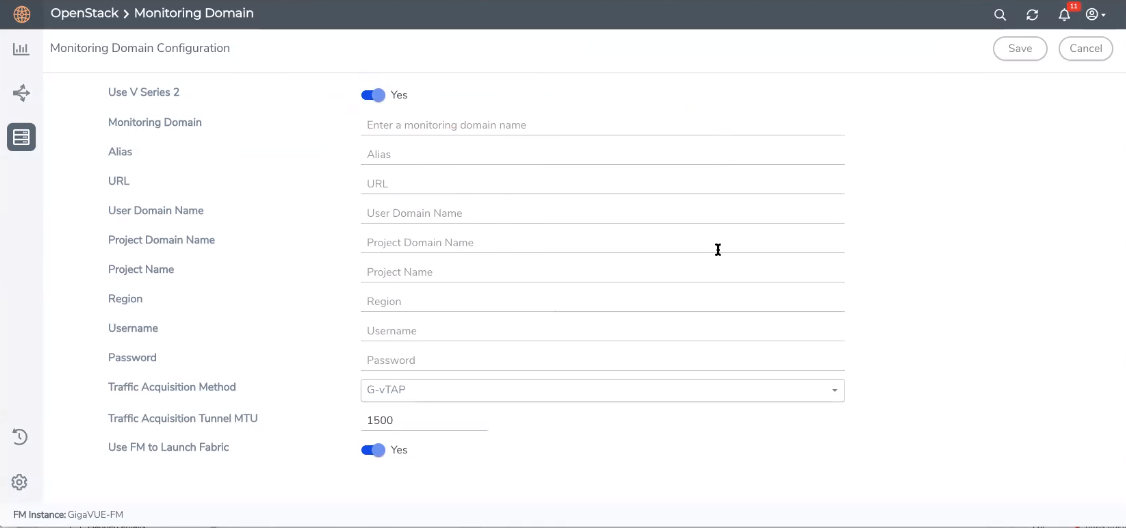
- Enter or select the appropriate information to configure Monitoring Domain for OpenStack. Refer to the following table for field-level details.
Note: For the URL, User Domain Name, Project Domain Name, and Region field values, refer to the RC file downloaded from your OpenStack dashboard.
Field
Description
Use V Series 2
Select Yes for V Series 2 configuration.
Select No for V Series 1 configuration.
Monitoring Domain
A name for the monitoring domain.
Alias
An alias used to identify the monitoring domain.
URL
The authentication URL is the Keystone URL of the OpenStack cloud. This IP address must be DNS resolvable.
Refer to the OpenStack User Manual for more information on retrieving the authentication URL from the OpenStack.
User Domain Name
The domain name of your OpenStack authentication domain.
Note:
- If you are using a separate domain for AUTH, enter that domain name as User Domain Name.
- If you are not using a separate domain, you can use the same domain for User and Project Domain Name.
Project Domain Name
The domain name of your OpenStack project.
Project Name
The name of the project used for OpenStack authentication.
Region
The region where the Project resides. You can find your region by running one of these commands, depending on your OpenStack version.
keystone endpoint-list or openstack endpoint list or looking at the RC file in OpenStack to view your credentials.
Username
The username used to connect to your OpenStack cloud.
Note: If you are using OVS mirroring, you must belong to a role that meets the OpenStack minimum requirements for OVS Mirroring. Refer to OVS Mirroring Prerequisites for more information.
Password
The password of your OpenStack cloud.
Traffic Acquisition Method
For V Series 2 configuration:
Select the type of agent used to capture traffic for monitoring:
G-vTAP: If you select G-vTAP as the tapping method, the traffic is acquired from the G-vTAP Agents installed on the VMs. You must configure the G-vTAP Controller to monitor the G-vTAP Agents. OVS Mirroring: If you select OVS Mirroring as your tapping method, the traffic is acquired from the G-vTAP Agents installed on the hypervisors. Refer to OpenVSwitch (OVS) Mirroring for detailed information. You must configure the G-vTAP Controller to monitor the G-vTAP Agents. Tunnel: If you select Tunnel as the tapping method, you can use tunnels as a source leader in a bidirectional clock relationship (formerly master) where the traffic is directly tunneled to V Series nodes without deploying G-vTAP Agents or G-vTAP controllers. For V Series 1 configuration:
Select the type of agent used to capture traffic for monitoring:
TaaS G-vTAP OVS Mirroring None Note: None is used if you are not using the connection for tapping and are only launching the V Series nodes for processing traffic from other connection, such as Kubernetes.
Projects to Monitor (Only for OVS Mirroring traffic acquisition method)
This field only appears for OVS Mirroring traffic acquisition method.
Click the Get Project List to view the list of projects. Note: The Get Project List button will only work if all the OpenStack credentials have been provided. Refer to OVS Mirroring Prerequisites.
Select projects that you want to monitor from the list. You can click Select None to clear existing selections or Select All to add all available projects to the connection configuration. Secure Mirror Traffic (Only for V Series 1)
Check box to establish secure tunnel between G-vTAP Agents and GigaVUE V Series nodes (especially in a shared controller and GigaVUE V Series node configuration)
Traffic Acquisition Tunnel MTU (Maximum Transmission Unit)
(Only for V Series 2)
The Maximum Transmission Unit (MTU) is the maximum size of each packet that the tunnel endpoint can carry from the G-vTAP Agent to the GigaVUE V Series node.
- For GRE, the default value is 1450.
- For VXLAN, the default value is 1400. However, the G-vTAP Agent tunnel MTU should be 50 bytes less than the default MTU size.
- Click Save. The OpenStack Fabric Launch Configuration page appears. Refer to Configure GigaVUE Fabric Components for detailed information.
Note: If GigaVUE‑FM fails to connect to OpenStack, an error message is displayed specifying the cause of failure. The connection status is also displayed in Audit Logs, refer to Audit logs track the changes and activities that occur in the virtual nodes due to user actions. The logs can be filtered to view specific information. for more information.



