Table View
The Table View selection shows the H Series or TA Series node as a table of the node properties with line card/module information, environment information (temperature and voltage), available power supplies, fan trays, and fan RPM. The health status of these is also indicated in Table View for cards, Power Supplies, and Fan Trays. Figure 1 Chassis Table View for a Gigamon HC2 CCv2 shows an example of the Table View. For GigaVUE-HC2s, the Cards section also displays information about the main board, indicating whether it is in normal or 100G mode if it is equipped with Control Card version 2 (HC2 CCv2) AND 100G modules, PRT-HC0-C02. For GigaVUE‑HC1, the Environment section includes a column that shows the GigaSMART CPU Temperature. To select Table View, click the Table View button.
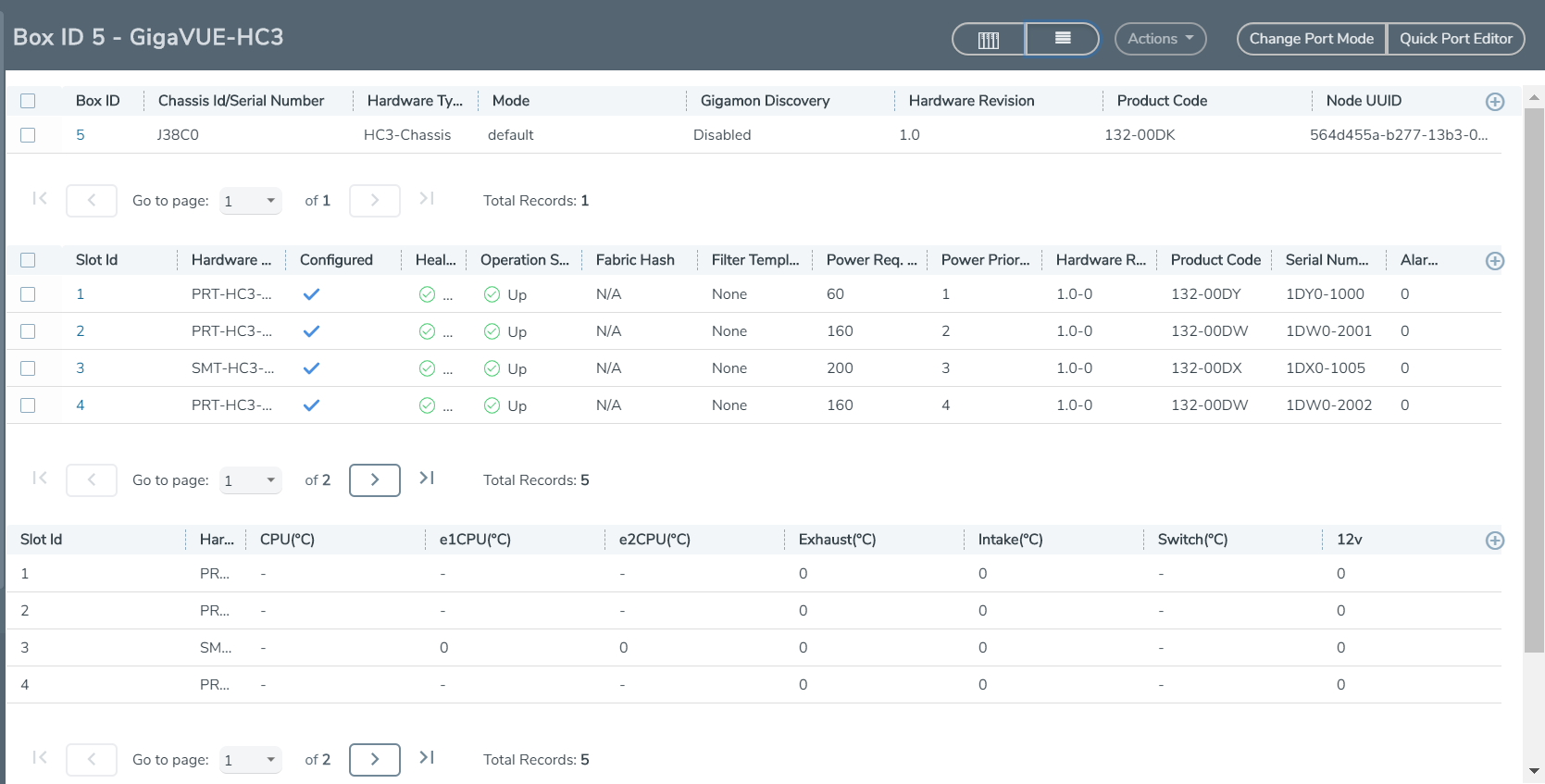
| Figure 21 | Chassis Table View for a Gigamon HC2 CCv2 |
The Table View provides the following information about the chassis and its components:
|
Chassis Information |
Description |
|
Properties |
Provides information about the chassis: Chassis ID, ,Hardware Type, Mode, Hardware Revision, Product Code, and Serial Number. Note: Click on the Box ID to view the Fabric Hash setting for the chassis. For a GigaVUE‑HC2 CCv2, the Mode field displays either Normal or 100G when 100Gb is enabled on the PRT-HC0-C02 module. |
|
Cards |
Describes the cards installed in each slot of the chassis. This section includes the current health status of each card. Selecting a check box next to a card allows you to perform various actions on the card with the Actions menu. For details refer to Actions Menu. |
|
Environment |
Provides temperature information about the main board and cards in the chassis. |
|
Power Supplies |
Describes the power supply modules installed in the chassis. This section also includes the current health status of each module. For a Gigamon HC-2 node, the health status of both the top and bottom modules. For a GigaVUE‑HC3 node, the Power Supplies section includes Power Management. Refer to GigaVUE-HC3 Hardware Installation Guide for details. Note: Click on the Power Module ID to view the PSU diagnostic attributes in a Quick View. |
|
Fan Trays |
Describes the fan trays installed in the chassis. This section also including the current health status of each tray. |
|
Fan RPM |
Provides the current RMP of the each fan. |



