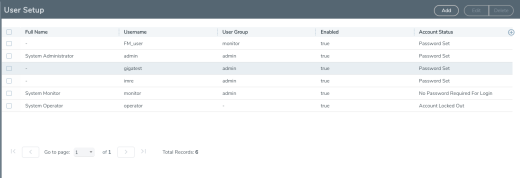Add Users
This section describes provides the steps for adding users to GigaVUE nodes. Users are also assigned to roles that set there access permissions. For the step to create roles, refer to Create Roles.
To add users, do the following:
|
1.
|
Select Roles and Users > Users. The User Setup page displays. |
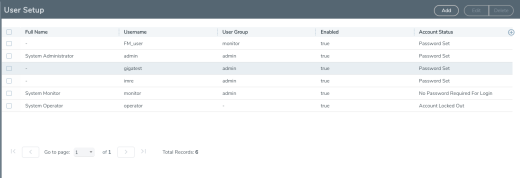
|
2.
|
Click Add. The Add New User page displays. |
|
3.
|
On the Add New User page: |
|
o
|
Enter a user name for this account in User Name field. |
|
o
|
Enter the user’s actual name in the Name field. |
|
o
|
Enter a password for the user in the Password field and in the Confirm Password field. Refer to the Password Policies section in the GigaVUE-OS CLI Reference Guide. |
Note: GigaVUE‑FM prompts you to enter your password. Enter your password and click Submit.
|
o
|
Assign a role to the user by clicking in Capability field and selecting a role from the drop-down list. For the steps to create a role, refer to Create Roles. |
|
4.
|
Select Enable to enable the user’s account, and then click Save. |