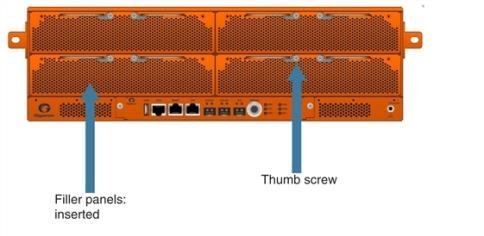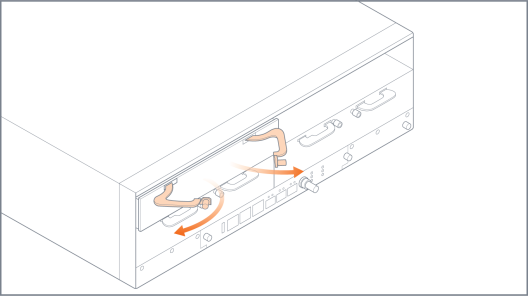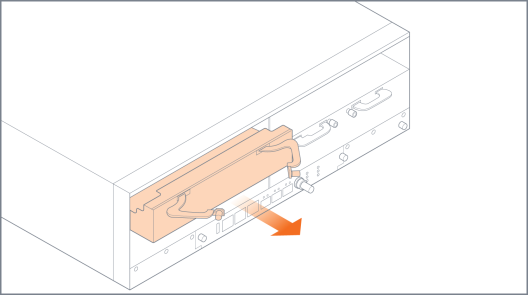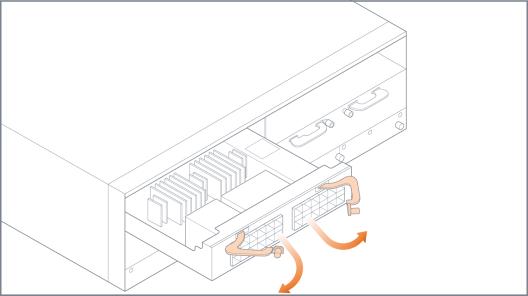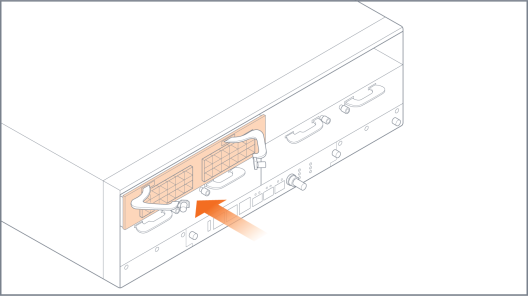Module Installation Procedure
Install at least one module in the GigaVUE‑HC3 node.
To install GigaVUE‑HC3 modules:
|
1.
|
Make sure you are wearing an ESD-preventive wrist or ankle strap. |
|
2.
|
Locate the modules and remove them from their packaging. |
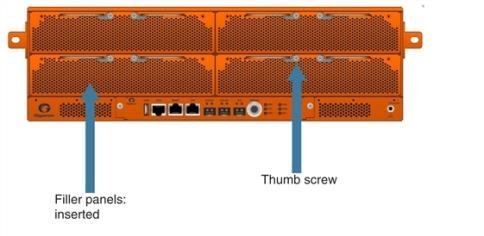
|
Figure 7
|
Filler Panels Inserted |
|
4.
|
Use a Phillips screwdriver to loosen the screws on the ejector levers, then loosen the thumb screws.
|
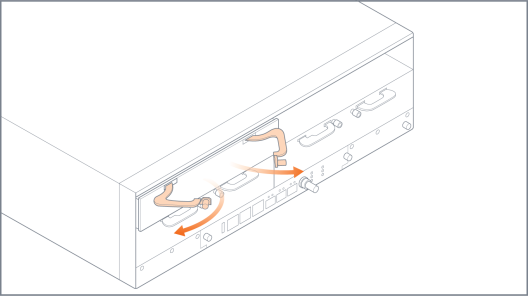
|
Figure 8
|
Filler Panel Levers |
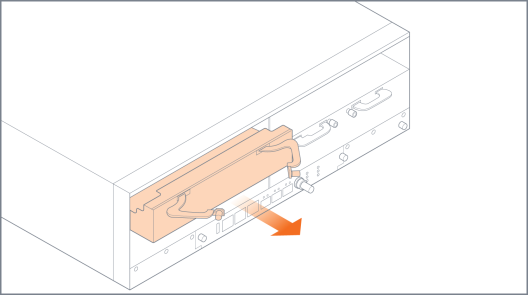
|
Figure 9
|
Filler Panel Removal |
|
7.
|
Keep the filler panels so they can be reinserted if the module is ever removed. |
Note: To prevent any improper air flow and overheating the node, do not leave any bays uncovered. It is always recommended to install a filler panel when a module is removed.
You can install modules in any of the four available front bays on the GigaVUE‑HC3. However, order is important because power management of the modules is based on the priority of the module, with the module in bay 1 having the highest priority and the module in bay 4 having the lowest priority. For more information on power management, refer to Power Management.
- Pull out the two levers at the top of the module as shown in Figure 4 Module Levers.
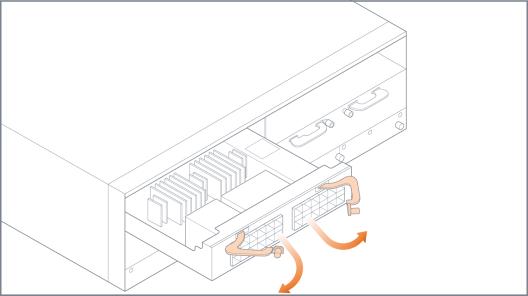
- Carefully slide the module into the bay until it mates with the mid-plane as shown in Figure 5 Module Insertion.
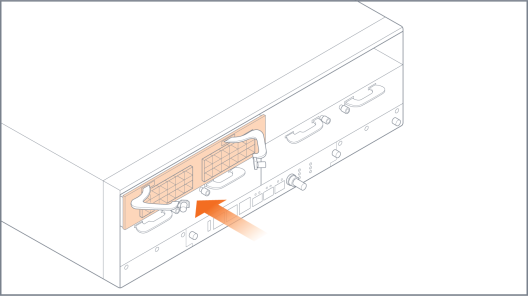
|
Figure 11
|
Module Insertion |
- Push the ejector levers back in.
- Tighten the thumb screws on the levers, then use a Phillips screwdriver to tighten the screws. Refer to Figure 6 Modules Installed.

|
Figure 12
|
Modules Installed |
|
8.
|
Install any additional modules by repeating the previous steps. |
Note: The first time you install a module in the node, you need to configure the node to recognize it with the card command and save your changes with write memory. Refer to Configure Modules and Enable Ports for more information.
This completes the installation of the modules on the GigaVUE‑HC3.