LCD Panel
The LCD panel provides system information, status, and error messages to indicate if the system is functioning correctly or requires attention. The LCD panel can also be used to configure or view the system’s iDRAC IP address.
The LCD panel is available only on the optional front bezel. The optional front bezel is hot pluggable. The statuses and conditions of the LCD panel are outlined here:
● The LCD backlight is white during normal operating conditions.
● When the system needs attention, the LCD backlight turns amber, and displays an error code followed by descriptive text.
Note: If the system is connected to a power source and an error is detected, the LCD turns amber regardless of whether the system is turned on or off.
● When the system turns off and there are no errors, LCD enters the standby mode after five minutes of inactivity. Press any button on the LCD to turn it on.
● If the LCD panel stops responding, remove the bezel and reinstall it.
● The LCD backlight remains off if LCD messaging is turned off using the iDRAC utility, the LCD panel, or other tools.
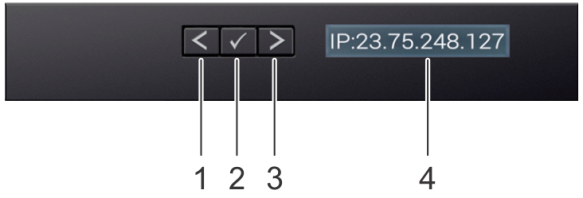
|
Item |
Button or display |
Description |
|---|---|---|
|
1 |
Left |
Moves the cursor back in one-step increments. |
|
2 |
Select |
Selects the menu item highlighted by the cursor. |
|
3 |
Right |
Moves the cursor forward in one-step increments. During message scrolling: ● Press and hold the right button to increase scrolling speed. ● Release the button to stop. The display stops scrolling when the button is released. After 45 seconds of inactivity, the display starts scrolling. |
|
4 |
LCD display |
Displays system information, status, and error messages or iDRAC IP address. |
Viewing Home screen
The Home screen displays user-configurable information about the system. This screen is displayed during normal system operation when there are no status messages or errors. When the system turns off and there are no errors, LCD enters the standby mode after five minutes of inactivity. Press any button on the LCD to turn it on.
1. To view the Home screen, press one of the three navigation buttons (Select, Left, or Right).
2. To navigate to the Home screen from another menu, complete the following steps:
a. Press and hold the navigation button until the up arrow ![]() is displayed.
is displayed.
b. Navigate to the Home icon ![]() using the up arrow
using the up arrow ![]() .
.
c. Select the Home icon.
d. On the Home screen, press the Select button to enter the main menu.
Setup menu
Note: When you select an option in the Setup menu, you must confirm the option before proceeding to the next action.
|
Option |
Description |
|---|---|
|
iDRAC |
Select DHCP or Static IP to configure the network mode. If Static IP is selected, the available fields are IP, Subnet (Sub), and Gateway (Gtw). Select Setup DNS to enable DNS and to view domain addresses. Two separate DNS entries are available |
|
Set error |
Select SEL to view LCD error messages in a format that matches the IPMI description in the SEL. This enables you to match an LCD message with an SEL entry. Select Simple to view LCD error messages in a simplified user-friendly description. |
|
Set home |
Select the default information to be displayed on the Home screen. See View menu for the options and option items that can be set as the default on the Home screen. |
View menu
Note: When you select an option in the View menu, you must confirm the option before proceeding to the next action.
|
Option |
Description |
|---|---|
|
iDRAC |
IP Displays the IPv4 or IPv6 addresses for iDRAC9. Addresses include DNS (Primary and Secondary), Gateway, IP, and Subnet (IPv6 does not have Subnet). |
|
MAC |
Displays the MAC addresses for iDRAC, iSCSI, or Network devices. |
|
Name |
Displays the name of the Host, Model, or User String for the system. |
|
Number |
Displays the Asset tag or the Service tag for the system |
|
Power |
Displays the power output of the system in BTU/hr or Watts. The display format can be configured in theSet home submenu of the Setup menu. |
|
Temperature |
Displays the temperature of the system in Celsius or Fahrenheit. The display format can be configured in the Set home submenu of the Setup menu. |



