Create a New Map
You must have the flow map license to deploy a map in monitoring session.
For new users, the free trial bundle will expire after 30 days and the GigaVUE-FM prompts you to buy a new license. For detailed information on GigaVUE-FM licenses, refer to
To create a new map:
- After creating a new monitoring session, or click Edit on an existing monitoring session, the GigaVUE-FM canvas appears.
- In the canvas, select New > New Map, drag and drop a new map template to the workspace. The New Map quick view appears.
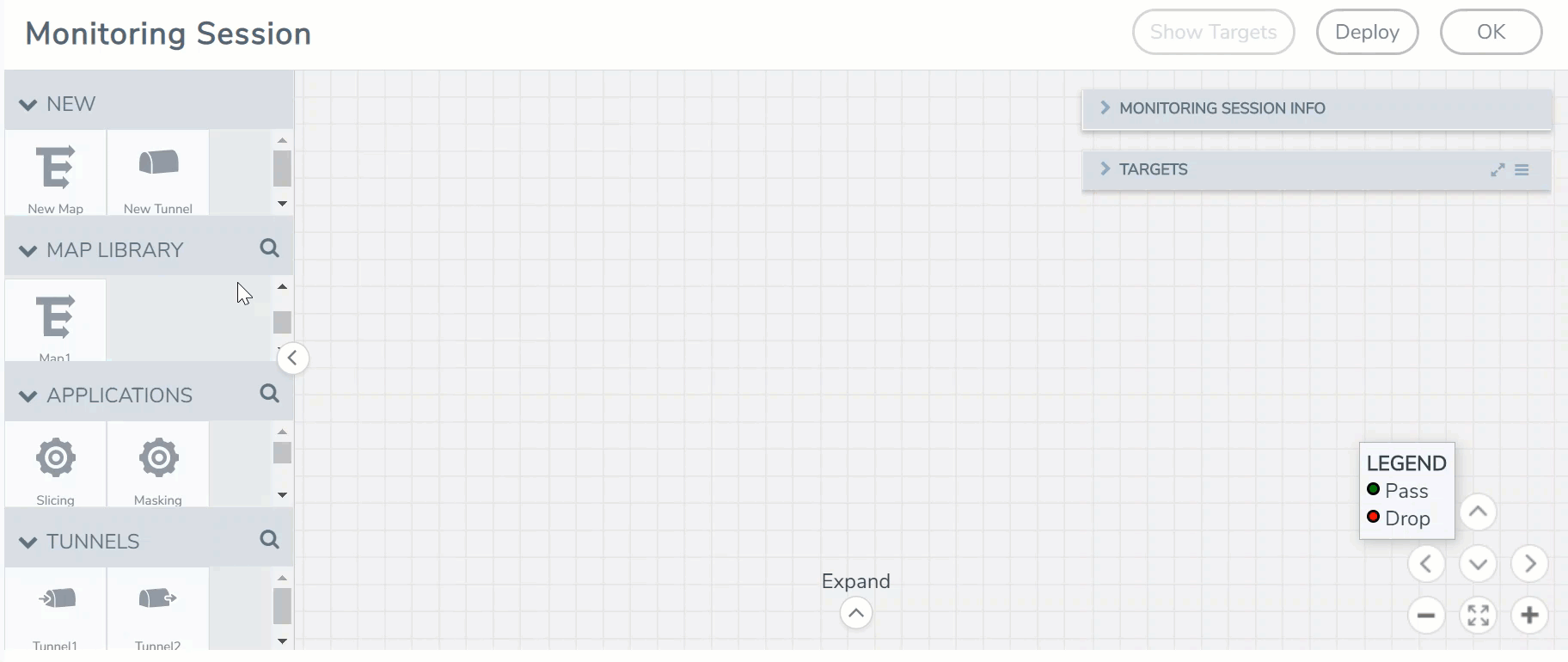
- On the New Map quick view, enter or select the required information as described in the following table.
Field
Description
Name Name of the new map Comments
Description of the map Map Rules
The rules for filtering the traffic in the map. Through the map, packets can be dropped or passed based on the highest to lowest rule priority. You can add multiple rule sets on a map. Use the + and - buttons to add or remove a rule set in the map. A rule set can have maximum of 25 rules. To add ATS rules for a non Inclusion/Exclusion map, you must select atleaset one rule condition.
To add a map rule:- Enter a Priority value from 1 to 5 for the rule with 5 being the highest and 1 is the lowest priority.
- Click Add a Rule. The new rule field appear for the Application Endpoint.
- Select a required condition from the drop-down list.
- Select the rule to Pass or Drop through the map.
If two rules with same condition are configured as pass and drop,- on a same tunnel endpoint, the traffic filtering precedence will be based on the priority value.
- on two different tunnel endpoints, the traffic will be passed or dropped to the respective tunnel endpoints.
For detailed information on filtering fragmented and unfragmented packets, refer to GigaSMART Adaptive Packet Filtering (APF).
- VMware tools are not required to discover targets, since GigaVUE-FM can discover targets with ATS using the tags attached to the VMs.
- Targets can be selected by providing the VM's node name or the hostname as selection criteria. A host is selected when the hostname matches all the active targets.
- Pass and Drop rule selection with Automatic Target Selection (ATS) differ with the Map type as follows:
- Traffic Map—Only Pass rules for ATS
- Inclusion Map—Only Pass rules for ATS
- Exclusion Map—Only Drop rules for ATS
- To reuse the map, click Add to Library. Save the map using one of the following ways:
- Select an existing group from the Select Group list or create a New Group with a name.
- Enter a description in the Description field, and click Save.
- Click Save.
Note: If a packet is fragmented then all the fragments will be destined to the same application end point. You can find the stats of mapped fragmented traffic in GigaVUE-FM. Refer to
To edit a map, select the map and click Details, or click Delete to delete the map.



