Internal Image Files
If you use GigaVUE‑FM for the image files, the files used to upgrade the physical nodes to the latest software version are stored on your local system and uploaded to GigaVUE‑FM from the Upload Internal Image Files page. To access this page, go to System > Images > Internal Image Files.
After obtaining the image files, copy them to your local system. Use the Browse button to upload the files. Figure 1 shows an image file for a Gigamon-HC2 node selected for uploading. To upload the file, click OK.

| Figure 31 | Image File Uploaded |
After the uploading has completed, the image file is shown on the Internal Image Files page as shown in Figure 2. Use the Download button to download images stored on GigaVUE‑FM to your local system. Use the Delete button to remove image files.
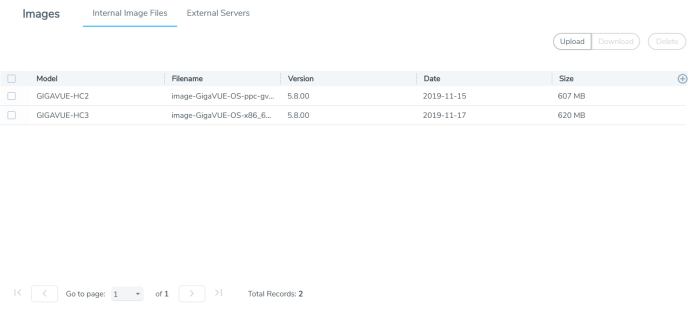
| Figure 32 | Internal Image Files Page |



