Step 3: Deploy V Series nodes on VMware NSX-T
This chapter describes how to create a monitoring domain for deploying V Series node in VMware NSX-T hosts. You must establish a connection between GigaVUE-FM and your vCenter environment before you can perform the configuration steps for V Series node. After a connection is established, GigaVUE-FM launches the configuration for the V Series node.
Refer to the following sections for details:
Connect to VMware vCenter
To configure VMware vCenter in GigaVUE-FM:
- In GigaVUE-FM, on the top navigation bar, select Cloud.
- On the left navigation pane, select VMware > Monitoring Domain. The Monitoring Domain page appears.
- On the Monitoring Domain page, click New. The VMware Configuration page appears.
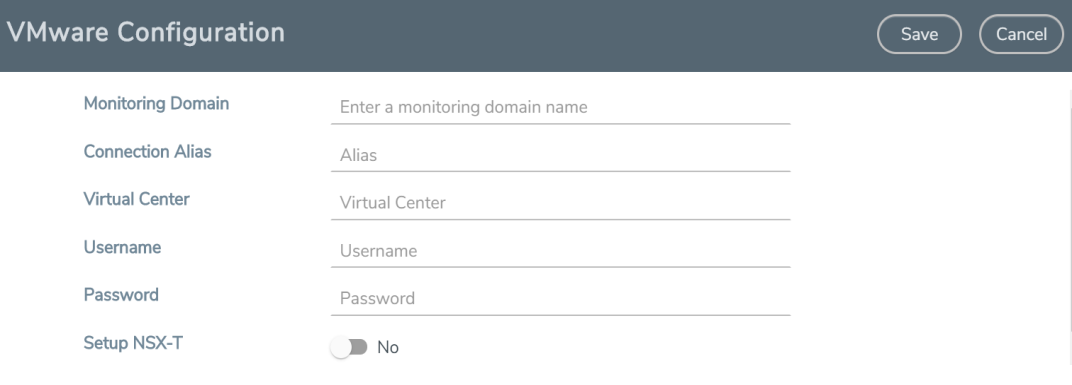
-
In the VMware Configuration page, enter or select the following details:
Field
Description
Monitoring Domain Name of the monitoring domain Connection Alias Name of the connection Virtual Center IP address of the vCenter Username Username of the vCenter user with admin role privilege Password vCenter Password used to connect to the vCenter Setup NSX-T Enable to Setup NSX-T and the fields of NSX-T appears. 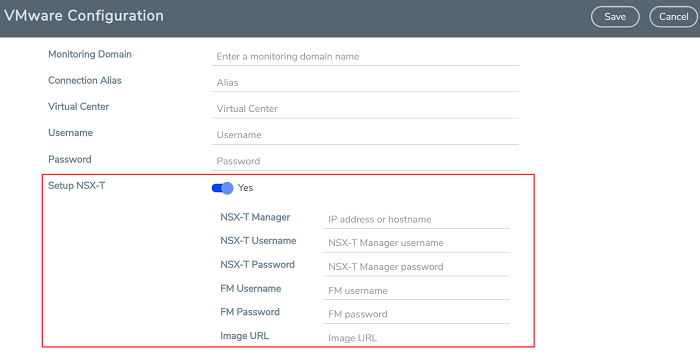
Enter or select the following details:
- NSX-T Manager: IP address or Hostname of your VMware NSX-T.
- NSX-T Username: Username of the your NSX-T account.
- NSX-T Password: Password of the your NSX-T account.
Note: The NSX-T user account must have admin privileges.
- GigaVUE-FM Username: Username of the your GigaVUE-FM account.
- GigaVUE-FM Password: Password of the your GigaVUE-FM account.
- Image URL: Web Server URL of the directory where V Series node OVA, VMDK, and OVF files are available. The Web Server URL listens on port 80 and needs to be in the follwoing format.
http://<server-IP>/<path to where the OVF files are saved>
Note: Before VMware Configuration, all the contents of the OVA file must be extracted and placed in the directory which represents the Image URL.
- Click Save and you are navigated to VMware NSX-T Fabric Deployment page.
Deploy V Series fabric on VMware NSX-T
- In the VMware NSX-T Fabric Deployment page, enter or select the following details.
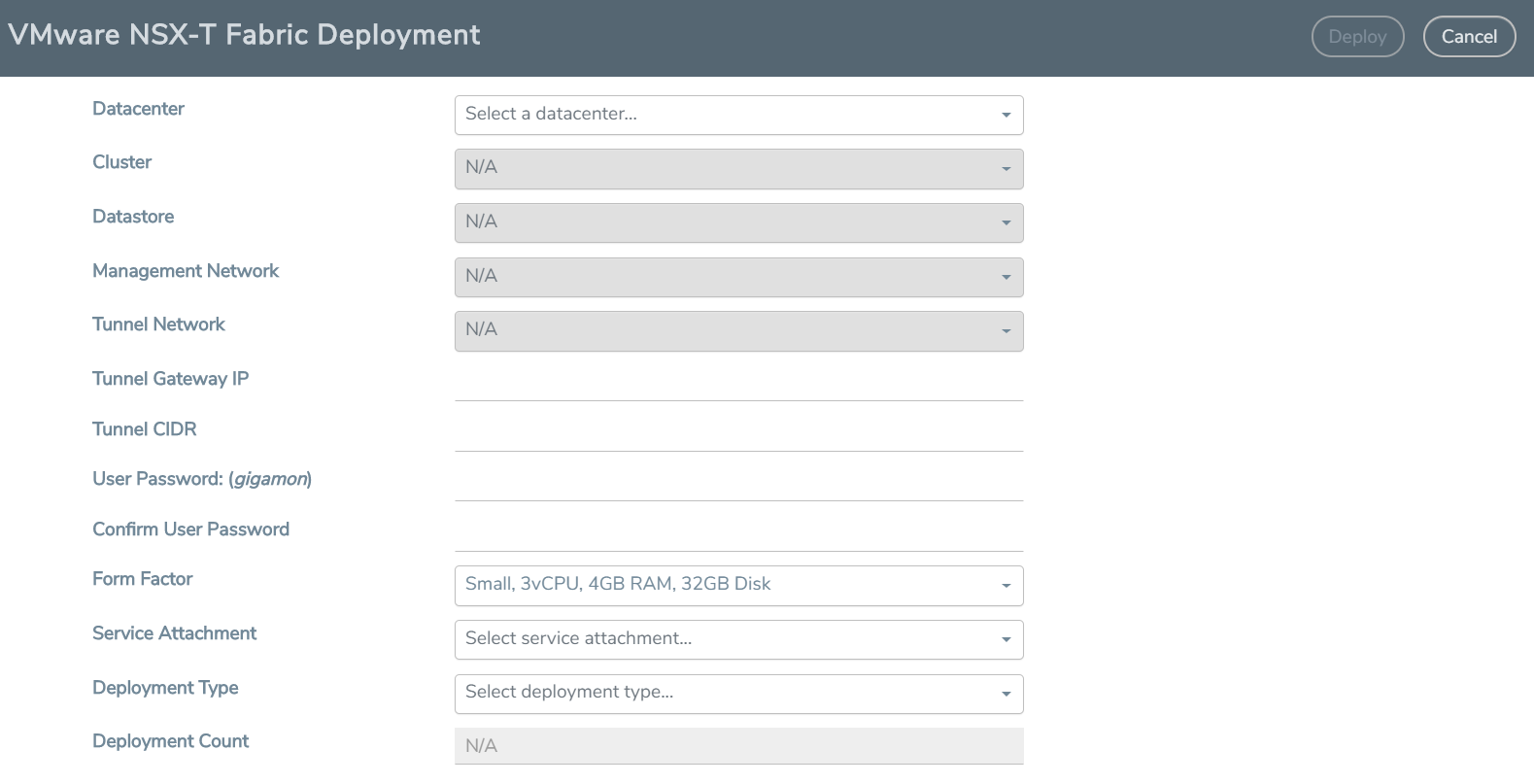
Field
Description
Datacenter vCenter Data Center with the NSX-T hosts to be provisioned with V Series nodes Cluster
Cluster where you want to deploy V Series nodes Datastore
Network datastore shared among all NSX-T hosts. Management Network Management network for V Series nodes Tunnel Network
Tunnel Network for the V Series nodes Tunnel Gateway IP
IP address of the Tunnel Gateway Tunnel CIDR CIDR value of the Tunnel User Password: (gigamon)
SSH Password of the V Series node Form Factor Instance size of the V Series node Service Attachment
Service segment created on NSX-T Deployment Type
Type of V series node deployment. You can select Clustered or Host Based deployment type Deployment Count (for Clustered deployment type)
Number of V Series nodes (Service Instances) to deploy - Click Deploy. Once the V series node is deployed in vCenter, it appears in the Monitoring Domain page under fabric tab of the selected Monitoring Domain.



