Command-Line Modes
The GigaVUE-OS CLI can operate in one of three modes, each with its own set of available commands – Standard, Enable, and Configure. When you first launch the CLI, you start in Standard mode with access to a limited amount of commands used to review system status. As you move from Standard mode to Enable mode to Configure mode, both the power and the number of commands available increase, as summarized in Figure 1: GigaVUE-OS Command-Line Modes Cheat Sheet.
Changing to Configure Mode
Change to Configure mode as follows:
| 1. | Log in to the GigaVUE-OS. When you first log in, the CLI is in Standard mode, indicated by the > prompt (for example, [hostname] >) |
| 2. | Type en <Enter> to switch to Enable mode. |
The system prompt changes from [hostname] > to [hostname] #.
| 3. | Type config t <Enter> to switch to Configure mode. |
The system prompt changes from [hostname] # to
[hostname] (config) #.
If you are working over the serial console port, reset the terminal settings to match the current window with the terminal resize command.
Command-Line Mode Cheat Sheet
The commands available in the CLI vary based on the mode (Standard, Enable, Configure) you are in and the user level (admin or default) of the logged in user. Figure 1: GigaVUE-OS Command-Line Modes Cheat Sheetshows the different commands available in the each mode and to different levels of users.
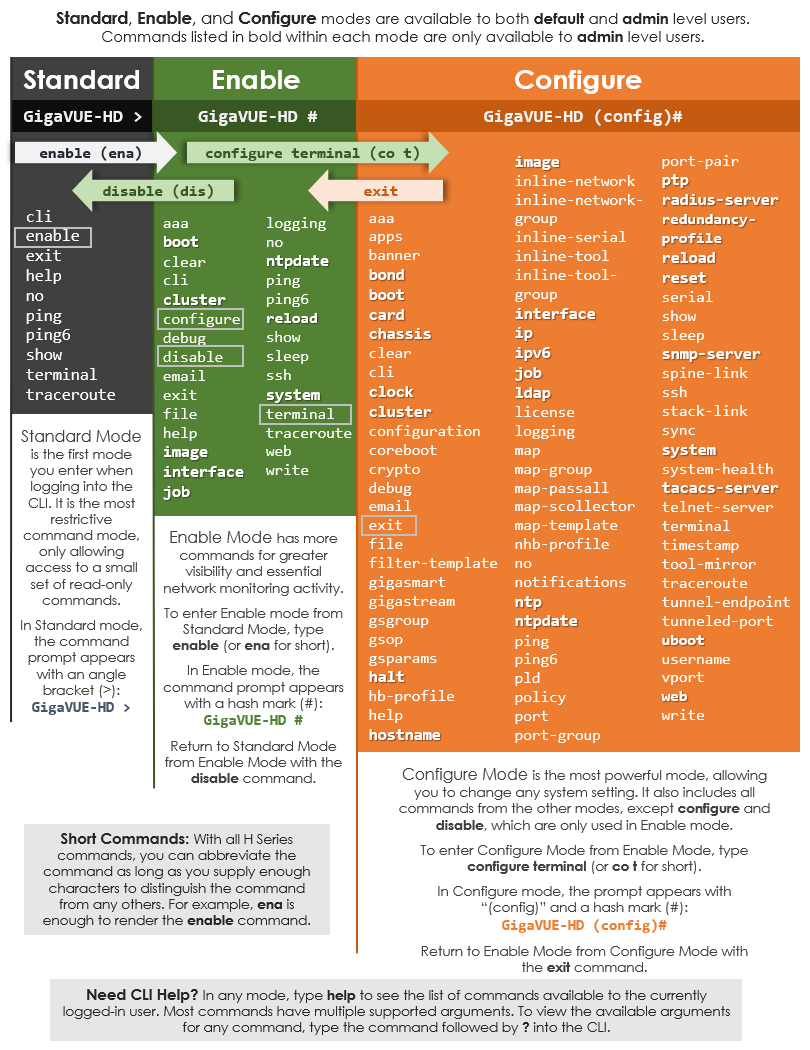
| Figure 1 | GigaVUE-OS Command-Line Modes Cheat Sheet |
Changing Command-Line Modes
The following table summarizes the commands used to change command-line modes:
|
Task |
Command |
Changing to Enable ModeYou only need to supply enough of each command to positively identify it among the other available commands. So, in this example, you could just type en and press Enter. |
> enable |
Changing to Configure ModeSimilarly, this command can be entered as co t. |
# configure terminal |
|
Notice how the system prompt changes with each command mode. Command modes offer greater control over the node as you ascend from Standard to Enable to Configure. |
(config) # |



