Configuring GigaVUE TA Series Node’s Time Options
The GigaVUE TA Series nodes include a variety of features for setting the time, including:
|
Method |
CLI Command |
For more information: |
|---|---|---|
|
System Clock |
clock set hh:mm:ss yyyy/mm/dd |
|
|
One-Time NTP Synchronization |
ntpdate <ntpserver address> |
|
|
Persistent NTP Synchronization |
Add server using ntp server command. Enable use of ntp with ntp enable command. |
Setting Time Manually
The easiest way to set the GigaVUE node’s time is manually with the clock set command. For example:
(config) # clock set 05:18:38 2011/05/24
Note: Even if you are using NTP/SNTP, It is a good idea to configure time manually as well. The GigaVUE node will automatically fall back to the manual time setting if it is unable to synchronize with the specified time server.
The show ntp will show the current state of the NTP server in use; the show clock command shows the current GigaVUE node’s time.
Performing One-Time NTP Server Synchronization
You can perform a one-time synchronization with an NTP server using the ntpdate command. For example:
(config) # ntpdate time.nist.gov
Note that this method does not provide updates to correct clock drift over time. It is generally preferable to use persistent NTP synchronization with the ntp commands.
Using NTP Time Server for System Clock Synchronization
The GigaVUE nodes can optionally use one or more NTP servers for its time setting. Use the following procedure to add an NTP server to the GigaVUE node’s list and enable the use of NTP.
| 1. | Specify the address of the time server. For example, if the time server is on 192.168.1.10, you would use the following command: |
(config) # ntp server 192.168.1.10
Note: There are many public NTP servers available on the Internet.
| 2. | Turn on NTP with the following command: |
(config) # ntp enable
| 3. | The GigaVUE node connects to the specified NTP server and synchronizes to its time. |
| 4. | NTP reports times in UTC. Because of this, It is a good idea to specify the GigaVUE node’s timezone so that UTC can be converted to the local timezone. |
You specify the timezone in terms of the offset from UTC (either plus or minus). For example, to set the timezone for a GigaVUE node in the United States for Pacific Standard Timezone, you would use the following command:
(config) # clock timezone America North United_States Pacific
Once you’ve finished configuring NTP options, use the show ntp command to check the status of clock synchronization (Figure 1: Checking NTP Status and Configuration).
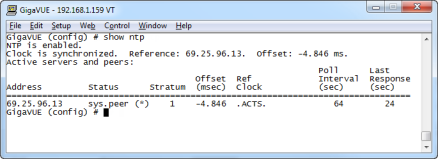
| Figure 25 | Checking NTP Status and Configuration |



