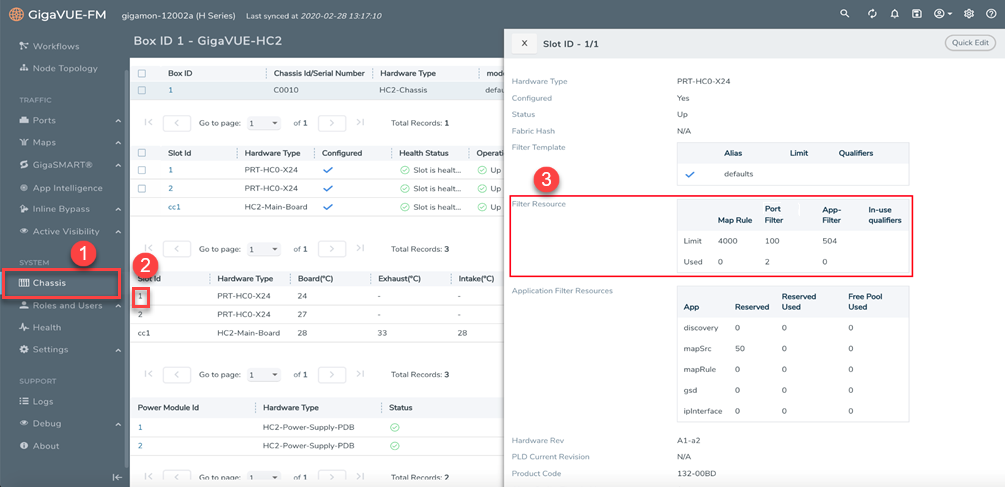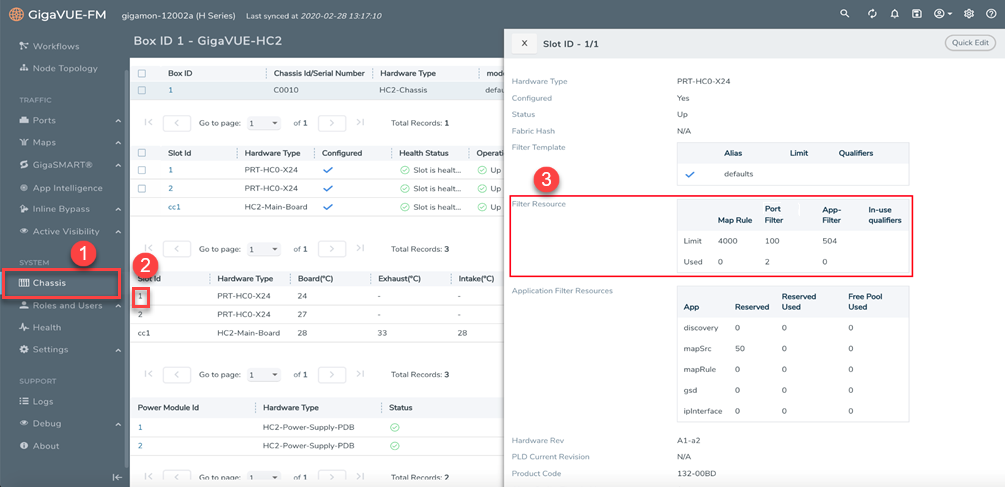Port Filters
Flow Mapping® provides the ability to apply filters to egress ports, passing or dropping traffic after it has been forwarded from a network port.
Port-filters provide a convenient way to narrow down the traffic seen by egress ports without having to change an entire map. However, they are less efficient and scalable than flow maps – focus on using flow maps as your first packet distribution technique.
Port Filter—Rules and Notes
Keep in mind the following notes when managing port-filters:
|
•
|
The filter is only supported for egress ports – network ports use maps to direct traffic. |
|
•
|
You can only configure egress port filters on a single port at a time. The filter argument is blocked when used the with multiple tool ports or port groups. |
Port-Filter Maximums
Table 1: Port-Filter Maximums per GigaVUE Node provides the maximum port-filters for the different GigaVUE nodes:
Table 1: Port-Filter Maximums per GigaVUE Node
|
GigaVUE Node
|
Maximum Number of Port-Filters
|
|
GigaVUE‑HC1
|
100 per module
|
|
GigaVUE-HC2 (CCv1 and CCv2)
|
100 per module
|
|
GigaVUE-HC3 (CCv1 and CCv2)
|
100 per module
|
|
GigaVUE-TA10
|
|
•
|
100 with Advanced Features License |
|
|
GigaVUE-TA40
|
|
•
|
100 with Advanced Features License |
|
|
GigaVUE-TA100
|
|
•
|
100 per pseudo-slot with Advanced Features License |
|
|
GigaVUE-TA100-CXP
|
|
•
|
100 with Advanced Features License |
|
|
GigaVUE-TA200
|
|
•
|
100 per pseudo-slot with Advanced Features License |
|
Note: A single filter applied to multiple tool ports counts multiple times against the 100-filter limit.
How to Apply Port Filters
To apply a port filter, do the following:
|
1.
|
From the device view, go to Ports > Ports > All Ports. |
|
2.
|
Select the egress port to which you want to apply a filter, and then click Edit. |
|
3.
|
Under the Filters section on the Ports page, click Add Rule. |
|
4.
|
Select and configure the required rule. Add a new port-filter using the specified criteria as follows: |
|
•
|
Use a drop rule to deny packets matching the specified criteria. |
|
•
|
Use a pass rule to allow packets matching the specified criteria. All other packets are denied. |
View Filter Resources for a Slot
You can view the maximum filter resources available and the filter resources used for a slot in the Slot ID quick view. To access the Slot ID quick view:
|
1.
|
From the device view, go to Chassis. The Box ID page appears. |
|
2.
|
Click the required slot ID. The Slot ID quick view appears. |
|
3.
|
Go to the Filter Resource section to view the filter resources limit and the filter resources used. Refer to the following figure: |