IP Interfaces
You can configure IP interface in the control card. All the control operations such as the gateway resolution, tunnel health check, and NetFlow exporter SNMP requests are handled in the control card. Similarly, the ARP/NDP timer configuration is also moved to the control card. You can associate an IP interface with multiple GigaSMART groups that are created either in the same node or in another node that resides in the same cluster. Moreover, you can associate multiple GigaSMART engines to a GigaSMART group. You can also associate NetFlow exporters to the IP interface.
About IP Interface Centralization
A tunnel that originates from a node in a cluster can terminate on a remote port in another cluster. Also, a tunnel can have multiple termination points. You can associate the IP interface with multiple GigaSMART groups that are created either in the same node or in another node that resides in the same cluster. Moreover, you can associate multiple GigaSMART engines to a GigaSMART group.
The following figure illustrates the tunnel centralization feature.
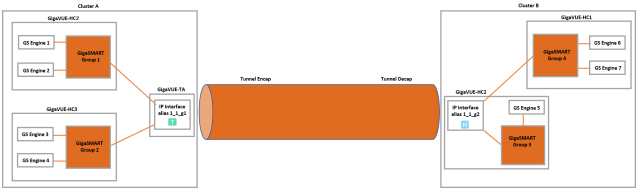
| Figure 11 | Tunnel Centralization |
In this example, a GigaVUE-HC2, GigaVUE-HC3, and GigaVUE-TA nodes reside in cluster A. In GigaVUE-HC2, GigaSMART engines 1 and 2 are associated with the GigaSMART group 1. Similarly, in GigaVUE-HC3, GigaSMART engines 3 and 4 are associated with GigaSMART group 2. An IP interface with alias 1_1_g1 is configured with a tool port in GigaVUE-TA. Both the GigaSMART groups, 1 and 2 are associated with the IP interface. The IP interface 1_1_g1 is the originating point for the tunnel, where encapsulation happens.
Now, let us look at the termination point of the tunnel. The GigaVUE‑HC1 and GigaVUE-HC2 nodes reside in cluster B. In GigaVUE-HC2, the GigaSMART engine 5 is associated with GigaSMART group 3 and in GigaVUE‑HC1, the GigaSMART engines 6 and 7 are associated with GigaSMART group 3. An IP interface with alias 1_1_g2 is configured with a network port in GigaVUE-HC2. Both the GigaSMART groups, 3 and 4 are associated with the IP interface. The IP interface 1_1_g2 is the termination point for the tunnel, where decapsulation happens. Thus the tunnel terminates on a remote port in another cluster.
Upgrade from Release 5.4.xx
When you upgrade from release 5.4.xx to either 5.5.xx or 5.6.xx, the tunnel ports that were configured prior to the upgrade will be converted to IP interface. The IP interfaces that are converted during the upgrade will have a standard naming convention, “giga_auto_tunnel_<bid>_<sid>_<pid>”, where bid is the box ID, sid is the slot ID, and pid is the port ID.
For example, the tunnel port, 1/1/g1 will be converted to IP interface with the alias, “giga_auto_tunnel_1_1_g1”.
Moreover, the ARP/NDP timer settings will be moved from GigaSMART to control card. The ARP/NDP timer value is 3-30 seconds. If you had configured the ARP/NDP timer settings for more than 30 seconds, it will be decreased to 30 seconds after the upgrade.
Configure IP Interface
Before you configure an IP interface, you must:
| • | Configure a network and a tool port. |
| • | Create a GigaSMART group and NetFlow exporter. |
Note: You can associate multiple GigaSMART engines to a GigaSMART group.
To create an IP interface associated with a network port, do the following:
| 1. | On the top navigation pane, click Physical. |
| 2. | In the Physical Nodes page, select the node for which you want to configure the IP interface. |
| 3. | From the left navigation pane, go to Ports > IP Interfaces. |
| 4. | In the IP Interfaces page, click New. The IP Interface page opens. |
The following table provides a description of the fields on the IP Interfaces page.
|
Field |
Description |
||||||||||||||||||
|
Type |
Tool port address type. Options: IPv4 and IPv6 |
||||||||||||||||||
|
IP Address |
Specify the IP address for the IP interface. |
||||||||||||||||||
|
IP Mask |
Specify the IP Mask for the IP interface using the format: 255.255.255.255 |
||||||||||||||||||
|
Gateway |
Specify the IP address of the Gateway for the IP interface. |
||||||||||||||||||
|
MTU |
Specify the MTU for the IP interface (100 - 9600 bytes). The MTU for ports is fixed at 9600 for all network/tool ports on the following platforms:
The MTU is fixed at 9400 for all network/tool ports on the following platforms:
RECOMMENDATION: Set the MTU to 9400 on all platforms. |
||||||||||||||||||
|
GS Group |
Use the drop-down menu to assign decapsulation for this IP interface to one of the configured GS Groups. |
| 5. | In the Alias and Comment fields, enter a name and description for the IP interface. |
| 6. | From the Ports drop-down list, select the tool or the network port that you had configured. |
| a. | In the Port field, start by using the Box ID and Slot ID fields to select the line card with the port you want to use for the tunnel. |
| b. | From the list of available ports, selected the network port. You can select a maximum of one port. |
| 7. | Enter the IP Address, IP Mask, Gateway, and MTU for the IP interface. |
You can specify the subnet mask using either of the following formats:
| • | netmask – For example, 255.255.255.248 |
| • | mask length – For example, /29 |
| 8. | From the GS Groups drop-down list, select the GigaSMART groups that you have created. |
Note: You can associate multiple GigaSMART groups to the IP interface.
| 9. | From the Exporters drop-down list, select the NetFlow exports that you have created. |
| 10. | Click OK to create the IP interface associated with a network or tool port and add it to the list of currently configured IP interfaces. |



