About Heartbeat Profiles
When heartbeat packets are sent to an inline tool, they are expected to be received back when the inline tool is healthy. Negative heartbeat packets complement heartbeat packets to verify the health of inline tools. When negative heartbeat packets are sent to an inline tool, they are not expected to be received back when the inline tool is healthy.
When some inline tools begin to fail, they allow packets through that should have been dropped. A negative heartbeat detects such a failure by sending a packet that should not pass through an inline tool. If the negative heartbeat packet passes through an inline tool, the tool is deemed to have failed. Therefore, a negative heartbeat packet received back from an inline tool indicates a tool failure.
Heartbeat packets and negative heartbeat packets can be used in any combination: heartbeat only, negative heartbeat only, neither, or both.
Heartbeat Profiles
A heartbeat profile supports health monitoring of inline tools. A heartbeat profile is a group of attributes applied to an inline tool to configure its heartbeat operation. Multiple inline tools can share a heartbeat profile.
To display the configured heartbeat profiles, select Inline Bypass > Heartbeats to open the Heartbeats page. An example is shown in Figure 1: Heartbeats Page with Heartbeat Profiles.
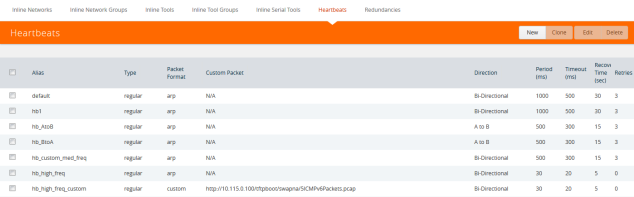
| Figure 90 | Heartbeats Page with Heartbeat Profiles |
The Heartbeats page includes a default heartbeat profile that has the following settings:
| • | Alias—default |
| • | Type—Regular |
| • | Packet Format—arp |
| • | Direction—bi-directional |
| • | Period—1000 milliseconds |
| • | Timeout—500 milliseconds |
| • | Recovery Period—30 seconds |
| • | Retries—3 |
The highest frequency heartbeat that can be configured is as follows:
| • | period—30 milliseconds |
| • | timeout—20 milliseconds |
| • | retry-count—0 |
The heartbeat mechanism supports the maximum number of inline tools, at the highest frequency, which is 48 on the GigaVUE-HC3 and GigaVUE-HC2, and 16 on the GigaVUE‑HC1.
To display the heartbeat profile associated with an inline tool and the heartbeat status, open the Inline Tools page by selecting Inline Bypass > Inline Tools. There is also a combined heartbeat status, which combines heartbeat and negative heartbeat statuses and indicates the tool health used for inline tool failover actions or SNMP traps. The combined heartbeat status is the combination of both heartbeat statuses. If both are configured and one is down, the combined status will be down.
Use the Add Heartbeats page shown in Figure 2: Configured Heartbeat Profile for Inline Tool to configure a heartbeat or negative heartbeat profile by selecting Inline Bypass > Heartbeats > Heartbeats, and then clicking New.
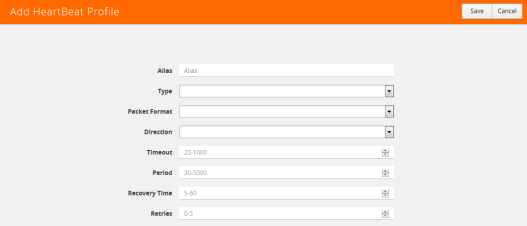
| Figure 91 | Configured Heartbeat Profile for Inline Tool |
Statistics about heartbeat profiles are displayed on the heartbeats statistics page. To open the Statistics page, select Inline Bypass > Heartbeats > Statistics. The page shows the following information:
|
Column |
Description |
|
Heartbeat Profile |
The alias of the heartbeat profile |
|
Inline Tool Alias |
The alias of the inline tool to which the heartbeat profile is related. |
|
Type |
Indicates the type of heartbeat profile: Regular or Negative |
|
A to B Packets |
The number of packets sent/received from port A to port B of the inline tool. |
|
B to A Packets |
The number of packets sent/received from port B to port A of the inline tool. |
You can clear the statistics for a specific heartbeat profile or all heartbeat profile. To clear a single heartbeat profile,
| 1. | select the profile in the Heartbeat profile column. |
| 2. | Click Clear. |
To clear the statistics for all heartbeat profiles, do the following:
| 1. | Select Clear All. |
| 2. | Choose one of the following from the menu: |
| • | Select Clear All Heartbeat Stats to clear all statistics for all heartbeat profiles. |
| • | Select Clear All Negative Heartbeat Stats to clear only the statistics for negative heart profiles. The statistics for regular heartbeat profiles will remain. |
For details on the parameters of heartbeat profiles, refer to the following:
| • | Standard Heartbeat |
| • | Standard or Custom Heartbeat Packet |
| • | Detect Inline Tool Failure. |
Standard Heartbeat
The standard heartbeat is a packet sent by the GigaVUE node that passes through the inline tool to verify that it is passing traffic, even if the link is up. If the packet is not passed through the tool, the tool is considered to have failed and a bypass action is triggered.
Even when the tool is considered down, heartbeat packets continue to be sent so that the bypass action can be reversed when the tool is healthy again.
Heartbeats are sent bidirectionally to the inline tool.
Standard or Custom Heartbeat Packet
The format of the heartbeat packet can be the standard ARP packet or a custom packet. For a custom packet, you must provide a URL from which a PCAP file can be imported. If the PCAP file contains several packets, the first packet present in the file is taken as the heartbeat packet. The size of a custom heartbeat packet must be less than 128 bytes.
Note: The system will overwrite the MAC address portion of the custom heartbeat packet.
If the inline tool through which the heartbeat packets are passed is expecting IPv6 traffic exclusively, you must select a custom heartbeat packet.
Custom heartbeat packets are needed in situations in which inline tools do not reliably pass standard ARP packets. For example, if an inline tool is configured to pass only IPv6 traffic, an ICMPv6 ARP packet might be appropriate.
If a custom heartbeat packet is specified, the Heartbeats page displays the name of the PCAP file from which it was imported.
Detect Inline Tool Failure
The health of the inline tool is critical to the proper handling of traffic. An inline tool is determined to have failed if:
| • | link is lost to the tool |
| • | inline heartbeat fails |
When the tool fails in one direction, it is considered to have failed in both directions. For example, if the heartbeat stops flowing in the northbound direction, neither northbound or southbound packets are sent to the tool.
Negative Heartbeat Profiles
A negative heartbeat profile is a group of attributes applied to an inline tool to configure its negative heartbeat operation. Multiple inline tools can share a negative heartbeat profile. The content of a negative heartbeat is configurable using the same PCAP file mechanism as for a custom heartbeat packet.
Use the Add Heartbeats page shown in Figure 2 Configured Heartbeat Profile for Inline Tool to configure a negative heartbeat profile. A negative heartbeat profile can be created by selecting Negative in the Type field. The profile will have the following settings:
| • | Packet Format set to Custom |
| • | Direction set to Bi-directional |
| • | Period set to 1000 (period is specified in milliseconds) |
| • | Recover Time set to 30 (recovery is set in seconds) |
You must provide a valid PCAP file when Packet Format is set to Custom before the negative heartbeat profile can be applied to an inline tool.
When a negative heartbeat is configured, the system will send packets specified by the Custom Packet Format, in the time specified by Period, in the direction specified by Direction. The inline tool absorbs the negative heartbeat packets until the number of seconds specified by Recovery Time has passed. Recovery Time specifies the number of seconds of not receiving negative heartbeat packets in order for the inline tool to be declared healthy.
The negative heartbeat mechanism supports the maximum number of inline tools, which is 48 on the GigaVUE-HC3 and GigaVUE-HC2, and 16 on the GigaVUE‑HC1.
Use the Heartbeat page to display the configured negative heartbeat profiles. Use the Inline Tool page to display the negative heartbeat profile associated with an inline tool, the negative heartbeat status, and the counters of received packets in each direction. There is also a combined heartbeat status, which combines heartbeat and negative heartbeat statuses and indicates the tool health used for inline tool failover actions or SNMP polling. The combined heartbeat status is the combination of both heartbeat statuses. For example, if both are enabled and both are up, the combined status is up. If both are enabled and one is down, the combined status is down.
Heartbeat Status after System Reload
Following a reload, there is a 5-minute delay for the system to stabilize before heartbeat packets are sent or received. During this delay, the heartbeat status is down.



