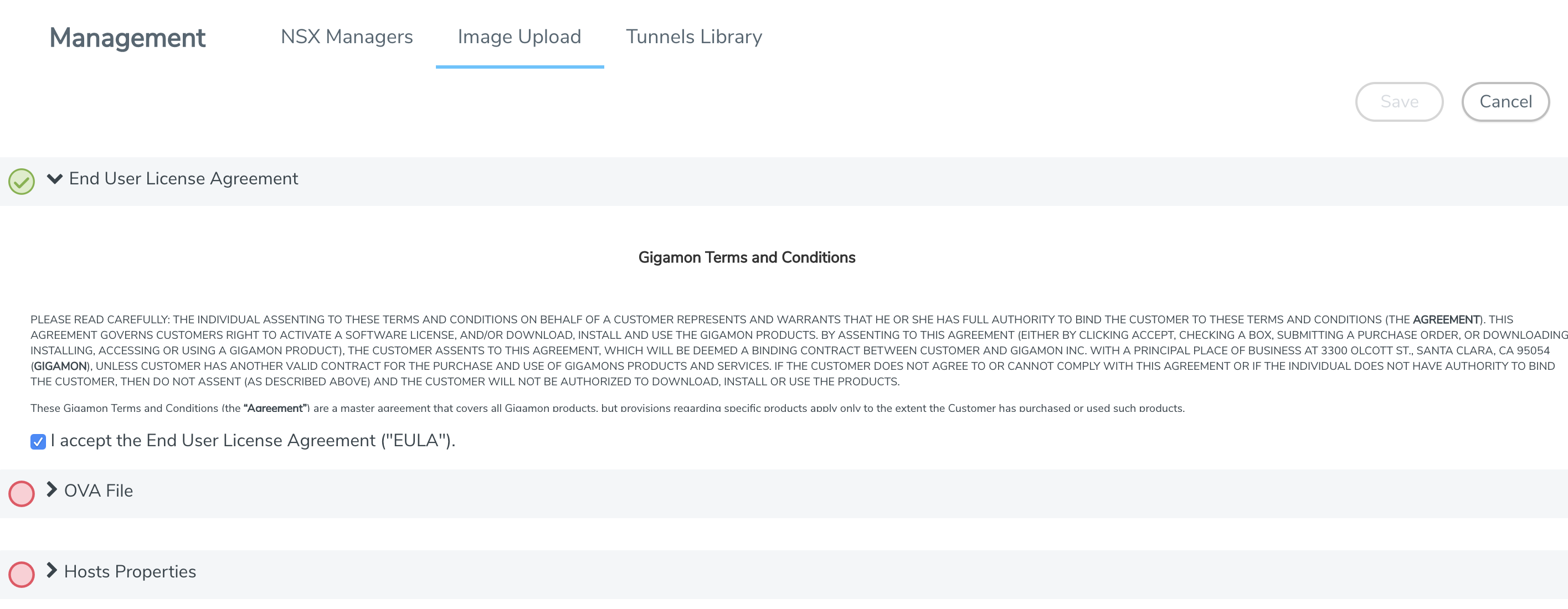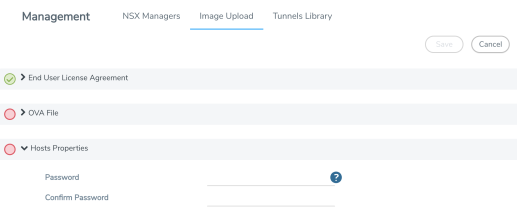Upload OVA file
To upload the OVA file:
|
2.
|
On the top navigation bar, click Virtual. Under NSX-V, go to Management > Image Upload.
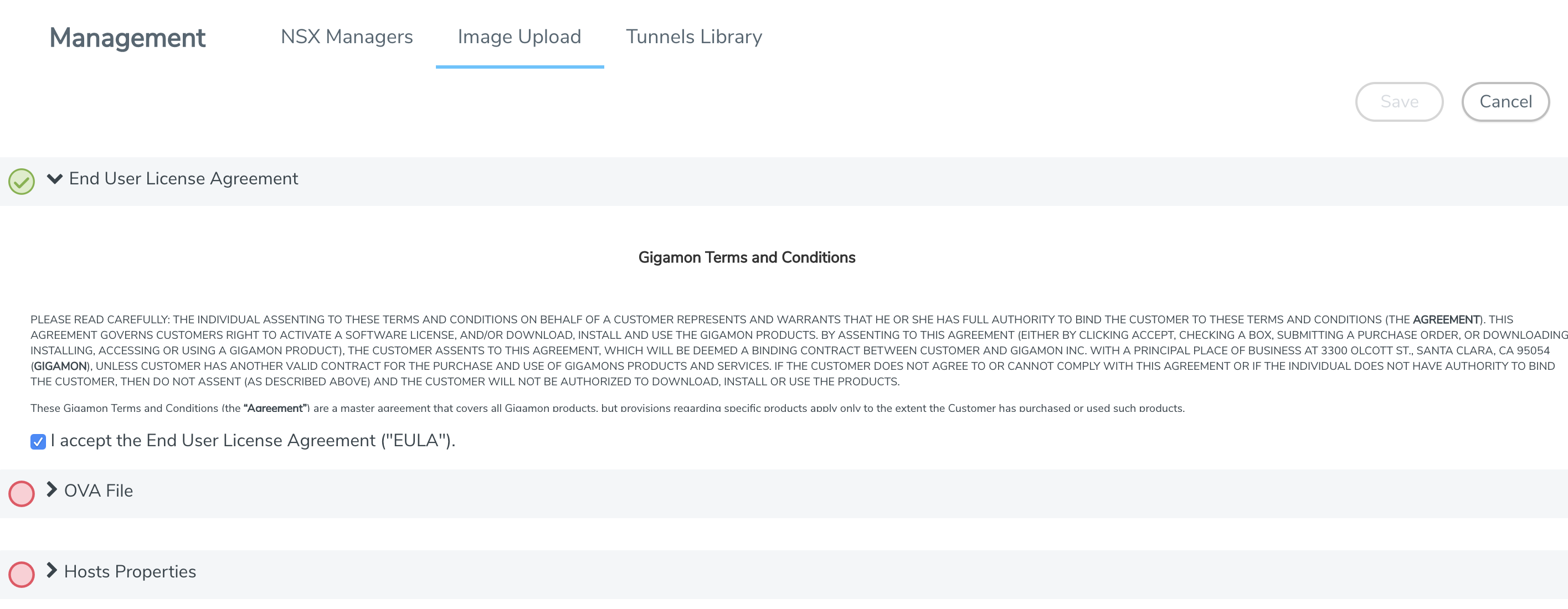 |
|
Figure 7
|
VMware vCenter Management Page |
|
3.
|
Under End User License Agreement, select the I accept the End User License Agreement (“EULA”) check box. |
|
4.
|
Click the OVA File link and click Browse. Navigate to the GVM OVA file, and click Open. |
Once the upload is complete, a confirmation message is displayed.
|
5.
|
Click the Hosts Properties link. Enter the password in the Password field. Re-enter the same password in the Confirm Password field.
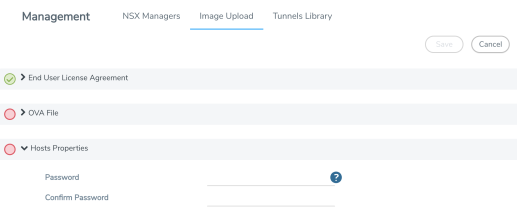 |
|
Figure 8
|
Enter the Password |