Step 2: Register NSX-T vCenter and NSX-T Manager in GigaVUE-FM
Before adding a NSX-T Manager, you must add a vCenter to GigaVUE-FM .
When the NSX-T Manager is registered in GigaVUE-FM, it registers the GigaVUE Cloud Suite in NSX-T as a Network Monitoring Service. The GigaVUE Cloud Suite is used to install GigaVUE-VM Service Virtual Machines and define profiles for forwarding traffic to the GigaVUE visibility fabric.
Add vCenter Registered with NSX-T to GigaVUE-FM
To add the vCenter to GigaVUE-FM:
- On the top navigation bar, click Virtual.
- On the left navigation pane, under VMware vCenter, select Management > Virtual Centers. The Virtual Centers page appears.
- Click Add. The Add Virtual Center page appears.
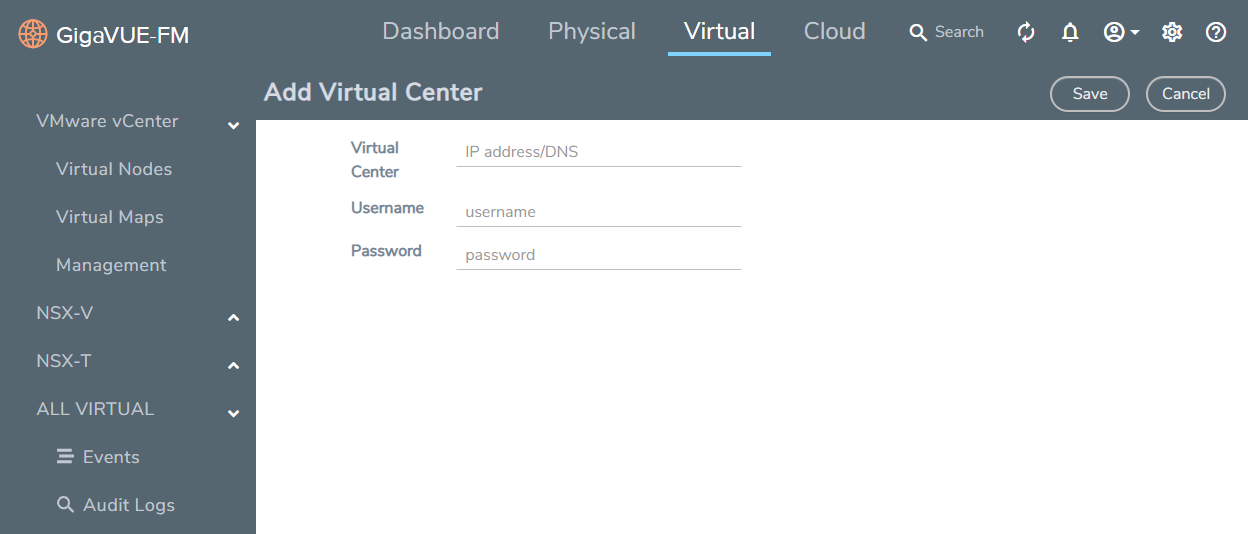
- On the Add Virtual Center page, do the following:
- In the Virtual Center field, Enter the DNS name or IP address of the vCenter server.
- In the Username field, enter the VMware vCenter username that has a minimum of the Read Only role or higher.
- In the Password field, enter the password for vCenter.
- Click Save.
Add a NSX-T Manager in GigaVUE-FM
To add a NSX-T Manger with VMware vCenter, do the following:
- On the top navigation bar, click Virtual.
- On the left navigation pane, under NSX-T, select Management > NSX-T Managers.
- Click Add. The NSX-T Manager page appears.
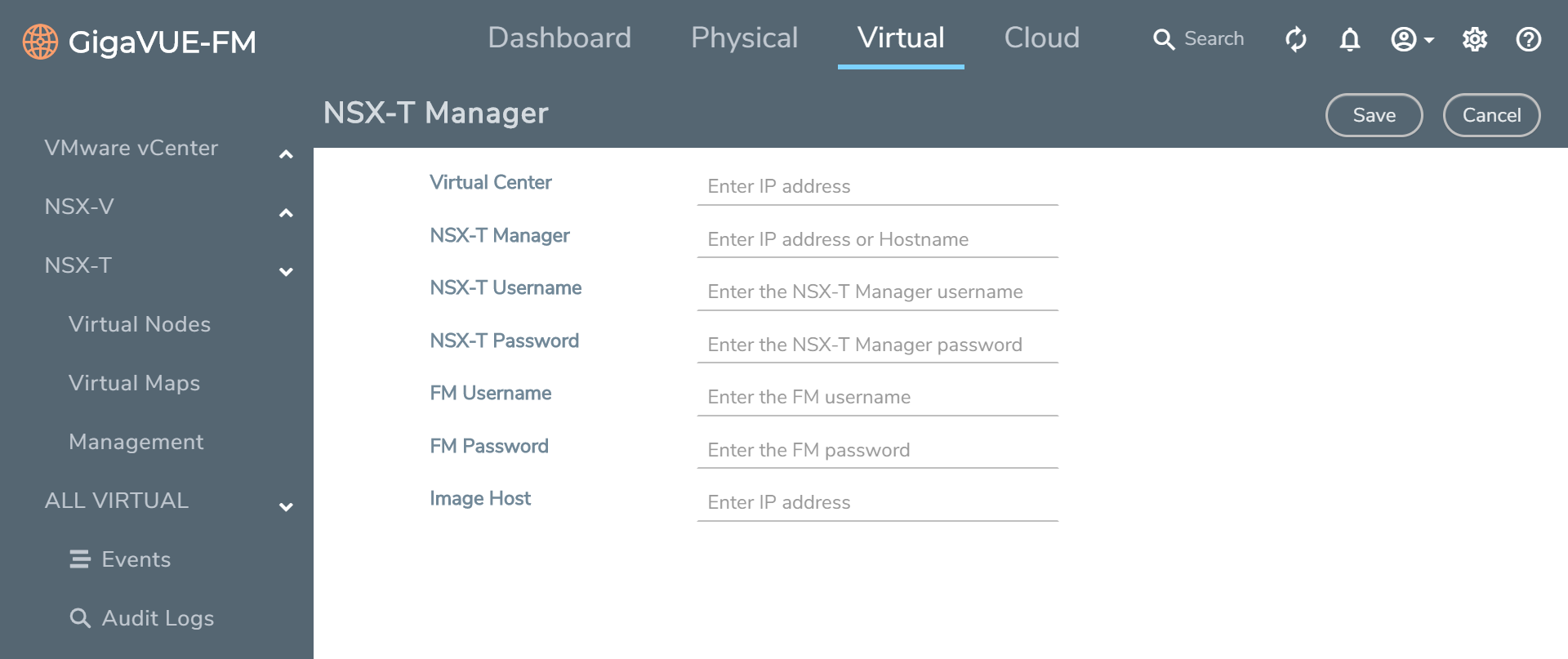
- Enter the information in the fields as follows:
- In the Virtual Center field, enter the IP address of the vCenter.
- In the NSX-T Manager field, enter the hostname or IP address of the NSX-T Manager.
- In the NSX-T Username field, enter the user that FM uses to authenticate with NSX-T. This is the user created during the steps described in Create VMware NSX-T user in GigaVUE-FM.
- In the NSX-T Password field, enter the password for the NSX-T user.
- In the FM Username field, enter in the user in GigaVUE-FM for NSX-T to communicate back with FM. This the user created in Create GigaVUE-FM User in NSX-T manager.
- In the FM Password, field enter a password for the GigaVUE-FM user.
- In the Image Hostfield, enter the IP address of the Image Host. Refer to GigaVUE-VM image (.ova) must be extracted to an Image Host Server so that http://<Server_IP>/GigaVUE-VM file2.ovf is accessible from GigaVUE-FM, NSX Manager, and vCenter. for more information.
- Click Save.
Note:
- A GigaVUE-FM managing a NSX-T environment cannot be used to manage vCenter or NSX-V environment.
- You cannot connect more than one GigaVUE-FM to a NSX-T manager simultaneously.
Create a Service Segment in NSX-T
Registering the NSX-T details on GigaVUE-FM is a prerequisite to create the service segment.
To create a service segment in VMware NSX-T:
- On the NSX manager, go to System > Service deployment > Deployment. GigaVUE-FM and NSX-T must be synced to reflect the GigaVUE cloud suite as the partner service in NSX-T. On the same page, click the View service details link to check the version details.
- Click DEPLOY SERVICE and a service deployment page appears.
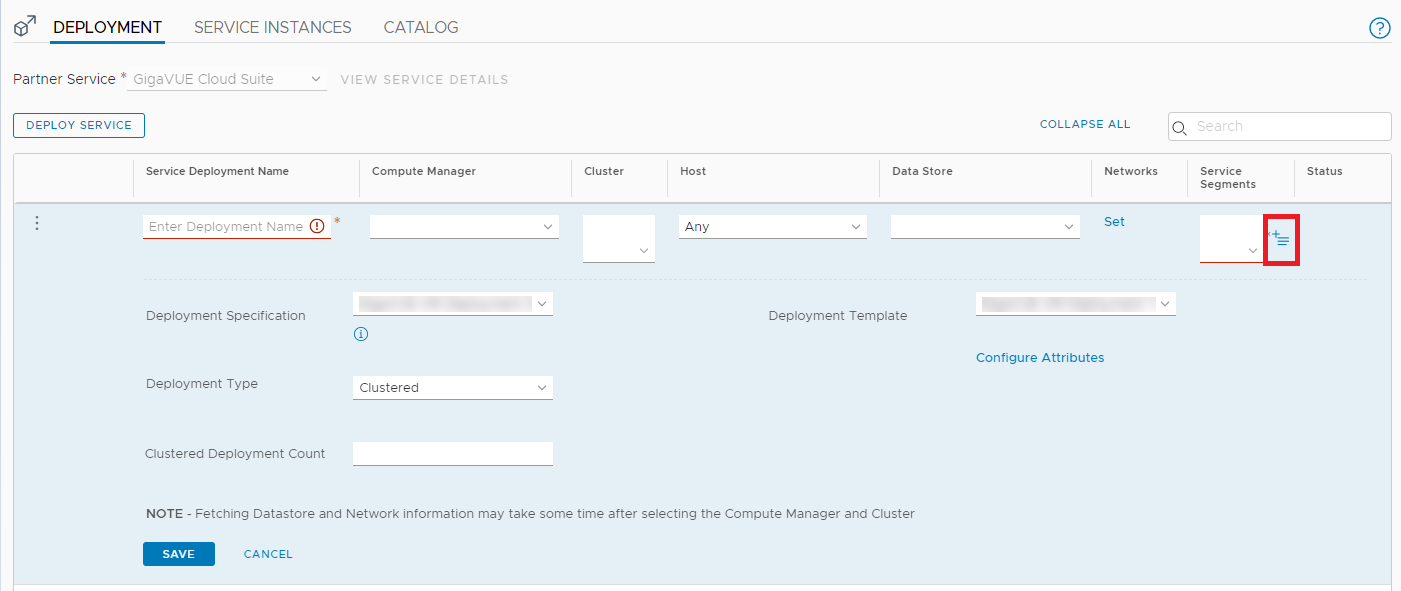
- On the Service Segments column, click + and the Service Segment page appears.
- On the Service Segment page, click ADD SERVICE SEGMENT and a new row appears to create a service segment.
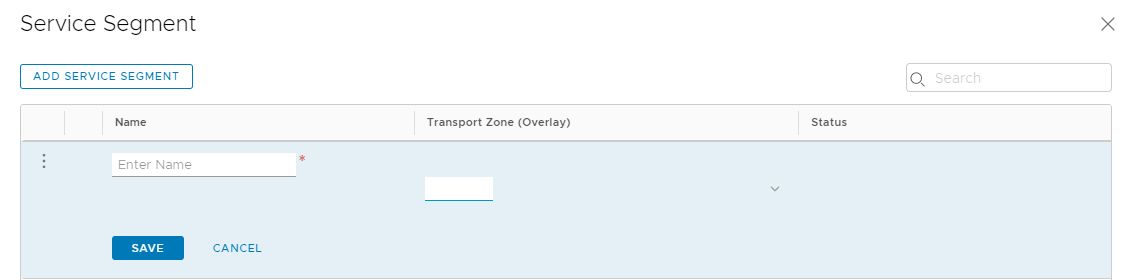
- Enter the name and map it to the overlay transport zone created for the VMs.
- Click Save.



